Import Excel Sheets into MySQL Database: Source Code Guide

Understanding the Basics of Excel and MySQL

Excel is a powerful spreadsheet software widely used for data management, analysis, and reporting. On the other hand, MySQL is an open-source relational database management system that allows for efficient storage, organization, and retrieval of data. These two systems, while seemingly distinct, can work together seamlessly to enhance data management workflows in various sectors, from business analytics to personal data organization.
Integrating Excel sheets with MySQL databases offers several benefits:
- Data Accessibility: MySQL databases can be accessed by multiple users simultaneously, allowing for real-time data updates.
- Performance: MySQL databases are optimized for queries, providing faster data retrieval than Excel for large datasets.
- Scalability: MySQL can handle larger datasets more efficiently than Excel, which can become slow or crash with too many entries.
- Automation: Importing data into a MySQL database can automate processes like reporting, which would be time-consuming in Excel.
Here's an overview of how you can import data from an Excel sheet into a MySQL database:
- Prepare Your Data: Ensure your Excel sheet is formatted correctly, with headers clearly defined.
- Set Up MySQL: Create the necessary database and tables that match your Excel sheet's structure.
- Connect to the Database: Use a programming language like PHP, Python, or even command-line tools to establish a connection.
- Import the Data: Execute SQL commands or use libraries to import data into the MySQL tables.
Preparing Your Excel Data

💡 Note: Cleaning your data before the import ensures a smoother transition and reduces errors.
Before importing your data into MySQL, take these steps to prepare your Excel file:
- Review Data: Look for any inconsistencies or anomalies. Data cleaning is essential to prevent issues during import.
- Header Consistency: Ensure headers are consistent, unique, and descriptive. Headers become column names in MySQL, so they must meet MySQL's naming rules.
- Data Types: Check that data types in your Excel sheet match what you expect in MySQL (e.g., text for strings, numbers for integers).
- Remove Unnecessary Rows: If your sheet contains extraneous rows like totals or summaries, remove them to keep the import clean.
| Excel Column | MySQL Data Type | Notes |
|---|---|---|
| ID | INT AUTO_INCREMENT | For unique identifier, often as the primary key |
| Name | VARCHAR(100) | Stores text up to 100 characters |
| Age | INT | Whole number for age |
| Date of Birth | DATE | Formatted as YYYY-MM-DD in MySQL |
| VARCHAR(255) | To accommodate variable-length email addresses |

Setting Up Your MySQL Environment

First, ensure you have MySQL installed on your system. You can then set up the environment as follows:
- Create a Database: Using the MySQL command-line tool or PHPMyAdmin, create a new database:
CREATE DATABASE dataFromExcel;
- Select the Database:
USE dataFromExcel;
- Create Tables: Based on your Excel sheet's structure, create tables. Here's an example for a basic 'Customers' table:
CREATE TABLE Customers ( CustomerID INT AUTO_INCREMENT PRIMARY KEY, Name VARCHAR(100) NOT NULL, Age INT, Email VARCHAR(255) UNIQUE ); - Define Indexes: For frequently queried columns, define indexes to optimize data retrieval:
CREATE INDEX idx_name ON Customers(Name);
Connecting and Importing Data
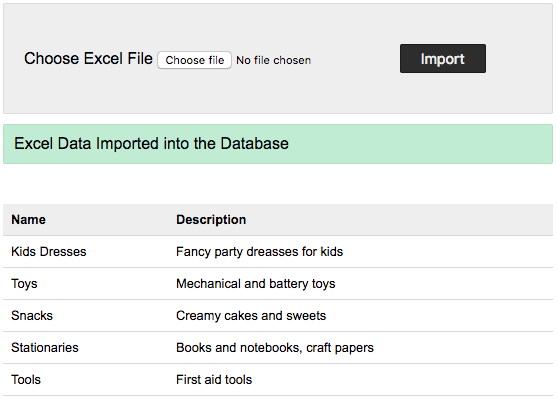
Now, let's dive into the process of connecting to MySQL and importing the Excel data:
Using Python with MySQL Connector

🔌 Note: Ensure you have the MySQL Connector for Python installed (pip install mysql-connector-python).
- Connect to MySQL: Use Python to connect to your database.
import mysql.connector from mysql.connector import Error from openpyxl import load_workbook
try: connection = mysql.connector.connect(host=‘localhost’, database=‘dataFromExcel’, user=‘username’, password=‘password’)
if connection.is_connected(): cursor = connection.cursor() workbook = load_workbook('data.xlsx') sheet = workbook.active headers = [cell.value for cell in sheet[1]] # Prepare insert query dynamically place_holders = ', '.join(['%s'] * len(headers)) columns = ', '.join(headers) insert_query = f"INSERT INTO Customers ({columns}) VALUES ({place_holders})" for row in sheet.iter_rows(min_row=2, values_only=True): cursor.execute(insert_query, row) connection.commit() print("Data imported successfully.")except Error as e: print(f”Error while connecting to MySQL {e}“) finally: if connection.is_connected(): cursor.close() connection.close()
The script above does the following:
- Establishes a connection to the MySQL database.
- Opens the Excel file using openpyxl, reading the sheet data.
- Dynamically creates an insert query based on the Excel sheet headers.
- Iterates through Excel rows to insert each row into the MySQL table.
- Commits the changes and closes the connection.
Handling Potential Issues

When importing data from Excel to MySQL, several issues might arise:
- Data Type Mismatches: Ensure your MySQL table schema matches the data types in your Excel sheet to avoid type conversion errors.
- Duplicates: Use the
UNIQUEconstraint in MySQL or implement checks in your script to handle duplicates. - Large Datasets: For large Excel files, consider using batch inserts or chunking the data to manage memory usage.
Recap

Integrating Excel with MySQL can streamline your data management process by leveraging the strengths of both tools. Here are the key points to remember:
- Excel data must be properly cleaned and formatted to match MySQL table structures.
- Use appropriate programming languages or tools to connect to MySQL and perform the data import.
- Handle issues like data type mismatches, duplicates, and large datasets with care.
- Ensure your MySQL environment is set up correctly, including database and table creation.
By following these steps, you can automate data imports, improve data accessibility, and scale your data operations with ease.
Why should I import data from Excel to MySQL?

+
Importing data into MySQL allows for better scalability, improved query performance, and multi-user access, which Excel does not handle well for large datasets.
Can I automate this process?

+
Yes, by writing scripts or using tools like PHPMyAdmin, you can automate data import from Excel to MySQL, making the process more efficient.
What happens if my Excel file has formatting errors?

+
Your import script might fail or data might be imported incorrectly. Ensuring data consistency and removing formatting issues beforehand is crucial.
How can I manage large datasets during import?
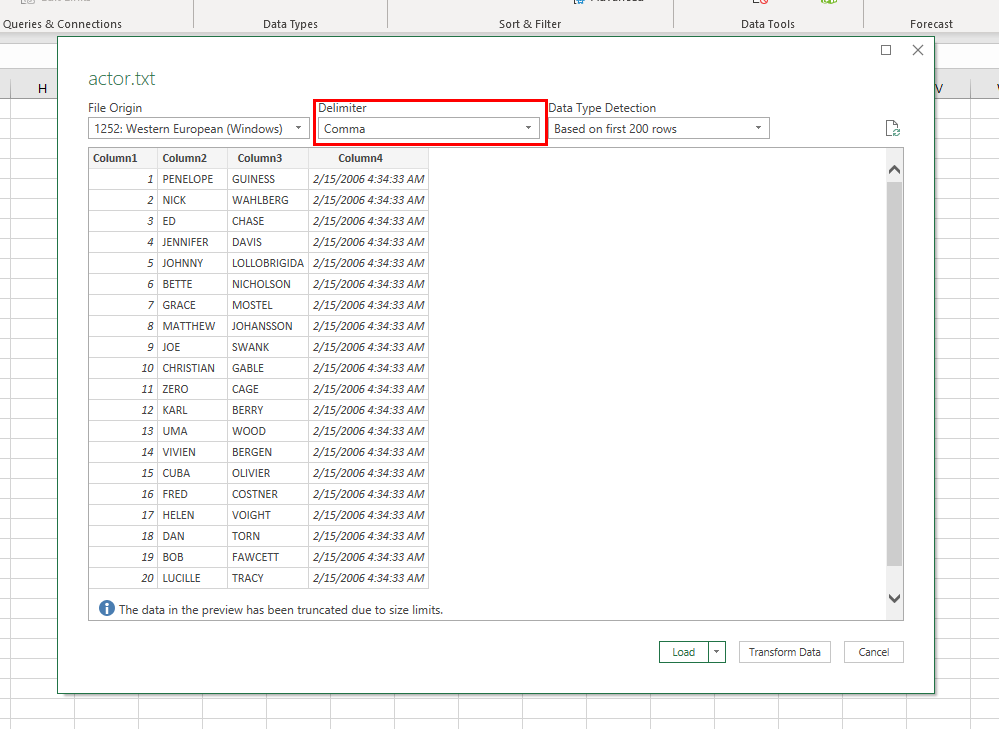
+
Batch inserts or data chunking can help manage large datasets. You might also consider using MySQL’s LOAD DATA INFILE for faster imports.



