Importing Excel Documents into Google Sheets: Easy Guide

Why You Should Import Excel Files into Google Sheets

Are you tired of juggling between Microsoft Excel and Google Sheets, wishing there was an easy way to consolidate your work data? The good news is, you can! Importing Excel files into Google Sheets can streamline your workflow, ensuring seamless data access, better collaboration, and integration with other Google Workspace tools. This guide will walk you through the process, ensuring that you get your data from Excel to Google Sheets without losing its format or integrity.
Steps to Import Excel Files into Google Sheets

Step 1: Prepare Your Excel File

- Open your Excel document.
- Ensure that the data is clean, free from unwanted macros, and well-formatted for compatibility.
- If there are any data validations or conditional formatting in Excel, consider how they will appear in Google Sheets.
Step 2: Access Google Drive

Go to Google Drive and sign in with your Google Account if you’re not already logged in. This is where you’ll manage your imported files.
Step 3: Upload Your Excel File

- Click on the “+ New” button in the top left corner of Google Drive.
- Select “File Upload” and choose your Excel file from your local storage.
Step 4: Convert Excel to Google Sheets

- Once uploaded, locate the file in your Google Drive.
- Right-click on the file, and choose “Open with” > “Google Sheets.”
- The Excel file will now open in Google Sheets, automatically converting it. Wait for the conversion to complete.
⚠️ Note: During conversion, some features like Excel macros might not transfer or will be disabled in Google Sheets.
Step 5: Review and Edit

- Check all the data, formulas, and formatting to ensure everything is as intended in Google Sheets.
- Make adjustments if necessary, especially if there are any discrepancies in formulas or formatting.
Step 6: Save or Share

If you’re happy with the converted data, you can save the file in Google Sheets format or share it directly from Google Sheets. Here are your options:
- Save: It will save the file as a Google Sheets document with all edits preserved.
- Share: Click the “Share” button in the top right corner to share with collaborators or convert to other file types.
| Feature | Excel | Google Sheets |
|---|---|---|
| Data Validation | Yes | Yes |
| Conditional Formatting | Yes | Yes |
| Macros | Yes (with VBA) | No direct equivalent; Google Apps Script |
| Real-time Collaboration | No (requires separate tools) | Yes |

The Benefits of Importing Excel into Google Sheets
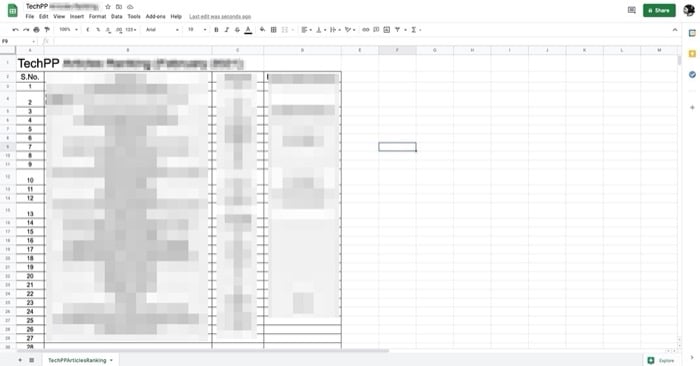
- Collaboration: Work with your team in real-time, with changes reflected instantly.
- Accessibility: Access your sheets from anywhere with an internet connection.
- Integration: Easily integrate with Google Forms, Google Docs, and other Google Workspace tools.
- Cost: Google Sheets is free with a Google account, unlike Microsoft Excel which requires a subscription or purchase.
- Cloud Storage: No need to worry about saving or losing files locally.
🌐 Note: Ensure you have enough storage space in your Google Drive for the imported Excel files.
Final Thoughts

In this digital era, having access to your data at any time and from any location is vital. Importing Excel files into Google Sheets not only simplifies data management but also enhances your ability to collaborate and integrate with other applications effortlessly. With these simple steps, you can ensure your data’s seamless transition, keeping it safe, accessible, and productive for all users. Whether you’re looking to convert personal spreadsheets or facilitate team collaboration, this guide will help you get the most out of your data with minimal hassle.
What happens to my Excel formulas when I import them into Google Sheets?

+
Google Sheets converts most Excel formulas seamlessly. However, some complex Excel functions might need manual adjustments due to slight differences in functionality.
Can I still use Excel after importing my file into Google Sheets?
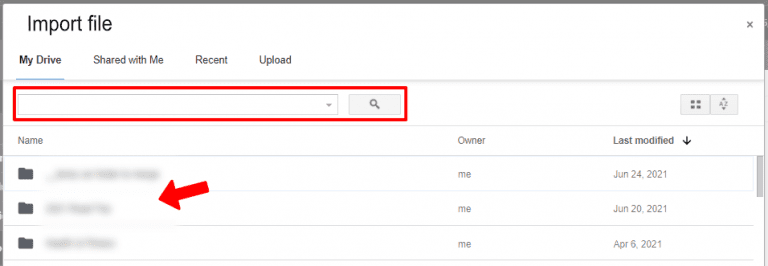
+
Yes, you can continue using your original Excel file, or you can download the Google Sheets file back into Excel format if needed.
What limitations should I be aware of when importing Excel into Google Sheets?

+
Macros do not transfer, and some advanced Excel features might not have direct equivalents in Google Sheets. Also, files exceeding Google’s file size limit cannot be imported.



