5 Proven Methods to Conceal Data in Excel Sheets

Whether for business analytics, academic research, or personal record-keeping, Microsoft Excel has cemented its place as a fundamental tool in the digital era. Its ability to manage, analyze, and present data has made it indispensable. Yet, as with all widely used platforms, the security of sensitive information remains a concern. This brings us to the topic of concealing data in Excel - a necessity for protecting trade secrets, financial details, or any private data. In this blog post, we delve into five proven methods to effectively hide data within Excel sheets.
Method 1: Using the ‘Hide’ Option

Excel’s basic functionality includes the ability to hide columns or rows. Here’s how to use this feature:
- Right-click on the column or row header you want to hide.
- Select ‘Hide’ from the context menu.
To unhide the data:
- Select the columns/rows on either side of the hidden data.
- Right-click and choose ‘Unhide’.
💡 Note: This method offers basic security but is easily bypassed by anyone familiar with Excel.
Method 2: Protecting Sheets and Workbooks

Beyond hiding, you can lock your data:
- Go to File > Info > Protect Workbook or Protect Sheet.
- Set a password to prevent unauthorized viewing or modification.
This method not only hides but restricts access to the hidden data, providing a layer of security against unauthorized users.
Method 3: Using Very Hidden Worksheets

This technique goes beyond simple hiding by making sheets truly invisible:
- Create or select the worksheet you wish to hide.
- Access the Visual Basic Editor (Alt + F11).
- In the Properties window, change ‘Visible’ to ‘xlSheetVeryHidden’.
Unhiding requires VBA knowledge or access to the Project Explorer.
| Visibility Level | Description |
|---|---|
| xlSheetVisible | Visible in the Workbook |
| xlSheetHidden | Hidden but can be unhidden from the UI |
| xlSheetVeryHidden | Invisible; unhide requires VBA |

Method 4: Custom Views for Dynamic Data Hiding

Custom Views allow you to toggle visibility:
- Create a view with specific columns or rows hidden.
- Switch between views to show or conceal different data sets.
This method provides flexibility for different scenarios or presentations.
Method 5: Using Excel’s Conditional Formatting

Conditional formatting can subtly hide data:
- Apply a rule that changes the cell’s text or background to match.
- The data remains in the cell but is effectively invisible to casual observers.
🎨 Note: While visually effective, this method does not secure the data but makes it less noticeable.
Wrapping it Up

Concealing data in Excel is not just about hiding it; it’s about securing, managing, and presenting information selectively. Each method has its merits:
- Hiding and unhiding is simple for basic data concealment.
- Protection adds a layer of security with passwords.
- Very Hidden Sheets offer advanced control over visibility.
- Custom Views provide dynamic data presentation.
- Conditional Formatting subtly integrates hidden information.
Each approach suits different scenarios, and by combining these methods, you can create robust data management strategies that align with the sensitivity of the information at hand.
Can others see hidden data in Excel?

+
Hidden data can still be accessed by anyone who knows how to look for it or if they have the password to unprotect a sheet or workbook. Always remember that basic hiding only changes visibility, not accessibility.
Is it possible to recover passwords for protected Excel sheets?
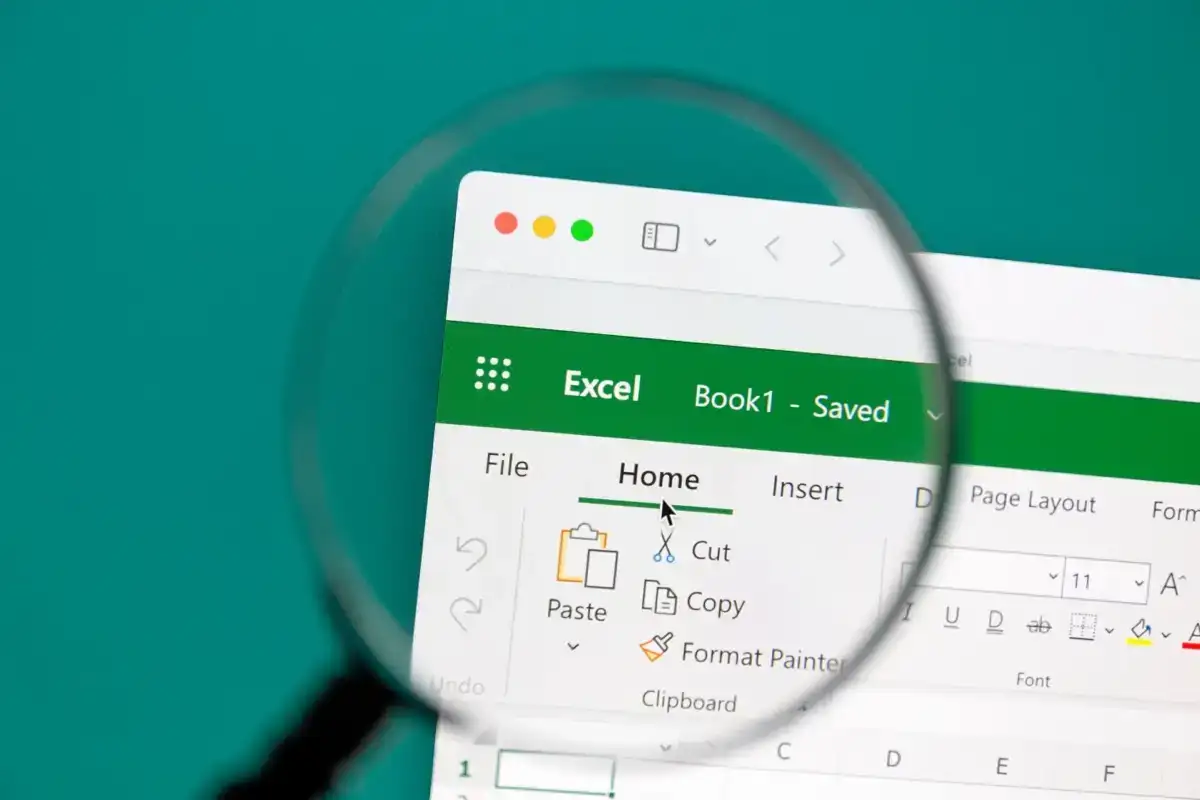
+
Generally, recovering a password from a protected Excel sheet is challenging. While there are software solutions available to crack passwords, it’s always best to remember your passwords or use reliable password management systems.
How secure are these methods?

+
None of these methods offer military-grade security. They are effective against casual users or those unfamiliar with Excel, but determined individuals with knowledge of Excel can still access the data. For truly sensitive data, consider encryption or specialized secure platforms.
Can hidden data affect the performance of an Excel file?

+
Hiding data typically does not impact the performance of an Excel file. However, if there are numerous calculations or if the file size is extremely large due to hidden data, it might slow down operations marginally.
What’s the best practice for sharing Excel files with hidden data?

+
Before sharing Excel files with hidden or protected data, consider creating a clean version of the file. Only share what’s necessary. If you must share hidden data, ensure the recipients are trustworthy or use strong protection methods like passwords or VBA techniques.



