5 Clever Ways to Hide an Excel Sheet Easily

Introduction to Excel Sheet Hiding

Microsoft Excel, known for its robust data management capabilities, provides numerous features for organizing and protecting sensitive data. One effective method to enhance security or simply declutter your workspace is by hiding sheets. Here are five clever and simple ways to conceal your Excel sheets, ensuring that only those with the right access can see and modify the data.
Using the Standard Hide Feature
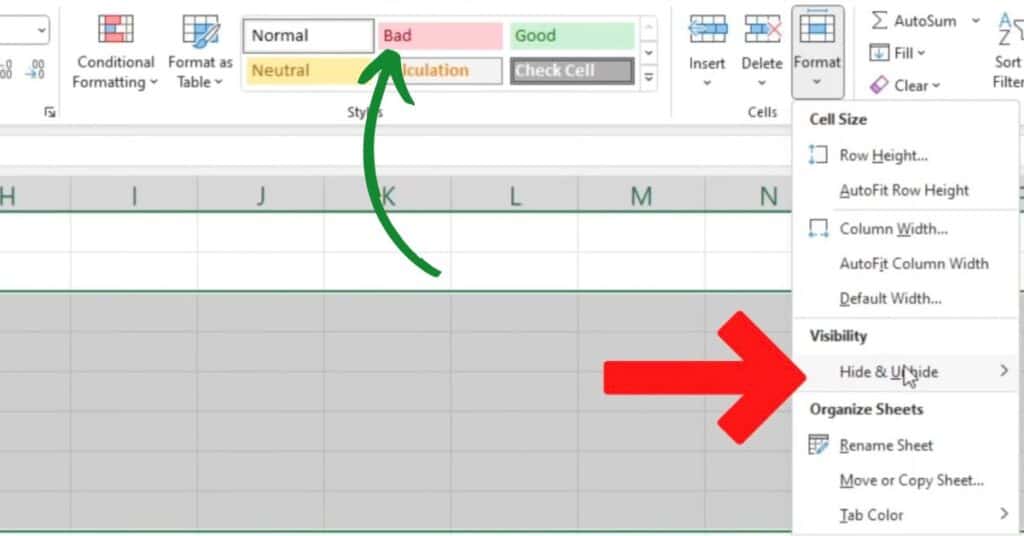
The simplest way to hide an Excel sheet is through the program's built-in Hide feature. Here’s how you can do it:
- Right-click on the tab of the sheet you wish to hide.
- Select 'Hide' from the dropdown menu.
This method is straightforward, but remember:
⚠️ Note: Hidden sheets can still be unhidden by anyone who knows how, making it less secure for highly confidential data.
Using Very Hidden Feature with VBA

For a more secure approach, you can utilize Excel's VBA to set the sheet to 'Very Hidden':
- Press Alt + F11 to open the Visual Basic Editor.
- In the Project Explorer, find your workbook.
- Right-click on the sheet name you want to hide and choose 'View Code'.
- Type the following code into the code window:
Sub VeryHidden()
Sheets("Sheet1").Visible = xlVeryHidden
End Sub
Then run the macro:
- Go to Tools > Macro > Macros... or press Alt + F8.
- Run the 'VeryHidden' macro.
💡 Note: Sheets set to 'VeryHidden' are not visible in the Unhide dialog, making them more secure. However, access to the VBA project still allows them to be unhidden.
Protecting the Workbook Structure

To prevent users from unhiding sheets, you can protect the workbook structure:
- Go to Review > Protect Workbook.
- Check 'Structure' to prevent any changes to the workbook's structure, including hiding or unhiding sheets.
This adds an extra layer of security, as users will need a password to make any structural changes.
Using a Custom Ribbon Interface

Another clever trick is to customize the Excel ribbon, removing the 'Unhide' option:
- Go to File > Options > Customize Ribbon.
- Uncheck the box next to 'Format Cells' under the 'Home' tab or customize other menus to remove options like 'Unhide'.
This approach doesn't hide the sheet per se but makes it harder for users to find the way to unhide it.
Password-Protected VBA Code

To make your 'Very Hidden' sheets virtually impossible to unhide without the password:
- In VBA Editor, click on Tools > VBAProject Properties > Protection.
- Lock the project with a password to prevent access to the VBA code.
| Method | Security Level | Can Unhide |
|---|---|---|
| Standard Hide | Low | Yes (easy to find) |
| Very Hidden | Medium | Yes (with VBA access) |
| Protect Workbook | Medium-High | Yes (with password) |
| Custom Ribbon Interface | Medium | Yes (if known) |
| Password-Protected VBA | High | No (without password) |

🔒 Note: Password-protecting VBA code significantly increases security, but remember, even strong passwords can sometimes be cracked with sufficient effort.
As we wrap up, let’s reflect on the various techniques for hiding Excel sheets. Each method offers different levels of security and ease of use:
- Standard Hide: Easy to use but offers minimal security.
- Very Hidden: Requires VBA knowledge to access or unhide.
- Protect Workbook: Good for preventing accidental changes.
- Custom Ribbon: Alters the user interface for security through obscurity.
- Password-Protected VBA: Offers the highest level of protection, but it's also more complex to implement.
By understanding these methods, you can choose the right approach depending on your data security needs, user access rights, and how frequently the sheets are accessed. Keep in mind that no method is completely foolproof; they should be used in conjunction with other security measures like encryption for highly sensitive information.
Now, if you're curious about some common queries related to hiding sheets in Excel, here's a quick FAQ section:
Can anyone unhide a ‘Very Hidden’ sheet?

+
Yes, but it requires access to the VBA editor, which could be protected with a password for additional security.
Will hiding a sheet reduce the file size?

+
No, hiding a sheet does not alter the file size. The sheet’s data is still part of the workbook.
Is there a way to show all hidden sheets at once?

+
Unfortunately, Excel does not provide a native way to show all hidden sheets simultaneously; each must be manually unhidden.



