5 Ways to Auto-Update Excel from Websites

Keeping your Excel spreadsheets up-to-date with real-time data from websites can significantly enhance your data analysis capabilities, streamline workflows, and improve decision-making processes in various business contexts. Whether you're tracking stock prices, updating currency exchange rates, or pulling the latest social media metrics, automating data updates from websites directly into Excel can save time and reduce errors. Here are five robust methods to ensure your Excel data is always current:
1. Using Excel’s Get & Transform (Power Query)
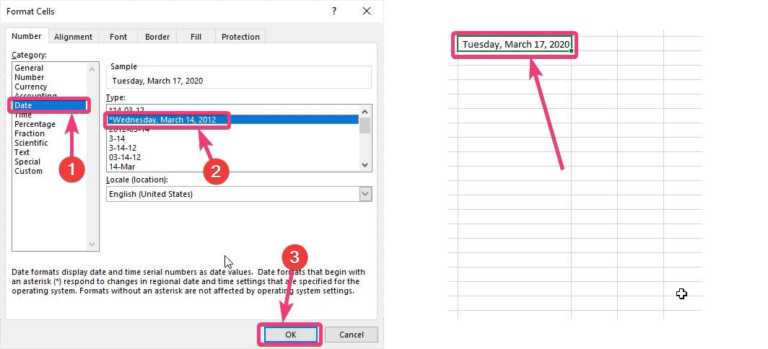
Excel’s Power Query is a powerful tool for data extraction, transformation, and loading. Here’s how you can use it:
- Open Excel and click on the ‘Data’ tab, then select ‘Get Data’ > ‘From Other Sources’ > ‘From Web’.
- Enter the URL of the website where you want to pull data from and proceed with the website’s authentication if required.
- Navigate through the document structure in the Navigator window to select the table or data you need.
- Once selected, click ‘Load’ to bring the data into Excel or ‘Transform Data’ to modify it before loading.
🔎 Note: Regularly refreshing this data by clicking ‘Refresh’ will keep your sheet updated with the latest information from the website.
2. VBA Scripts for Custom Scraping

Visual Basic for Applications (VBA) allows you to automate Excel tasks including web data extraction:
- Press Alt + F11 to open the VBA editor.
- Insert a new module (Insert > Module) and write a script to fetch and parse web content.
- Utilize libraries like MSXML2.XMLHTTP60 or InternetExplorer.Application for web scraping.
Here’s a simple VBA script to demonstrate:
Sub GetWebData()
Dim http As Object, html As Object
Set http = CreateObject(“MSXML2.XMLHTTP.6.0”)
http.Open “GET”, “https://example.com”, False
http.send
Set html = CreateObject(“htmlfile”)
html.body.innerHTML = http.responseText
Sheet1.Range(“A1”).Value = html.querySelector(“div.table”).innerText
End Sub3. Microsoft Power Automate

Power Automate, formerly known as Microsoft Flow, is a cloud-based service for automating workflows:
- Create a new flow, choose ‘Scheduled cloud flow’ for timed updates.
- Add a ‘Web’ action to fetch content from the website.
- Parse the HTML response to extract the data you need.
- Use an ‘Excel Online (Business)’ action to update your spreadsheet with the parsed data.
💡 Note: Power Automate can run your flow on a schedule, ensuring automatic updates without manual intervention.
4. Third-Party Add-ins

There are numerous add-ins available that simplify the process of pulling data from websites:
- Explore options like Web Query Builder, Power BI Connector, or Instant Data Scraper.
- Install the add-in through Excel’s Store or a direct download from the developer’s site.
- Follow the add-in’s instructions to set up your connection and automate data extraction.
5. Google Sheets with Excel Connection

Google Sheets provides robust API and scripting options which can be utilized in conjunction with Excel:
- Use Google Sheets’ IMPORTHTML or IMPORTXML functions to pull data from the web.
- Link this data to Excel using Microsoft’s Excel for the web, which supports dynamic data connections or through a Power Query connection to the Sheets API.
- Set up triggers in Google Apps Script to automatically update the sheet, which will reflect in Excel.
In summary, updating Excel from websites can be approached in multiple ways, each offering different levels of control, automation, and complexity. Power Query excels in handling structured data, while VBA scripts give you full control over the extraction process. Power Automate offers a seamless cloud-based solution, add-ins provide simplicity, and integrating with Google Sheets adds another layer of automation. By choosing the right method for your needs, you can ensure your Excel data remains both current and accurate, providing you with the most recent insights for your analysis.
How often should I update my Excel sheet with web data?

+
The frequency of updates depends on the volatility of the data you’re tracking. For stock prices, you might want updates every few minutes; for less volatile data, daily or weekly updates might suffice.
Can I automate web data updates for multiple websites at once?

+
Yes, by using solutions like Power Automate or custom VBA scripts, you can set up multiple web queries to pull data from various sites simultaneously or in sequence, depending on your automation setup.
Is it possible to keep my Excel data updated in real-time?

+
Real-time updates are challenging due to Excel’s lack of real-time update capabilities. However, you can set up very frequent updates using Power Query or scripts to achieve near-real-time data.



