5 Ways to Merge Excel Sheets into One

When you're working with large datasets, merging Excel sheets can save a tremendous amount of time and increase your productivity. Whether you're a data analyst, an accountant, or just someone who deals with spreadsheets, knowing how to combine data from multiple Excel sheets into one comprehensive sheet is an invaluable skill. Here's how you can efficiently merge Excel sheets:
Using Excel's Built-in Features
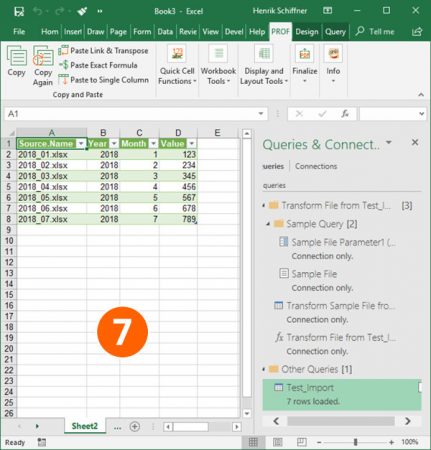
Excel provides several built-in tools that can help you merge data:
- Consolidate - This function allows you to combine data from multiple ranges into one.
- Power Query - A more advanced option for those comfortable with Excel’s business intelligence tools.
| Tool | Use Case | Difficulty Level |
|---|---|---|
| Consolidate | Merging similar data from multiple worksheets. | Easy |
| Power Query | Complex data transformations and merging. | Intermediate to Advanced |

To consolidate data:
- Go to the Data tab on the Ribbon.
- Select Consolidate from the Data Tools group.
- Choose your function (usually Sum or Average).
- Select the ranges from each worksheet you want to merge.
- Click OK.
Using Power Query

Power Query is an add-in in Excel that can be particularly useful for more complex data merging:
- Import all your worksheets into Power Query.
- Use the Append Queries function to merge these tables.
- Transform data as needed before loading it into Excel.
❗ Note: Power Query is ideal for scenarios where the data structure is consistent across all worksheets.
Using VBA

For those familiar with VBA (Visual Basic for Applications), creating a macro to merge Excel sheets can automate the process:
- Open the Visual Basic Editor (Alt + F11).
- Insert a new module.
- Write a script to open, copy, and paste data from multiple worksheets into one.
Here's a simple VBA macro:
Sub MergeSheets()
Dim ws As Worksheet
Dim DestWs As Worksheet
Dim LastRow As Long
Dim i As Long
' Set the destination worksheet
Set DestWs = Sheets("Master")
' Loop through all sheets in the workbook except the destination
For Each ws In ActiveWorkbook.Worksheets
If ws.Name <> DestWs.Name Then
LastRow = ws.Cells(ws.Rows.Count, "A").End(xlUp).Row
For i = 2 To LastRow
DestWs.Cells(DestWs.Rows.Count, "A").End(xlUp).Offset(1, 0).Resize(, ws.Cells(i, Columns.Count).End(xlToLeft).Column).Value = ws.Cells(i, 1).Resize(, ws.Cells(i, Columns.Count).End(xlToLeft).Column).Value
Next i
End If
Next ws
MsgBox "Sheets Merged Successfully!"
End Sub
💡 Note: Ensure your destination sheet is named "Master" in this example.
Using Third-party Add-ins

There are several third-party tools available:
- Ablebits - Known for its user-friendly merge options.
- Kutools for Excel - Offers a quick way to combine worksheets or workbooks.
Manual Method

If all else fails or you prefer a hands-on approach:
- Open all the Excel files.
- Copy the necessary data from each sheet to your master sheet.
- Use paste special to retain formats or just copy values.
This method might be time-consuming but ensures you have complete control over what data gets merged.
Final Thoughts

Combining Excel sheets is an essential task for anyone working with data. Whether you choose Excel's built-in features, Power Query, VBA, third-party tools, or a manual approach, the method you select depends on:
- Your comfort level with Excel
- The complexity of your data
- The frequency of the merging task
With these techniques at your disposal, merging Excel sheets becomes a more manageable and less time-consuming task, allowing you to focus on the data analysis itself rather than on data compilation.
Why would I need to merge multiple Excel sheets?

+
Merging Excel sheets can help you compile data from different sources into one unified dataset, making it easier for analysis, reporting, or data management.
Is it possible to merge sheets with different structures?

+
Yes, but it’s more complex. You’ll need to align the data either manually or through Power Query transformations to ensure consistency.
How can I automate merging Excel sheets?

+
You can use VBA macros, third-party add-ins, or Power Query to automate the process, especially if you need to perform this task regularly.