How To Group All The Sheets In Excel

Introduction to Grouping Sheets in Excel


Excel is a powerful tool for organizing and analyzing data, and one of its lesser-known but incredibly useful features is the ability to group sheets. By grouping sheets, you can perform actions across multiple worksheets simultaneously, streamlining tasks and ensuring consistency across your workbook. In this comprehensive guide, we'll explore how to group all the sheets in Excel, why you might want to do it, and address common issues or limitations. Whether you're a novice or an Excel power user, this post will help you master the art of sheet grouping.
Why Group Sheets?

- Uniform Formatting: Apply uniform formatting to all selected sheets at once.
- Batch Data Entry: Enter data across multiple sheets without switching between them.
- Chart Consistency: Create consistent charts or pivot tables that pull data from all grouped sheets.
- Formula Propagation: Enter formulas once, and they appear in the same location on all sheets.
How to Group Sheets

Here’s how you can group all the sheets in your Excel workbook:
- Open your Excel workbook with the sheets you want to group.
- Click on the first sheet tab: While holding down the CTRL key, click on all the other sheet tabs you wish to group.
- If you want to group all sheets, right-click on any sheet tab and select Select All Sheets.
Manipulating Grouped Sheets
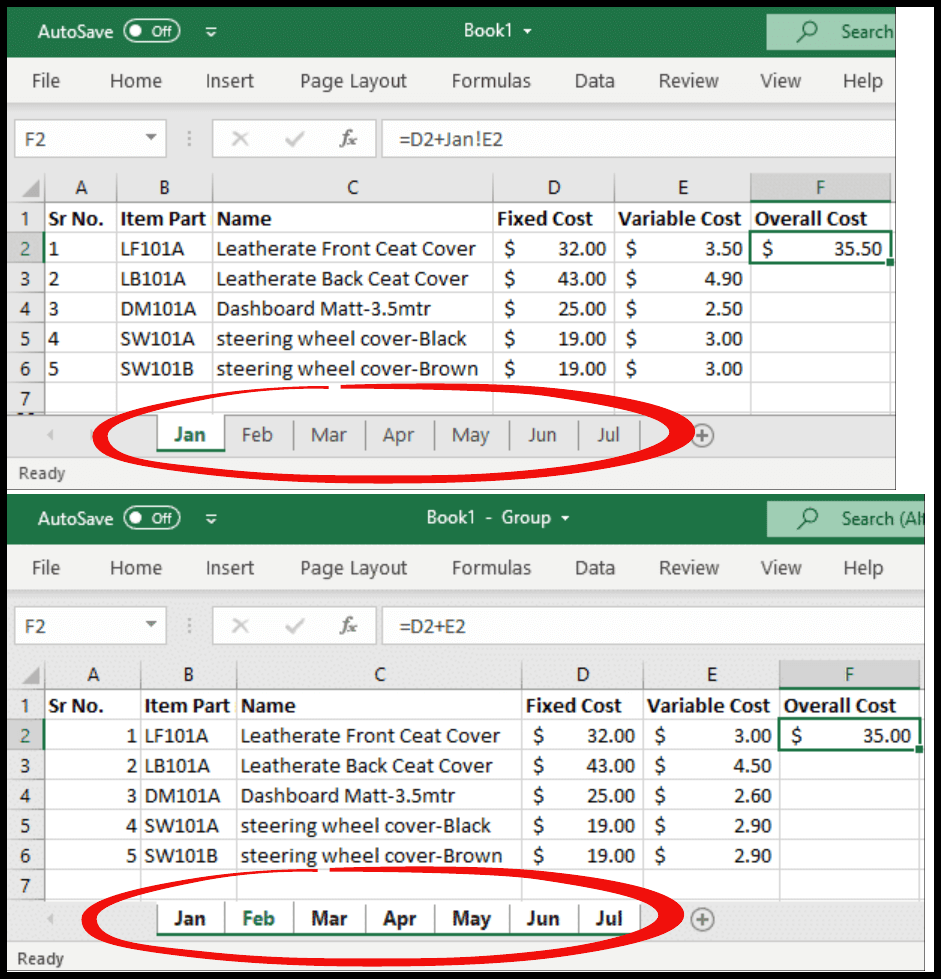
Once sheets are grouped, actions performed in one sheet are reflected across all grouped sheets:
- Formatting: Change font, alignment, or cell styles.
- Data Entry: Type data in a cell in one sheet, and it will be entered in the same cell in all other sheets.
- Formulas: Copy, paste, or enter new formulas into cells on grouped sheets.
- Charts and Graphs: Select data from multiple sheets for chart creation.
- Chart Design: Adjust chart styles or layout for all charts in the grouped sheets.
- Table Management: Add, delete, or modify tables consistently across all sheets.
🚧 Note: Be cautious when deleting data or sheets while they are grouped; you risk losing data or altering your workbook structure.
Grouping Tips and Tricks

- To see which sheets are grouped, look for the highlighted sheet tabs.
- To ungroup sheets, right-click on any of the highlighted sheet tabs and choose Ungroup Sheets, or just click on a single sheet tab that isn’t grouped.
- If you want to group adjacent sheets, click on the first sheet, hold the SHIFT key, and click on the last sheet in the sequence.
Limitation and Best Practices

| Issue | Best Practice |
|---|---|
| Deleting sheets while grouped | Never delete sheets while they are grouped. |
| Lack of control over individual sheet actions | Use grouping for repetitive actions, not for individual edits. |
| Undo limitations | Undo affects all grouped sheets at once; use with caution. |
| Performance Issues | Grouping can slow down Excel with large workbooks. |

Advanced Grouping Techniques

Beyond basic grouping, there are some advanced techniques to consider:
- 3D Formulas: Write a formula that spans across all grouped sheets to reference data from each sheet in a calculation.
- Using Grouped Sheets with Macros: Record macros to automate tasks across grouped sheets.
- Dynamic Grouping: Use VBA or Excel functions to dynamically group sheets based on criteria or conditions.
Conclusion

Grouping sheets in Excel is a feature that significantly enhances productivity by allowing you to perform the same action across multiple sheets at once. This ability is especially useful for formatting, data entry, formula propagation, and chart creation, ensuring consistency across your workbook. By understanding how to group sheets, you’ve unlocked a new level of efficiency in your Excel workflows. Remember to use this feature judiciously and be aware of the limitations to avoid common pitfalls. With practice and this guide, you’ll soon find grouping sheets to be an indispensable part of your Excel toolkit.
Can I group sheets with different structures?

+
Grouping sheets with different structures is possible, but be careful with actions that depend on specific cell locations, as they might not align across sheets. Always double-check before applying changes to grouped sheets.
What happens if I accidentally delete sheets while grouped?

+
Deleting a sheet when they are grouped will delete all the sheets in the group. Always ungroup sheets before performing deletions unless you intend to remove multiple sheets at once.
How do I ungroup sheets quickly?

+
To ungroup sheets quickly, either right-click on any highlighted sheet tab and select “Ungroup Sheets,” or click on any ungrouped sheet tab to automatically ungroup the others.



