Recover Your Permanently Deleted Excel Sheet Easily

Have you ever found yourself in a situation where you accidentally deleted an important Excel file, and with the recycle bin emptied, it seemed like all hope was lost? Losing crucial data can be stressful, but despair not. In this comprehensive guide, we'll explore multiple recovery methods tailored to help you restore your permanently deleted Excel sheets with ease. Whether you're a novice or an experienced user, these techniques can save you time and prevent data loss.
Understanding Excel File Recovery

Before delving into the methods, let's clarify what happens when a file is "permanently deleted." When you delete an Excel file:
- The file is removed from its directory.
- The space it occupied on the hard drive is marked as free, but the actual data might still be recoverable until overwritten.
- Recovery becomes more challenging as time passes.
Immediate Steps After Deletion

Upon realizing you've deleted an important Excel file:
- Stop using the computer or device immediately. This reduces the chance of overwriting the data with new files.
- Check Backup options. Did you have backups enabled? Sometimes, backups can be a lifesaver.
Recovery Method 1: Using Recycle Bin or Trash Can
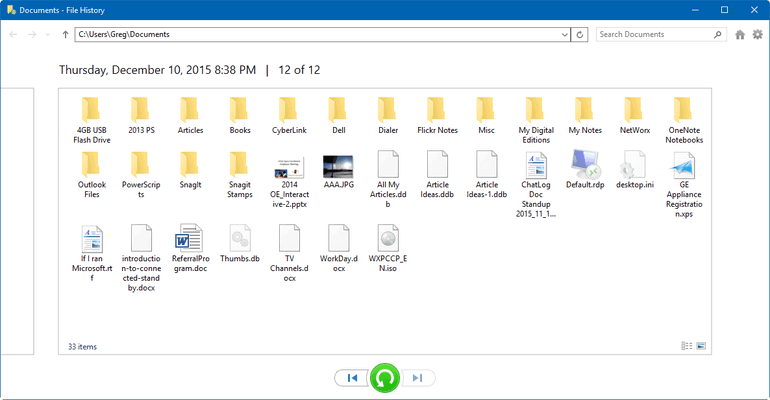
Though the file might have been deleted "permanently," there's a chance it's still in the Recycle Bin or Trash:
- Open the Recycle Bin on Windows or Trash on macOS.
- Look for your Excel file by name, date, or type.
- If found, right-click and choose "Restore."
🚨 Note: If the Recycle Bin/Trash has been emptied, proceed to the next recovery methods.
Recovery Method 2: File History or Previous Versions

If you have File History or Previous Versions enabled on your system:
- Navigate to the folder where the Excel file was located.
- Right-click the folder and select "Restore Previous Versions" or "File History."
- Browse through available versions to locate the file you need.
- Restore or copy the file back to its original location.
Recovery Method 3: Professional Recovery Tools
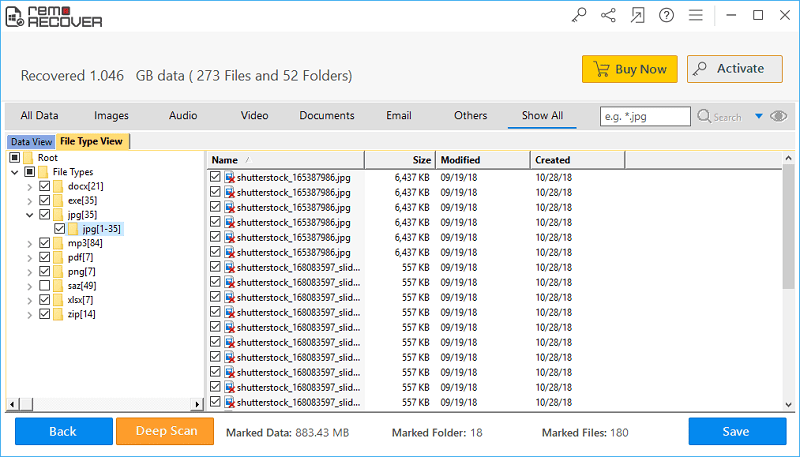
When built-in recovery options fail, consider using data recovery software:
| Software | Features | Supported OS |
|---|---|---|
| Recuva | Free and Premium versions, Deep Scan, Virtual Drive support | Windows |
| Stellar Data Recovery | High recovery rate, supports all file types, Live Update | Windows, macOS |
| Recoverit | Advanced Recovery Algorithm, supports 1000+ file formats | Windows, macOS |

Steps for using these tools:
- Download and install the recovery software.
- Scan the drive where the file was deleted.
- Filter the results for .xlsx or .xls files.
- Select the file for preview, and if it matches, restore it to a safe location.
💡 Note: Keep your recovery tools updated for the best chance of success.
Recovery Method 4: Cloud Services
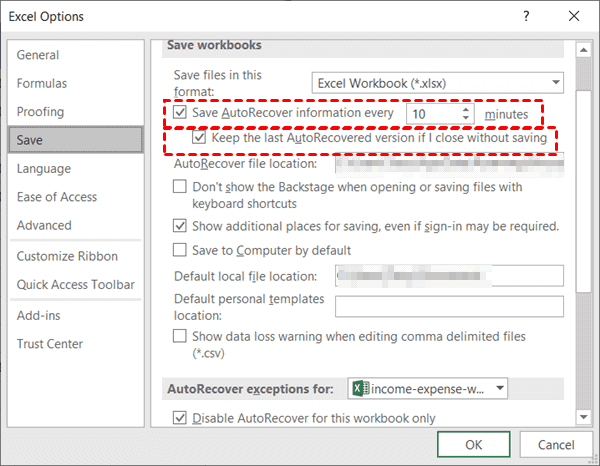
If you were using cloud storage like OneDrive or Google Drive:
- Log into your cloud service account.
- Check the "Recycle Bin" or "Trash" within the service.
- If the file is there, restore it to your computer.
Recovery Method 5: Online File Backup and Revision History

Services like Dropbox or Google Drive provide revision history:
- Navigate to the file location in your cloud storage.
- Select "Version History" or similar.
- Browse through different versions of your Excel file to find the one you need.
- Restore or download the desired version.
Wrapping Up

The journey to recover a permanently deleted Excel file can be daunting, but with the right knowledge and tools, it's often possible. Remember that recovery chances diminish over time, so immediate action is key. Whether you use built-in features like File History, third-party recovery software, or leverage cloud services, the aim is to safeguard your data and prevent future losses. Regular backups and awareness of recovery options are invaluable in our data-driven world. Keep exploring these tools and techniques, and you'll be well-equipped to handle any Excel file crisis that comes your way.
Can I recover a file if I’ve emptied the Recycle Bin?

+
Yes, even after emptying the Recycle Bin, recovery tools can still retrieve files if the data hasn’t been overwritten.
What if I don’t have a backup of my Excel file?

+
Without a backup, recovery becomes more difficult, but specialized software can still attempt to retrieve deleted files.
Is it safe to use data recovery software?

+
Yes, reputable software will not damage your files further, but always use software from trusted sources to avoid malware risks.



