5 Proven Ways to Format Excel Sheets for PDF

Formatting Excel sheets to create visually appealing and informative PDFs is an essential skill for many professionals. Whether you're presenting financial data, organizing project timelines, or just compiling information for an easy-to-read document, getting your Excel setup right before converting to PDF can make all the difference in how your data is received and understood. Here are five proven methods to format your Excel sheets for a seamless PDF conversion:
1. Utilize Proper Cell Formatting

Excel provides numerous cell formatting options that can enhance readability:
- Font and Size: Use larger fonts for headers and ensure that the text size is legible for all readers when printed.
- Cell Borders: Borders can help delineate data clearly, making it easier for your audience to follow along.
- Alignment: Align text to the left, numbers to the right, and center headers for a clean, professional look.
- Currency and Dates: Properly format numbers with currency symbols, and dates to avoid confusion.
📝 Note: Keep in mind that while Excel has many formatting features, not all might translate well to PDF. Test different fonts to see how they appear when printed or converted.
2. Optimize Page Setup

How you set up your page directly affects the PDF outcome:
- Margins: Set margins to ensure your data doesn’t get cut off. Standard margins are generally 1 inch on all sides.
- Orientation: Decide between portrait and landscape based on the content. Spreadsheets with many columns often look better in landscape.
- Scaling: If your data exceeds the printable area, Excel’s ‘Fit to Page’ option can scale your sheet to fit within the PDF without altering cell sizes.
- Print Area: Define a print area to control exactly what gets converted into the PDF.
📝 Note: Page setup settings are often critical for ensuring your entire spreadsheet prints correctly. Always check the PDF preview before finalizing.
3. Headers, Footers, and Page Breaks

Organize your data using Excel’s header and footer options:
- Headers/Footers: Add headers for titles or footers for page numbering, dates, or small notes.
- Manual Page Breaks: Insert page breaks to control where new pages start in the PDF.
- Freeze Panes: While this doesn’t affect the PDF, it helps when setting up headers that will be visible on each page.
4. Use Conditional Formatting
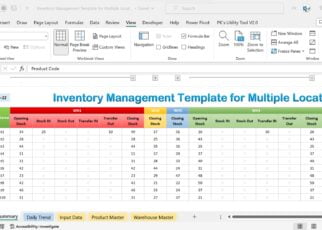
Conditional formatting can highlight key data:
- Use color scales to indicate performance levels or variations.
- Apply data bars for quick visual comparison.
- Set rules to highlight cells that meet specific criteria.
| Rule | Description |
|---|---|
| Cell Value | Formats cells based on their value (e.g., Greater than, Less than) |
| Data Bars | Graphically represents data within a cell using bars |
| Color Scale | Applies different colors based on the cell’s value relative to others |

5. Prepare for Non-Printable Features

Be aware of Excel features that won’t print or might not look the same in PDF:
- Formulas: Ensure that formulas are visible or that you have printed versions of formulas if necessary.
- Hyperlinks and Comments: These might not convert perfectly. Consider using print-friendly alternatives like footnotes or endnotes.
- Graphics and Charts: Some visual elements might not translate. Always check in the PDF preview.
In conclusion, by meticulously setting up your Excel sheets with these strategies, you can ensure that your PDFs will be both informative and aesthetically pleasing. This not only makes your documents more professional but also ensures that the data is presented in the most comprehensible and user-friendly manner. From the right cell formatting to the careful use of page setup, headers, and conditional formatting, each step plays a critical role in how your PDF will look and function.
Why doesn’t my Excel sheet format correctly when converted to PDF?

+
This could be due to several reasons like incompatible fonts, improper page settings, or Excel features not supported in PDF conversion. Always preview your PDF and adjust accordingly.
Can I automate PDF conversion from Excel?

+
Yes, Excel provides various methods to automate PDF conversion, including using VBA macros or using third-party tools that can convert Excel sheets to PDFs automatically.
What’s the best way to ensure charts and graphics appear correctly in PDF?

+
Ensure your charts are in Excel’s native format. Check the PDF settings to ensure that chart rendering is set to high quality, and consider using scalable vector graphics (SVG) for best results.



