Print Your Excel Sheet Perfectly: Fitting Guide

In an era where data reigns supreme, Excel has become an indispensable tool for managing, analyzing, and presenting information. However, many users find themselves struggling with one aspect of Excel - printing their sheets in a way that looks perfect every time. Whether you're preparing a report for a business meeting, organizing data for a presentation, or simply archiving records, understanding how to fit your Excel data onto a page without losing crucial information is key to professional presentation. This guide will walk you through the nuances of Excel printing, ensuring that you print your Excel sheets perfectly every time.
Why Fitting Excel Sheets to Print Matters

When you print an Excel worksheet, how often have you seen pages with just a few lines of data followed by blank space, or critical data cut off? This not only wastes paper but can also make your document look unprofessional. Here are several reasons why ensuring your Excel sheets fit correctly when printing is beneficial:
- Paper Conservation: Reducing waste through efficient printing.
- Professionalism: A well-fitted document speaks volumes about your attention to detail.
- Readability: Ensure all important data is visible without confusion or overlap.
- Accessibility: Easier for recipients to understand and use the document.
🗒️ Note: Always preview your document before printing to check the layout.
Adjusting Print Area and Scale
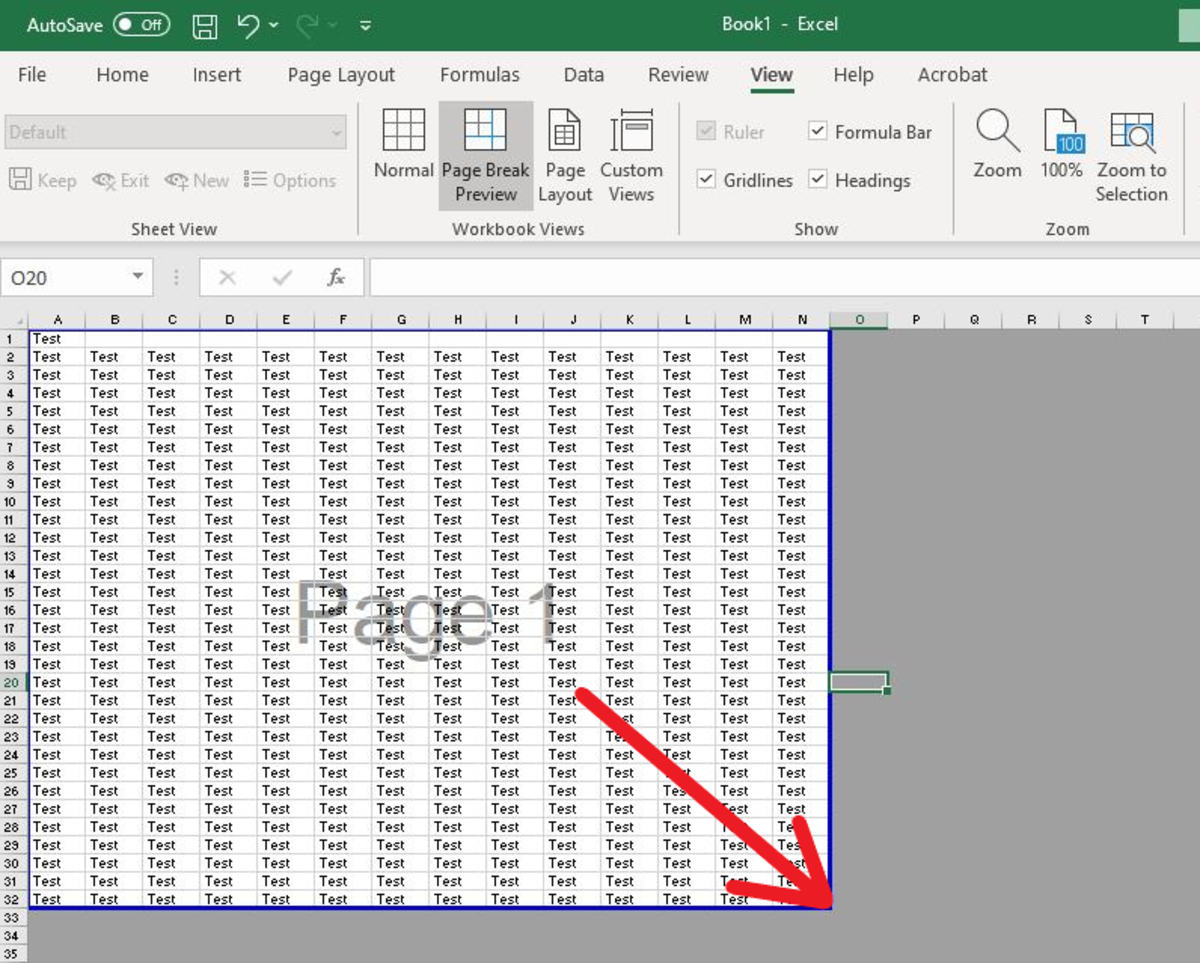
The print area defines what part of your worksheet will be printed. Here’s how you can ensure your print area is set correctly:
- Select the cells you wish to print.
- Go to the “Page Layout” tab, click “Print Area” > “Set Print Area”.
- To modify the print area, click “Clear Print Area” and reset as needed.
Scaling your worksheet is another critical step:
- Navigate to “Page Layout” > “Scale to Fit”.
- In the “Width” and “Height” dropdowns, select how many pages you want your worksheet to fit into horizontally and vertically.
🔍 Note: Over-scaling can make your text or charts unreadable. Aim for a balance between fitting and legibility.
Page Orientation and Margins
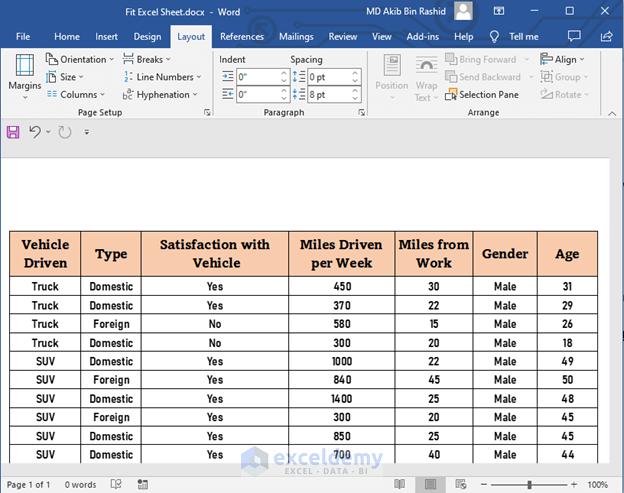
Deciding whether your worksheet should be in landscape or portrait orientation affects how well it fits on the page:
- Go to “Page Layout” > “Orientation” and choose between landscape and portrait.
- Adjust margins from “Page Layout” > “Margins” > “Custom Margins”.
Tailoring your margins to your specific needs can help:
- In the Page Setup dialog, set the margin values. Ensure you leave enough space for headers or footers if needed.
Print Titles and Page Break Preview

Repeating certain rows or columns on every page can be crucial for understanding your data:
- From “Page Layout”, click “Print Titles” and specify which rows or columns should repeat on each printed page.
Page Break Preview gives a bird’s-eye view of how your worksheet will print:
- Select “View” > “Page Break Preview”.
- Here, you can drag the blue lines to manually adjust page breaks.
Advanced Options: Headers, Footers, and Fit to Page

Headers and Footers add an extra layer of professionalism:
- Go to “Insert” > “Header & Footer”.
- Add page numbers, date, or custom text using the options provided.
The “Fit to” option allows you to force your worksheet into a specified number of pages:
- In “Page Layout”, under “Scale to Fit”, select “Fit to:” and choose how many pages wide and tall.
📝 Note: Use “Fit to” sparingly as it can compress data. Always check legibility after applying this setting.
Troubleshooting and Common Issues

When your Excel sheets don’t print as intended, here are some common issues and their solutions:
- Data Spillage: Ensure your data fits within the print area or adjust the scale or print area.
- Printing Headers Repeatedly: Ensure you’ve set print titles correctly.
- Margin Issues: Adjust margins to fit all data or reduce them to show more data per page.
- Unreadable Text: Increase the scale or zoom out in Page Layout view to see what might be causing overlap or tiny text.
In Closing

Perfecting how your Excel sheets print requires a blend of technical know-how and aesthetic judgement. By adjusting print areas, scaling, page orientations, and handling advanced options like headers, footers, and page breaks, you ensure your data looks impeccable on paper. Remember, the key is to strike a balance between fitting all necessary information on the page and maintaining readability. Regularly preview your document, apply these techniques, and your Excel sheets will not only convey your data effectively but will also impress your audience with their professional look. With this guide, you’re now equipped to handle any printing challenge Excel throws your way, ensuring your printed documents are both useful and visually appealing.
What is the best way to preview my Excel document before printing?

+
The most effective way to preview your Excel document before printing is to use the “Print Preview” feature found under the “File” tab > “Print”. Here, you can view exactly how your document will look when printed, allowing you to make necessary adjustments.
How can I print a large Excel sheet to fit on one page?

+
Go to “Page Layout” > “Scale to Fit” and choose “1 page” in the Width and Height drop-downs. This compresses your sheet to fit, but ensure the text is still readable after compression.
My Excel sheet is printing with headers on every page. How do I fix this?

+
If your headers are appearing on every page, you likely have set print titles incorrectly. Go to “Page Layout” > “Print Titles”, and ensure only the rows or columns you want to repeat on every page are selected.
Why is my text too small when I print my Excel sheet?

+
This usually happens when the document is scaled down too much. Try adjusting the scale percentage in the “Scale to Fit” group under “Page Layout”. If it’s set to “Fit to:”, consider increasing the number of pages your document is set to print on.



