5 Easy Ways to Fit Excel Sheet on One Page

Microsoft Excel, an indispensable tool for businesses, educators, and anyone in need of organizing data, often presents users with the challenge of fitting expansive worksheets onto a single page for printing. Whether you're preparing a report, creating a presentation, or just need a clean printout of your data, fitting an Excel sheet onto one page can be a game-changer. Here are five straightforward techniques to achieve this:
1. Adjust Margins and Orientation

Your first line of action should be adjusting your page setup settings:
- Page Orientation: Change the page orientation from Portrait to Landscape to use more horizontal space. This can be done by going to Page Layout > Orientation > Landscape.
- Margins: Reduce the margins to minimize wasted space. Navigate to Page Layout > Margins > Custom Margins and adjust as needed. Typically, a reduction of 0.25 to 0.5 inches can help.
Keep in mind that this method works best if your data fits horizontally better than vertically.
2. Scale to Fit

Excel’s ‘Scale to Fit’ feature is perfect when you have excess data:
- Go to Page Layout > Scale to Fit.
- In the Width and Height boxes, choose 1 page. Excel will then automatically adjust the scale of your printout to fit the content onto one page.
- If the result looks too small, you might need to adjust the page setup further or use another method.
📝 Note: Scaling down too much might make text and data hard to read. Ensure the printout is still legible.
3. Reduce Font Size

A less invasive way to fit your Excel sheet on one page involves reducing the font size:
- Select the range of cells you want to adjust or the entire sheet by clicking the top-left corner cell.
- Go to Home > Font > Font Size and lower it. A reduction of just 1 or 2 points can make a significant difference.
Remember, while smaller fonts can save space, readability is paramount.
4. Use Print Titles and Freeze Panes

When dealing with large datasets, using print titles can help keep your headers in view:
- Under Page Layout > Print Titles, specify rows or columns to repeat on each printed page.
- Additionally, Freeze Panes from the View > Freeze Panes menu can help keep headers visible while scrolling through data.
Although this doesn’t directly fit data onto one page, it improves readability and context when multiple pages are printed.
5. Adjust Row Heights and Column Widths

Finally, fine-tuning the size of rows and columns can also help:
- Manually adjust column widths by double-clicking the right edge of column headers or right-clicking and choosing AutoFit for columns.
- For rows, you can do the same by double-clicking the bottom edge of the row header or selecting AutoFit.
- Consider reducing row height if your data is mostly text; this saves vertical space.
🔍 Note: Be cautious not to cut off any important data when reducing sizes.
In the journey of making your Excel data fit neatly on a single page, these methods cover a range of approaches from changing basic settings to fine-tuning individual elements of your worksheet. Each technique has its place, depending on the size and complexity of your data.
The key to a successful printout that adheres to these methods is understanding your data’s nature. Large datasets might benefit more from scaling or adjusting orientation, while detailed data might require a more hands-on approach like resizing cells. Remember, balancing space efficiency with readability is crucial.
Ensuring your Excel sheet fits on one page not only makes it printer-friendly but also enhances presentation clarity. By applying these strategies, you can streamline your workflow, making data review and presentation straightforward and effective.
Why does Excel sometimes not print all data?
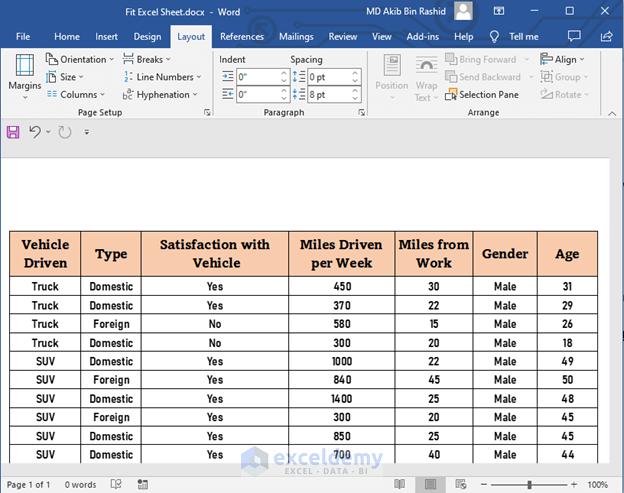
+
Excel might not print all data if the print area is not set correctly or if the data exceeds the printable area. Use Page Layout settings or Fit to Page feature to ensure all data is captured in the printout.
What if the document still doesn’t fit on one page after these adjustments?

+
If your document still doesn’t fit, consider summarizing the data or using a multi-page print format with appropriate headers and footers for context continuity.
Can I reduce the size of my Excel sheet to fit within one page?

+
Yes, by using the ‘Scale to Fit’ option in Page Layout, Excel will automatically adjust your worksheet’s size to fit on one page, though readability might be affected if scaled too small.



