Unlock Excel Secrets: Find Formulas Easily

Unlocking the full potential of Microsoft Excel involves not just understanding how to input data or create simple charts but delving into the complex realm of formulas. Excel formulas are powerful tools that can automate calculations, analyze data, and transform raw information into actionable insights. However, for many users, locating and understanding these formulas can be as challenging as learning a new language. In this comprehensive guide, we'll explore various techniques and strategies to find formulas in Excel quickly and efficiently, making your Excel experience smoother and more productive.
Understanding Excel Formulas


Before we dive into finding formulas, it's crucial to understand what they are:
- Formulas are expressions entered into cells that perform operations on values in other cells or constants. They always start with an equals sign (=) followed by the operation.
- Functions are predefined formulas that perform specific calculations using values, called arguments, passed to them within parentheses.
📌 Note: Understanding basic Excel syntax and function arguments will immensely help in deciphering complex formulas.
Finding Formulas in Excel

1. Using the Formula Auditing Tools


Excel provides a set of built-in tools to trace and audit formulas:
- Select the cell containing the formula you want to examine.
- Go to the Formulas tab and find the Formula Auditing group.
- Use options like Trace Precedents to see which cells affect the active cell or Trace Dependents to see which cells are affected by the formula in the active cell.
- Show Formulas can toggle to display formulas instead of results, which is particularly useful for troubleshooting.
2. The Name Manager

For complex workbooks with numerous formulas:
- Navigate to the Formulas tab.
- Click on Name Manager to view, edit, or locate formulas associated with named ranges.
- Here, you can also see which formulas use named ranges, simplifying formula understanding.
3. Go To Special Function

To quickly find all formulas in a worksheet:
- Press F5 or Ctrl + G.
- Select Special, then choose Formulas.
- This will highlight all cells with formulas, allowing for easy navigation.
🔍 Note: This function is incredibly useful when you need to audit a worksheet quickly or locate hidden formulas.
Advanced Techniques for Formula Management

1. Using VLOOKUP, INDEX, MATCH, and OFFSET


These functions are not only for finding data but can also help in understanding formulas:
- VLOOKUP and INDEX + MATCH can be used to search for formulas or parts of formulas within a range.
- OFFSET combined with MATCH can dynamically adjust formula references.
2. Utilizing Add-Ins

Consider installing Excel add-ins like:
- FormulaDesk to enhance formula searching and management.
- ASAP Utilities for advanced formula navigation.
Streamlining Workflow with Shortcuts

| Action | Shortcut |
|---|---|
| Show all formulas in the sheet | Ctrl + ` |
| Trace Precedents | Alt + M + P |
| Trace Dependents | Alt + M + D |

These shortcuts can significantly reduce the time spent on finding and understanding formulas.
Conclusion

Mastering the art of finding formulas in Excel transforms you from a basic user to a power user. By understanding where formulas reside, how they interact with data, and the shortcuts to navigate them, you unlock a vast array of Excel's potential. Remember, practice is key. The more you work with these tools and techniques, the more intuitive and efficient you'll become at managing formulas.
What are the benefits of using formula auditing tools in Excel?

+
Formula auditing tools in Excel allow you to visually trace how formulas interact with each other, helping to identify errors, understand data flow, and debug complex spreadsheets more effectively.
Can I find formulas in Excel without using specialized tools?

+
Yes, you can find formulas manually by toggling to view all formulas with Ctrl + `, or by using the ‘Go To Special’ function to highlight all formula cells.
Are there limitations to using Excel’s formula searching capabilities?
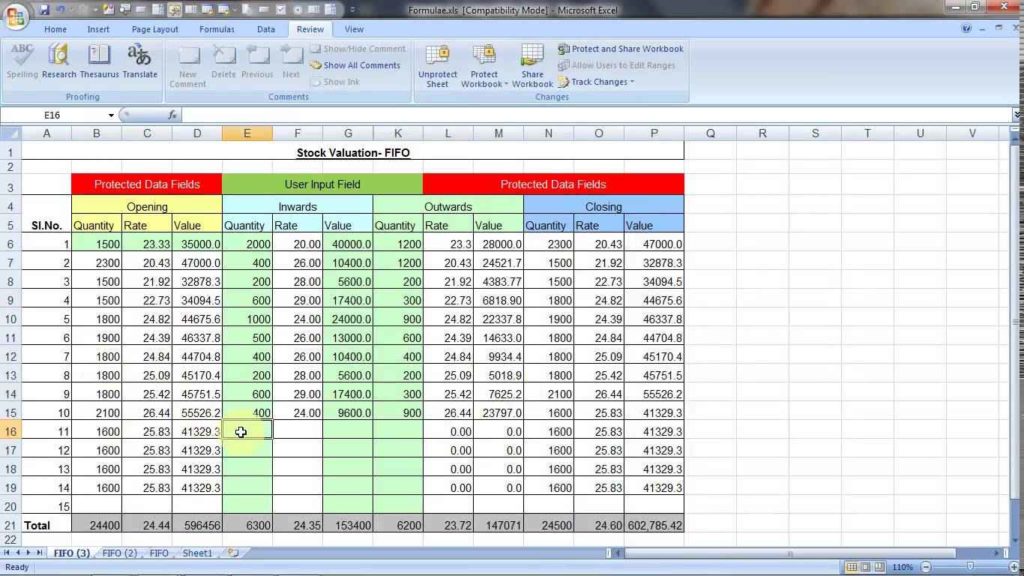
+
Yes, Excel has limitations like not being able to search for partial text within formulas. However, workarounds exist through the use of custom VBA scripts or third-party add-ins.
How can I learn more about Excel formulas beyond this guide?

+
Consider enrolling in online courses, reading official Microsoft Excel documentation, or participating in Excel user communities where tips and tricks are shared regularly.



