5 Ways to Match Items in Two Excel Sheets Easily

Working with multiple Excel sheets is a common task for data analysts, accountants, and many other professionals. When you're dealing with large datasets, matching items between two or more sheets can be quite a challenge. However, with a few simple techniques, you can streamline this process significantly. Here are five practical ways to match items in two Excel sheets easily.
1. Using VLOOKUP Function


VLOOKUP, or Vertical Lookup, is perhaps the most widely used function for matching data between two Excel sheets:
- Select the cell where you want the result to appear.
- Enter the VLOOKUP formula:
=VLOOKUP(lookup_value, table_array, col_index_num, [range_lookup]) - lookup_value: The value you’re looking up.
- table_array: The range of cells that contains the lookup data, including the column you’re searching in.
- col_index_num: The column number in the table from which to retrieve the value.
- range_lookup: Optional. FALSE for an exact match, TRUE for an approximate match.
2. INDEX-MATCH Combination


While VLOOKUP is limited by its requirement to search from left to right, the combination of INDEX and MATCH offers more flexibility:
- Enter the formula:
=INDEX(range, MATCH(lookup_value, lookup_array, match_type)) - range: The array of cells where the value will be returned from.
- lookup_value: The value to look for.
- lookup_array: The range of cells to look in.
- match_type: 0 for exact match, -1 for less than, or 1 for greater than.
3. Conditional Formatting


Use conditional formatting to visually identify matched items across two sheets:
- Select the column in your first sheet where you want to highlight matches.
- Go to Home > Conditional Formatting > New Rule.
- Choose “Use a formula to determine which cells to format.”
- Enter the formula to compare cells between sheets, e.g.,
=VLOOKUP(A2, Sheet2!A1:A$1000, 1, FALSE) - Set your formatting options to highlight cells with matches.
4. Power Query


If you’re using Excel 2010 or later, Power Query is a powerful tool for data transformation and consolidation:
- Go to Data > Get Data > From Other Sources > Blank Query.
- Write an M Query to merge your two sheets:
= Table.NestedJoin(Sheet1, {“Column1”}, Sheet2, {“Column1”}, “Match”, JoinKind.LeftOuter) - This method allows you to join tables from different sheets based on a common key.
5. XLOOKUP Function


Introduced in Excel for Office 365 and Excel 2019, XLOOKUP provides a simpler and more flexible alternative to VLOOKUP and HLOOKUP:
- Enter the formula:
=XLOOKUP(lookup_value, lookup_array, return_array, [if_not_found], [match_mode], [search_mode]) - It allows for vertical and horizontal lookups and can handle more complex scenarios than VLOOKUP.
📚 Note: XLOOKUP does not work in older versions of Excel. Ensure your version supports it before using this method.
In summary, matching items across two or more Excel sheets doesn't have to be a daunting task. With tools like VLOOKUP, INDEX-MATCH, Conditional Formatting, Power Query, and XLOOKUP, you can efficiently manage and compare data. Each method has its strengths, and depending on your specific needs, one might be more suitable than the others. Remember, the key to mastering Excel is practice and understanding the intricacies of each function and tool at your disposal. Whether you're performing financial analysis, managing inventory, or just organizing personal data, these techniques will enhance your productivity and accuracy in handling data across multiple sheets.
What’s the difference between VLOOKUP and XLOOKUP?
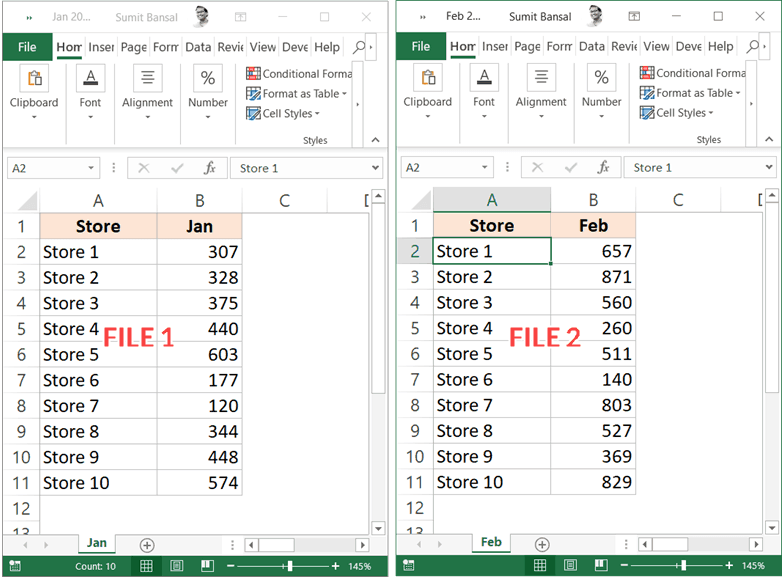
+
VLOOKUP can only look to the right, whereas XLOOKUP can look in any direction, supports default values for not found errors, and offers more flexible match modes.
Can I use these methods with more than two sheets?

+
Yes, while the examples given are for two sheets, these methods can be adapted for multiple sheets with a bit more complex formula construction or Power Query usage.
Is there a simpler way to match data if the sheets are exactly aligned?

+
If the sheets are aligned and contain identical data structures, you can use simpler methods like copying data from one sheet to another or using simple cell references for direct comparison.
How can I automate the matching process?
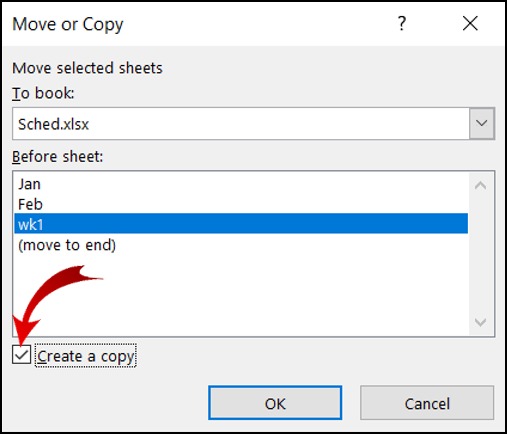
+
Power Query allows for automation through queries that can be refreshed, or you can use VBA scripts for more complex automation tasks.



