3 Simple Ways to Spot Matching Data in Excel Sheets

Identifying Matching Data in Excel: A Comprehensive Guide

Microsoft Excel is a powerful tool for organizing, analyzing, and comparing data. One of the common tasks users perform is spotting matching data across different sheets or within the same worksheet. This ability to find matches or duplicates can be crucial for data cleaning, merging datasets, or simply for understanding your data better. Here, we'll explore three simple methods to spot matching data in Excel, ensuring that you can keep your data well-organized and insightful.
Method 1: Conditional Formatting for Visual Cues
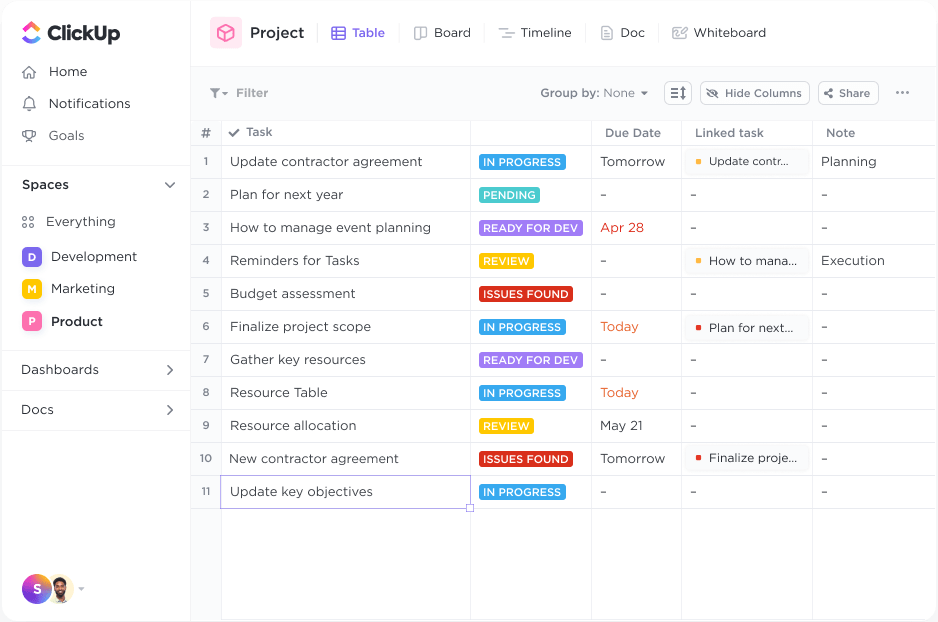
Conditional Formatting is one of Excel's most underutilized features for identifying matching data:
- Select the range of cells where you want to highlight matches.
- Navigate to the 'Home' tab and click on 'Conditional Formatting.'
- Choose 'New Rule,' then 'Use a formula to determine which cells to format.'
- Enter a formula that checks for matches. For example, if you want to highlight cells in Sheet1 that match any cells in Sheet2, column A, use:
=COUNTIF(Sheet2!A:A,A1)>0
- Click 'Format' and choose a color to highlight the matches.
📌 Note: This method is best for small datasets or when you need visual cues rather than a list of matches.
Method 2: Using VLOOKUP for Accurate Matching
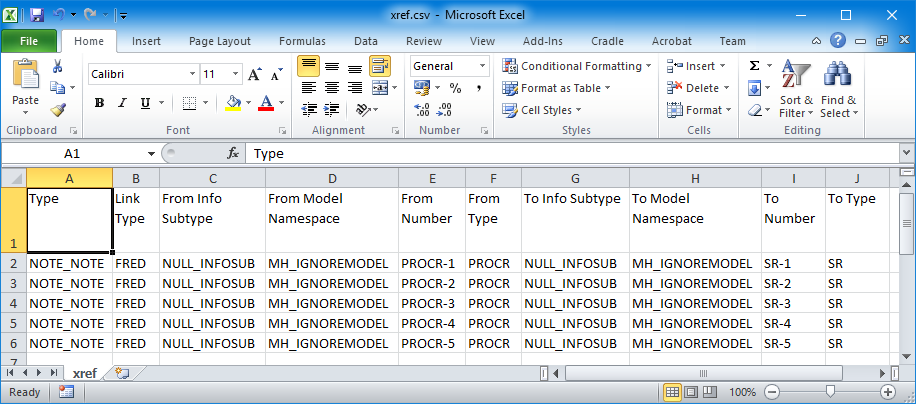
The VLOOKUP function is widely known for looking up values in a table or range:
- Assume you have a list in Sheet1 that you want to match against a list in Sheet2.
- In Sheet1, next to your data, enter the formula:
=VLOOKUP(A1,Sheet2!A:B,2,FALSE)
- This formula looks for the value in A1 of Sheet1 in column A of Sheet2. If it finds a match, it returns the corresponding value from column B; otherwise, it returns #N/A.
- You can use an IF function to make the output more readable:
=IF(ISERROR(VLOOKUP(A1,Sheet2!A:B,2,FALSE)),"No Match","Match")
Here's an example of how you might display these results:
| Value in Sheet1 | Match Result |
|---|---|
| Data1 | Match |
| Data2 | No Match |
| Data3 | Match |

⚠️ Note: VLOOKUP requires the lookup value to be in the first column of the range, which can be limiting.
Method 3: Advanced Filtering for Bulk Matching

For bulk data matching, Excel's Advanced Filter feature can be invaluable:
- Set up a criteria range for filtering. For instance, create a new sheet or range with headers identical to your source data and enter criteria under them.
- Go to 'Data' > 'Advanced' in the 'Sort & Filter' group.
- Choose 'Filter the list, in-place' or 'Copy to another location', depending on your needs.
- Select your list range for 'List range' and your criteria range for 'Criteria range'.
- Specify where you want the filtered data to be placed if you chose to copy it.
This method can extract or display all rows from one sheet that match any criteria you specify, making it excellent for dealing with large datasets:
| Sheet1 Value | Match Status |
|---|---|
| FilterMe1 | Found in List |
| FilterMe2 | Found in List |
🔍 Note: Advanced Filtering can be more complex to set up but provides powerful data matching capabilities.
In closing, whether you need to spot matching data visually, accurately, or in bulk, Excel offers various tools to suit different needs. Conditional Formatting gives you immediate visual feedback, VLOOKUP allows for precise matching and can be combined with other functions for more complex analyses, while Advanced Filtering is your go-to for handling large datasets. By mastering these techniques, you'll not only improve your Excel proficiency but also enhance your data analysis efficiency, leading to better insights from your data.
What is the best method for matching small datasets?

+
For small datasets, Conditional Formatting is often the quickest way to visualize matches. It’s straightforward to set up and gives immediate visual feedback.
How can I find matches between two large Excel sheets?

+
For large datasets, consider using Advanced Filtering or a combination of VLOOKUP with helper columns to speed up the matching process.
Can I use VLOOKUP to match data from left to right?

+
VLOOKUP looks up from left to right by default. For right-to-left matching, use INDEX and MATCH functions instead, or consider using Excel’s newer XLOOKUP which allows for more flexible lookup directions.



