Move Data to a New Excel Sheet Easily
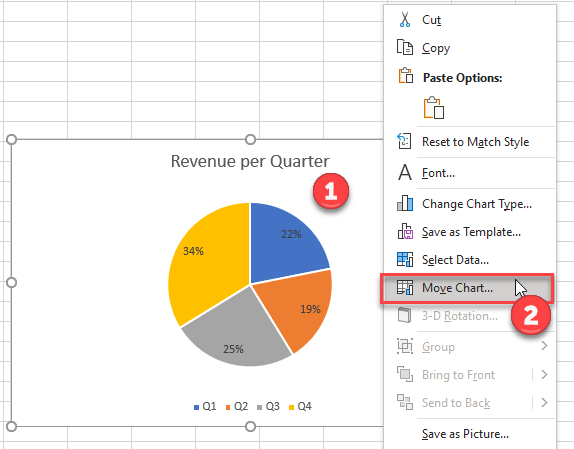
In an era where data management is crucial for both personal and professional tasks, proficiency in Microsoft Excel can make your work life significantly easier. One frequent task users encounter is moving or transferring data between sheets within the same Excel workbook or into a completely new workbook. While this might seem daunting for beginners or even those intermediate users, this comprehensive guide will walk you through the simple yet effective methods to move data to a new Excel sheet effortlessly, ensuring accuracy and efficiency in your data handling.
Why Move Data to a New Sheet?

Before we delve into the mechanics of transferring data, let’s briefly discuss why you might want to move data to a new Excel sheet:
- Organization: Segmenting data into different sheets keeps your workbook organized, making it easier to navigate and analyze specific datasets.
- Clarity: Moving related data together can clarify complex information, presenting it in a way that’s easier to interpret.
- Data Integrity: By moving data, you prevent accidental editing or deletion in the original dataset, preserving its integrity.
- Workflow Efficiency: For businesses or teams, this process can streamline workflow by allowing different sheets to be worked on simultaneously without conflict.
How to Move Data within the Same Workbook

Moving data within the same workbook is straightforward and can be accomplished through several methods:
- Copy and Paste: The simplest method, where you select your data, copy it (Ctrl + C or right-click > Copy), navigate to your destination sheet, and paste it (Ctrl + V or right-click > Paste).
- Drag and Drop: For adjacent sheets, you can click and hold the edge of the selected data, drag it to the sheet tab, and drop it into the desired location.
- Excel’s Cut, Copy, and Paste: Utilize Excel’s Ribbon to cut or copy your data, navigate to the new sheet, and paste.
- Using Excel Formulas: If you want to dynamically update the new sheet with changes from the source:
=Sheet1!A1will reference cell A1 from Sheet1 in your current sheet.
💡 Note: Using formulas ensures that any changes in the source data will automatically reflect in your new sheet.
How to Move Data to a New Workbook

Transferring data to a completely new workbook involves a few more steps:
- File New and Copy: Open a new workbook, go back to your source workbook, select your data, and copy it into the new workbook using traditional copy-paste.
- Save As and Reorganize: If you want to keep the data and structure:
- Save your workbook as a new file.
- Create a new workbook.
- Go back to the saved workbook, select the sheet(s), right-click, select “Move or Copy”, then choose the new workbook and move it.
- Using VBA: For advanced users, VBA scripts can automate data transfer between workbooks.
Ensuring Data Accuracy and Efficiency

Here are some tips to maintain data integrity and make the process more efficient:
- Always double-check that formulas are adjusted properly if you’re moving dynamic data. Excel often updates references automatically, but not always.
- Use Named Ranges to simplify formula references and ensure consistency.
- Keep the original data intact until you’re confident the new sheet is correctly set up.
- Before moving, verify that all data is included, particularly hidden rows or columns.
Common Pitfalls to Avoid

- Losing Formatting: Ensure you paste with formatting (Paste Special > Formats) or use Paste Values for dynamic data.
- Formula Reference Issues: Moving or copying data can break references; use absolute references when necessary.
- Macro Security: When using VBA, ensure macros are enabled in the destination workbook.
By following these methods and tips, you can effortlessly move your data between sheets or workbooks, ensuring your data remains organized, accessible, and intact. Whether you're managing personal finances, tracking project progress, or handling large datasets at work, mastering these techniques will significantly improve your workflow efficiency and data management capabilities.
Can I move multiple sheets at once?

+
Yes, Excel allows you to move or copy multiple sheets simultaneously. Hold the Ctrl key while selecting the sheets, then right-click on one of the selected sheets, choose “Move or Copy” from the context menu, and proceed as you would with a single sheet.
What happens if I accidentally overwrite data in the destination sheet?

+
Excel will prompt you before overwriting data, allowing you to cancel the paste operation. If you proceed, you will permanently overwrite existing data unless you have an undo or previous save state to revert to.
How can I ensure my macros work after moving data?
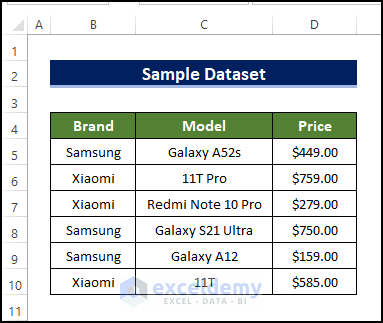
+
When moving data, Excel updates sheet and cell references automatically, but for macros, you might need to adjust the code manually to reflect the new workbook and sheet names. Test your macros after moving data to ensure they function correctly.