5 Proven Methods to Find Links in Excel Sheet

When dealing with large datasets in Microsoft Excel, finding specific links or URLs can be like looking for a needle in a haystack. Whether you're compiling a list of resources, checking website references, or simply cleaning up a document, knowing how to locate these links efficiently can save you a significant amount of time and effort. Here are five proven methods to find links in an Excel sheet that cater to different needs and skill levels:
Method 1: Using Find and Replace

The simplest and often the first approach many users turn to is using the ‘Find and Replace’ feature:
- Press Ctrl + F to open the ‘Find and Replace’ dialog box.
- In the ‘Find what:’ box, type
.com,.org,*.edu, or any top-level domain you’re looking for. - Click on ‘Find All’ or ‘Find Next’ to start searching. All matches will be highlighted in your document.
🔍 Note: Remember to include a wildcard like * to find variations of the domain.
Method 2: Using VBA (Visual Basic for Applications)

For those comfortable with coding, Excel’s VBA can provide a more sophisticated search:
Sub FindHyperlinks() Dim ws As Worksheet Dim cell As Range Dim i As Integer Dim searchText As String searchText = “*.com”For Each ws In ThisWorkbook.Worksheets For Each cell In ws.UsedRange If InStr(cell.Value, searchText) > 0 Then i = i + 1 Debug.Print "Link found in " & ws.Name & " cell " & cell.Address End If Next cell Next ws MsgBox i & " links were found.", vbInformation
End Sub
This VBA script searches for cells containing ".com" and prints their location in the Immediate Window or shows the total count of links found.
💻 Note: To access the Immediate Window, press Ctrl + G while in the VBA editor.
Method 3: Using Power Query

Power Query is an excellent tool for extracting data from various sources, including links:
- From the ‘Data’ tab, select ‘From Table/Range’ to open Power Query Editor.
- Use ‘Text.Contains’ function to filter for links:
let Source = Excel.CurrentWorkbook(){[Name=“YourTableName”]}[Content], FilteredRows = Table.SelectRows(Source, each Text.Contains([YourColumn], “.com”)) in FilteredRows - After loading the filtered data back into Excel, you’ll have a new sheet with only the links.
🔎 Note: Replace "YourTableName" and "YourColumn" with your actual table and column names.
Method 4: Conditional Formatting

If you want a visual approach, conditional formatting can highlight links:
- Select the range where links might be.
- Go to ‘Home’ > ‘Conditional Formatting’ > ‘New Rule’.
- Choose ‘Use a formula to determine which cells to format’.
- Enter the formula
=SEARCH(”.”,A1), replacing A1 with the first cell of your range. - Click ‘Format’, choose a fill color, and confirm.
This method will make all cells containing any link stand out, making them easy to spot.
Method 5: Excel Add-Ins
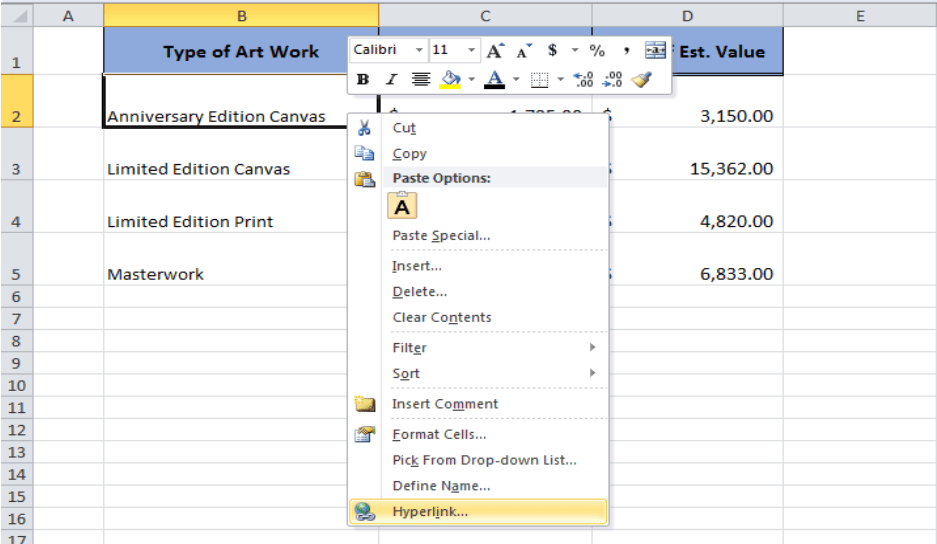
Several Excel add-ins can help streamline the process of finding links:
- Hyperlink Hunter: A free add-in that highlights and compiles all hyperlinks in your spreadsheet.
- Office Insider Tools: Sometimes, features like this are available to Office Insiders, offering enhanced link management options.
Remember, while add-ins can be useful, they may require some setup and have learning curves.
To wrap up, each of these methods offers a unique approach to finding links in Excel. From simple searches using 'Find and Replace' to more complex solutions like VBA scripting and Power Query, your choice will depend on the depth of analysis required and your comfort with Excel's functionalities. By incorporating these techniques into your Excel workflow, you'll enhance your efficiency and make data handling less of a chore.
Can Excel find all types of URLs?

+
Excel can search for common top-level domains like .com, .org, .edu, etc., but you would need to modify the search criteria to catch less common or emerging TLDs like .io or .app.
How does using VBA improve upon basic find and replace?

+
VBA allows for automation and can handle more complex tasks, like searching across multiple sheets or criteria, which can save time when dealing with large datasets or specific requirements.
What are the advantages of using Power Query over traditional methods?

+
Power Query provides advanced data manipulation capabilities, including filtering for specific text patterns, transforming data, and integrating data from various sources, making it ideal for comprehensive link analysis in Excel.



