Easily Find Matching Items in Two Excel Sheets

In the world of data management, Excel has become an essential tool for individuals and organizations to sort, analyze, and compare vast amounts of data. Whether you're reconciling financial records, combining customer lists, or managing inventory, finding matching items between two Excel sheets can be a daunting task if approached manually. This comprehensive guide will walk you through how to easily find matching items in two Excel sheets using various techniques that save time and enhance productivity.
Understanding Excel Sheet Structure

Before diving into the methods, it’s crucial to understand the basic structure of an Excel workbook. Excel organizes data into:
- Workbooks: Files containing multiple sheets.
- Sheets: Pages within a workbook where data is entered.
- Rows: Horizontal lines of cells labeled with numbers.
- Columns: Vertical lines of cells labeled with letters.
- Cells: Intersections of rows and columns where data is stored.
Using Built-In Excel Functions to Find Matches

Excel offers several functions that can help in comparing data between two sheets. Here are some methods:
VLOOKUP

VLOOKUP, or Vertical Lookup, is one of the most commonly used functions to find matches:
- Select the cell where you want the result to appear.
- Enter the formula:
=VLOOKUP(Lookup_value,Table_array,Col_index_num,[Range_lookup])- Lookup_value - The value you want to look for.
- Table_array - The range of cells that contains the data.
- Col_index_num - The column number in the table from which the matching value should be returned.
- Range_lookup - TRUE for an approximate match, FALSE for an exact match.
INDEX and MATCH

This combination is more flexible than VLOOKUP, especially when matching data across columns:
- Use INDEX to return a value at a specified position in a range:
=INDEX(array, row_num, [column_num])- Combine it with MATCH to find the position:
=MATCH(lookup_value, lookup_array, [match_type])- Example formula:
=INDEX(Sheet2!A2:A100, MATCH(A2, Sheet1!B2:B100, 0))
Conditional Formatting

You can visually identify matches by using Conditional Formatting:
- Select the range you want to format.
- Go to ‘Home’ > ‘Conditional Formatting’ > ‘New Rule’.
- Choose ‘Use a formula to determine which cells to format’.
- Enter a formula like:
=COUNTIF(Sheet2!A2:A100, A2)=1to highlight cells with matches.
💡 Note: Use absolute cell references (like $A$2) when defining a range for conditional formatting to ensure the rule applies uniformly across your data.
Advanced Techniques for Matching Items
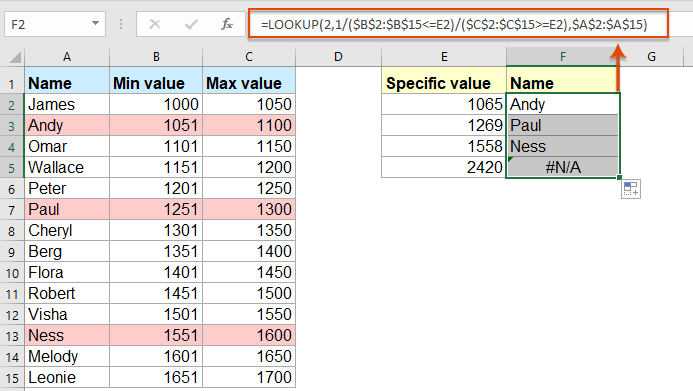
Beyond basic functions, Excel has advanced features for more complex comparisons:
Power Query
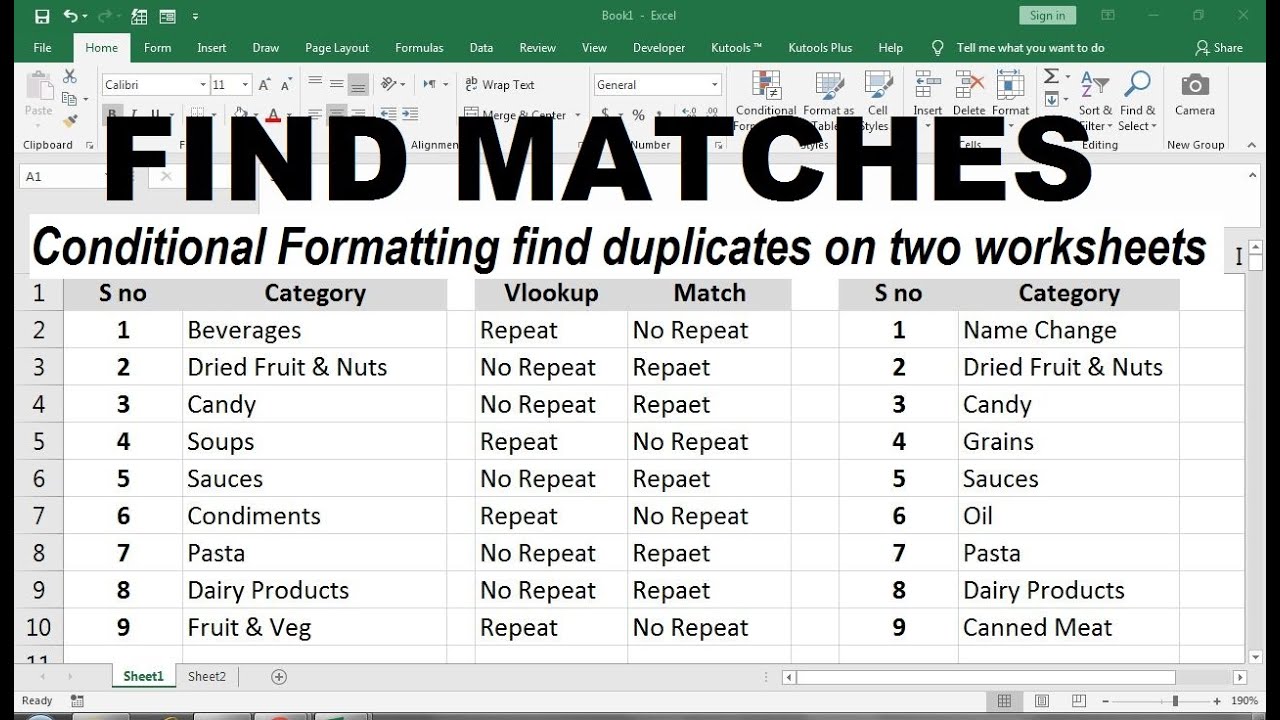
Power Query can merge and compare data from multiple sources:
- From the ‘Data’ tab, select ‘Get Data’ > ‘From Other Sources’ > ‘From Microsoft Query’.
- Select the tables to compare.
- Use the ‘Merge Queries’ feature to find matches.
VBA Macros

Writing a macro in VBA can automate the process of comparing two sheets:
- Open VBA editor by pressing ‘ALT + F11’.
- Create a new module and write code to compare sheets, for example:
Sub MatchItems()
Dim ws1 As Worksheet, ws2 As Worksheet
Dim rng1 As Range, rng2 As Range
Dim cell1 As Range, cell2 As Range
Set ws1 = ThisWorkbook.Sheets(“Sheet1”)
Set ws2 = ThisWorkbook.Sheets(“Sheet2”)
Set rng1 = ws1.Range(“A1:A100”)
Set rng2 = ws2.Range(“A1:A100”)
For Each cell1 In rng1
For Each cell2 In rng2
If cell1.Value = cell2.Value Then
Debug.Print “Match found at ” & cell1.Address & “ and ” & cell2.Address
End If
Next cell2
Next cell1
End Sub
👨💻 Note: Creating a macro is an advanced task. Ensure you understand VBA scripting before attempting this method.
Tips for Efficient Data Comparison
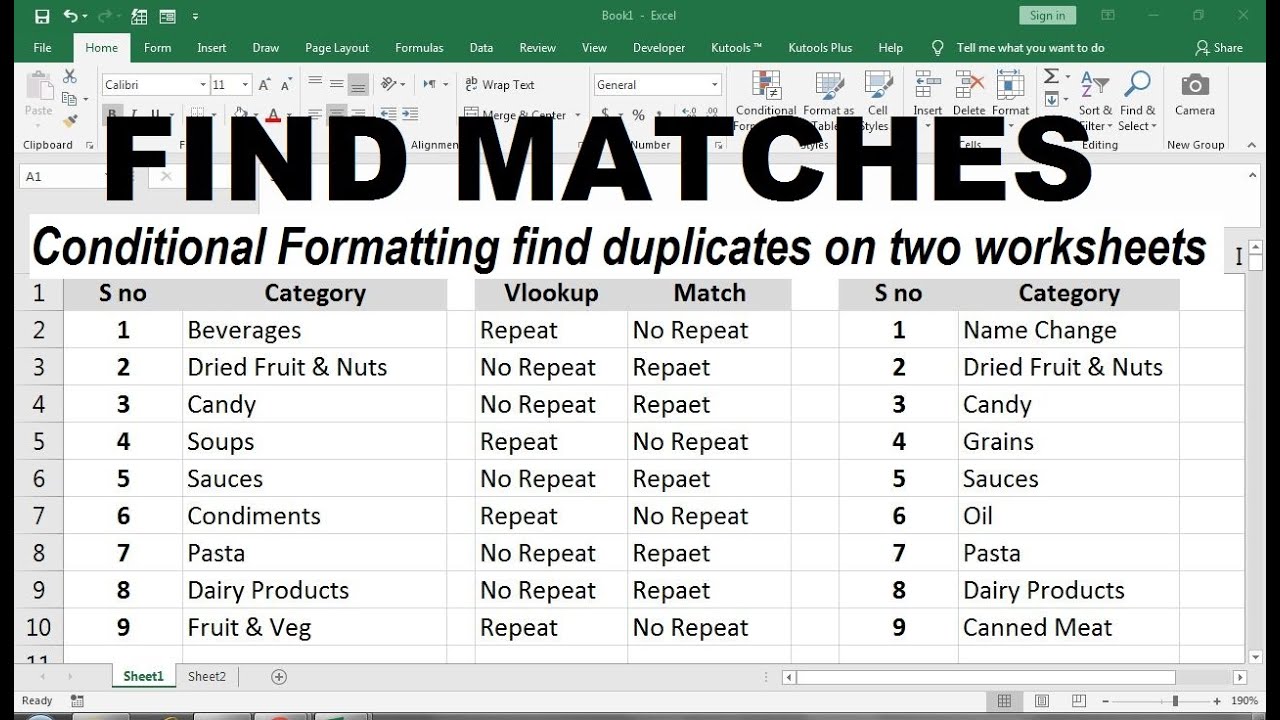
To make your process smoother and more efficient:
- Ensure Data Consistency: Check that both sheets use the same data types and formats.
- Sort Data: Sorting can make manual verification quicker if necessary.
- Remove Duplicates: Use the ‘Remove Duplicates’ feature before comparing to avoid redundancy.
- Use Named Ranges: Named ranges can make your formulas more readable and easier to manage.
Summarizing the Process

Finding matching items in two Excel sheets involves a combination of understanding Excel’s functionality, applying suitable functions, and possibly using more advanced tools like Power Query or VBA. From basic VLOOKUPs to dynamic array formulas, Excel provides various options to suit different needs, ensuring that with the right approach, you can compare and reconcile data efficiently. This not only saves time but also reduces the potential for errors, which is crucial in a business setting where accuracy is paramount.
Can I find matches between two Excel files without opening both files?

+
Yes, you can use Power Query to import data from external Excel files for comparison without opening them in Excel. However, this requires setting up a connection to the external file through Power Query.
What if my data has leading or trailing spaces?

+
Excel’s TRIM function can be used to remove extra spaces: =TRIM(A1). Use this function before comparing data to ensure no unintended spaces interfere with your matches.
How can I match data based on multiple columns?

+
Use the INDEX-MATCH function with an array argument in MATCH to handle multiple criteria. For example, =INDEX(Sheet2!B2:B100, MATCH(1, (Sheet1!A2:A100=Sheet2!A2:A100)*(Sheet1!C2:C100=Sheet2!C2:C100), 0)).



