Merge Excel Sheets: Simplify Your Data Consolidation Now

Managing large amounts of data across multiple Excel spreadsheets can be a daunting task. Whether you're compiling financial reports, consolidating sales data, or just trying to make sense of various data sets, the process of manually combining these sheets into one cohesive file can be both time-consuming and error-prone. But fear not; with the right techniques, you can simplify this process and improve your efficiency significantly. Let's explore how you can merge Excel sheets effectively to streamline your data consolidation.
Why Merge Excel Sheets?

Before diving into the methods, it's crucial to understand why merging Excel sheets can be beneficial:
- Streamlined Analysis: Consolidating data into one sheet provides a unified view, making analysis much easier.
- Error Reduction: Manual data entry errors are minimized when you automate the merging process.
- Time Efficiency: Merging sheets reduces the time spent on data handling and increases the time available for actual data analysis.
Methods to Merge Excel Sheets

There are several methods to merge Excel sheets, each suited for different scenarios:
1. Using Excel's Built-in Tools

Excel itself offers tools that can help in merging sheets:
- Consolidate Function: This function allows you to combine data from multiple ranges into a single sheet. Here's how you can use it:
- Select the cell where you want the consolidated data to appear.
- Go to the Data tab, then click on Consolidate.
- Choose the function you want to apply (Sum, Average, etc.), and select the range from your source sheets.
🔍 Note: The Consolidate function requires data to be structured similarly across all sheets for accurate results.
2. Using Power Query

For more advanced merging:
- Power Query: Excel's Power Query tool is excellent for combining data from multiple files or sheets:
- From the Data tab, select Get Data, then choose From File > From Folder.
- Select the folder containing your Excel files, and Power Query will load all the files from that folder into its interface.
3. Using VBA (Visual Basic for Applications)
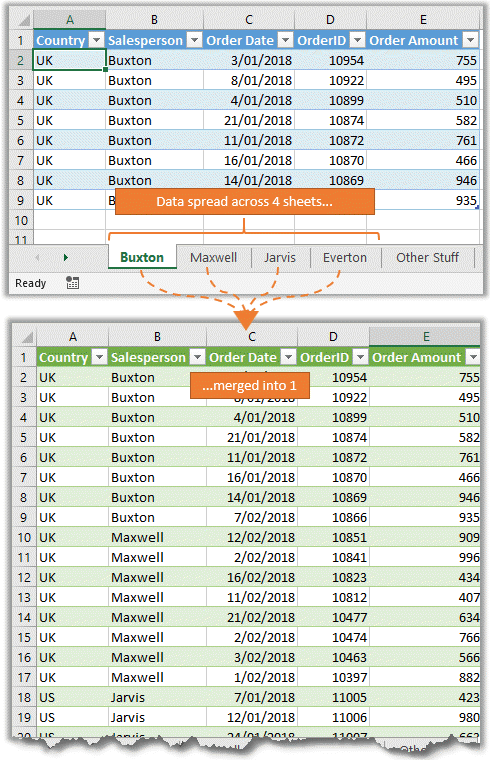
For custom solutions:
- Writing VBA Script: This method gives you control over the merging process:
- Press Alt + F11 to open the VBA editor.
- Insert a new module and write your VBA code to automate the merging.
| Method | Use Case |
|---|---|
| Consolidate | Basic consolidation where data structure is consistent across sheets. |
| Power Query | Advanced merging from multiple files or complex data structures. |
| VBA | Custom merging for specific business needs or when data manipulation is required before consolidation. |

Steps for Efficient Data Consolidation

1. Preparing Your Data

Before you merge, ensure that:
- Data is formatted consistently.
- Numeric data follows the same format across all sheets.
- Columns or headers match across sheets for accurate merging.
2. Choosing the Right Method

Based on your data volume and complexity:
- If sheets are similar in structure: Use the Consolidate function.
- For more complex data sets: Power Query or VBA are better options.
3. Review and Clean Data

After merging:
- Check for errors or inconsistencies.
- Remove duplicates if necessary.
- Validate the merged data against original sheets to ensure accuracy.
4. Maintain Documentation

To make your work reproducible:
- Keep a log of the source files or sheets used.
- Document any transformations or rules applied during merging.
By streamlining the process of merging Excel sheets, you not only save time but also enhance the reliability of your data analysis. Whether you're working in finance, marketing, HR, or any data-intensive field, these techniques can transform the way you handle data consolidation, making it faster and less error-prone.
What if my sheets have different structures?

+
If your sheets have different structures, using Power Query or VBA is advisable as they can handle more complex data merging scenarios. You can define transformations and mapping rules to align different structures before merging.
How often should I check for errors after merging data?

+
It’s good practice to check for errors immediately after the merge and periodically if the data is updated or new sheets are added. Automated checks via formulas or scripts can help manage this process.
Can I merge Excel sheets from different file formats?

+
Yes, Power Query can import and merge data from various file formats like CSV, TXT, and even databases, provided you have the right connectors or drivers installed.
What’s the best way to deal with duplicate data during merging?
+You can use Excel’s built-in Remove Duplicates feature or customize your merging process with Power Query or VBA to filter out duplicates based on specific criteria before or after merging.