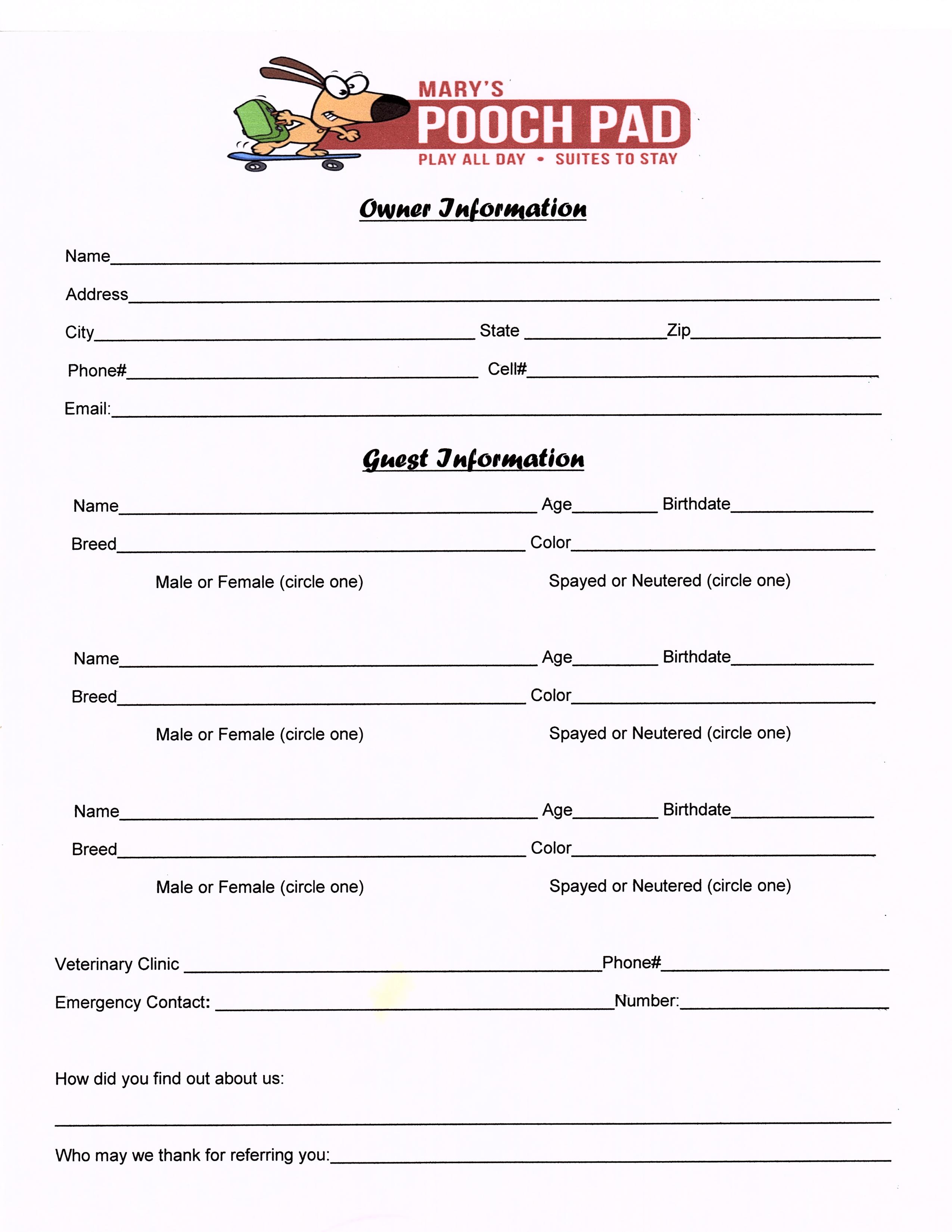Find Excel Duplicates Across Multiple Sheets Easily

Discovering duplicate values across several sheets in Microsoft Excel can be a daunting task, especially as the volume of data grows. Yet, it's an essential process for data cleanup, ensuring data accuracy, and preventing potential analytical errors. This comprehensive guide will equip you with various methods to efficiently find Excel duplicates across multiple sheets, regardless of your experience level with Excel.
Understanding Duplicates in Excel

Excel duplicates aren't just a sign of redundant entries; they can lead to significant data integrity issues. For example, duplicate customer records can skew sales data, or repeated transactions can inflate financial reports. Before diving into how to find and remove them, let's understand what we're looking for:
- Exact Match Duplicates: These are straightforward—same values in all columns.
- Conditional Duplicates: These duplicates match based on criteria you define, like partial matches or within specific date ranges.
- Formula-based Duplicates: Identifying duplicates using Excel formulas.
Spotting Simple Duplicates with Conditional Formatting

Here's how to quickly highlight duplicates within a single column:
- Select your data range or column.
- Go to Home > Conditional Formatting > Highlight Cells Rules > Duplicate Values.
- Choose your highlight style.
🔍 Note: This method works for individual sheets but can be adapted for multiple sheets by applying the same process to each relevant column across sheets.
Combining Sheets for a Simplified Search

If you have data across multiple sheets you want to search for duplicates, combining them can simplify the process:
- Create a new workbook or a new sheet for consolidation.
- Use Data > Get External Data > From Other Sources > From Microsoft Query to combine sheets.
- After combining, you can apply the conditional formatting technique or use formulas to find duplicates.
Using Formulas to Find Duplicates Across Sheets

Excel formulas provide a dynamic way to identify duplicates:
Using COUNTIF for Single Sheet Duplicates

The COUNTIF function helps identify how many times a value appears in a range:
| Formula | Description |
|---|---|
=COUNTIF(A:A,A2)>1 |
Checks if the value in A2 appears more than once in column A. |

To extend this to multiple sheets, you'll need to adapt the formula:
Multi-Sheet COUNTIF

You can use this formula to count occurrences across sheets:
| Formula | Description |
|---|---|
=COUNTIF(Sheet1!A:A,A2)+COUNTIF(Sheet2!A:A,A2)>1 |
Checks if A2 appears more than once across Sheet1 and Sheet2. |
To automate the search across multiple sheets, consider using dynamic named ranges or Excel's Advanced Filter.
Advanced Techniques: Power Query

Power Query, introduced in Excel 2010 and enhanced in later versions, offers powerful data manipulation capabilities:
- Import all your sheets into Power Query.
- Use the Merge Queries feature to combine the data from multiple sheets.
- With the data combined, you can easily remove duplicates or filter to show only duplicate records.
Power Query provides a more robust solution for handling large datasets and can significantly speed up the duplicate-finding process.
Notes on Power Query for Advanced Users
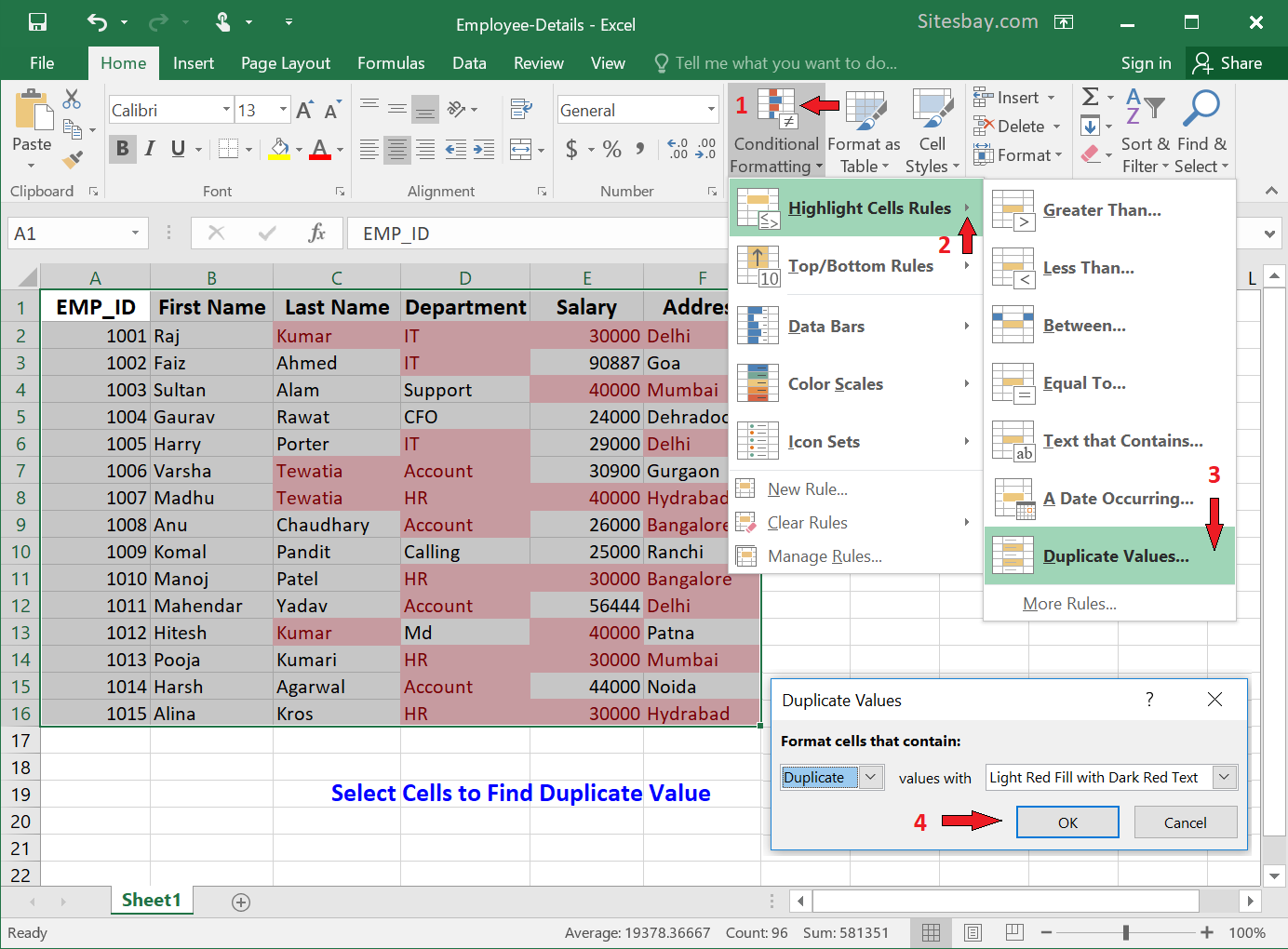
💡 Note: While Power Query automates many steps, understanding M-code (the language behind Power Query) allows for more advanced customizations. Familiarize yourself with M-code for more complex tasks.
Wrapping Up: Streamlining Your Workflow

In conclusion, we've explored multiple methods to find duplicates across Excel sheets. From conditional formatting for quick highlights, to using COUNTIF formulas and Power Query for more complex scenarios, you now have the tools to manage your data effectively:
- Conditional Formatting: Best for visual cues within individual sheets.
- Formulas: Provide dynamic solutions, adaptable for multi-sheet searches.
- Power Query: The powerhouse for large-scale data manipulation and automation.
Remember that while Excel offers these solutions, they should complement a systematic approach to data entry and organization to prevent duplicates from occurring in the first place. By applying these techniques, you're well on your way to mastering data quality in Excel.
Can I find duplicates based on multiple columns?

+
Yes, you can modify the COUNTIF formula or use Power Query to identify duplicates based on multiple columns. In Power Query, use Group By with a custom column.
How do I remove duplicates across sheets?

+
With Power Query, you can load data from all sheets, combine, and then use Remove Duplicates. For formulas, you can filter or hide duplicate rows after identification.
Can Excel compare values across different workbooks?
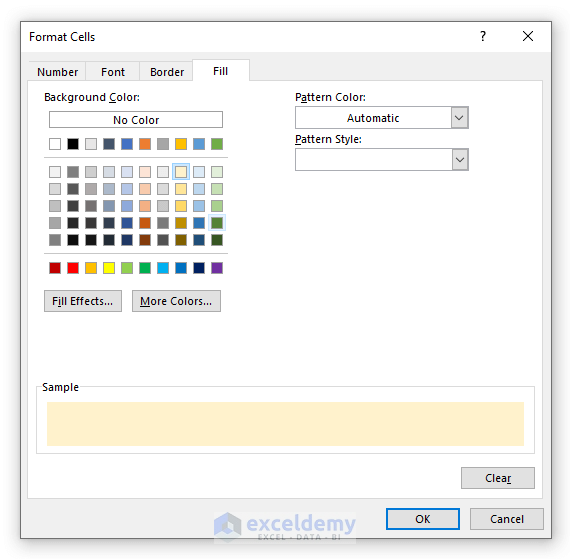
+
Yes, through Power Query, you can load data from multiple workbooks. Alternatively, you can link sheets or use VLOOKUP across different workbooks.