Recover Deleted Excel Sheets: Quick Tips

The fear of losing important data can be daunting, especially when it comes to Excel spreadsheets that often contain critical business data, financial records, or personal information. Deleting an Excel sheet by mistake can seem like a crisis, but there are several quick tips to recover your lost data. In this comprehensive guide, we will walk through various methods to recover deleted Excel sheets, ensuring you can restore your data with minimal hassle.
Methods to Recover Deleted Excel Sheets

Here are several methods you can use to recover your deleted Excel sheets:
- Undo Command: The simplest and often the quickest way to recover recently deleted data.
- File History or Previous Versions: Utilize built-in Windows or software features to restore previous states of your files.
- Autorecover: Excel's AutoRecover feature can be a lifesaver if properly configured.
- Recycle Bin: Check for Excel files that might have been moved to the Recycle Bin.
- Third-party Recovery Tools: Specialized software can often recover data beyond what Windows can do natively.
Using the Undo Command

If you’ve just deleted an Excel sheet, the fastest method to recover it is by using the Undo command:
- Press Ctrl + Z on Windows or Command + Z on Mac immediately after deletion.
- Go to the 'Edit' menu and click on 'Undo Delete Sheet' if available.
💡 Note: This method works only if you have not saved the workbook after deleting the sheet, and Excel has an undo level set high enough.
Using File History or Previous Versions
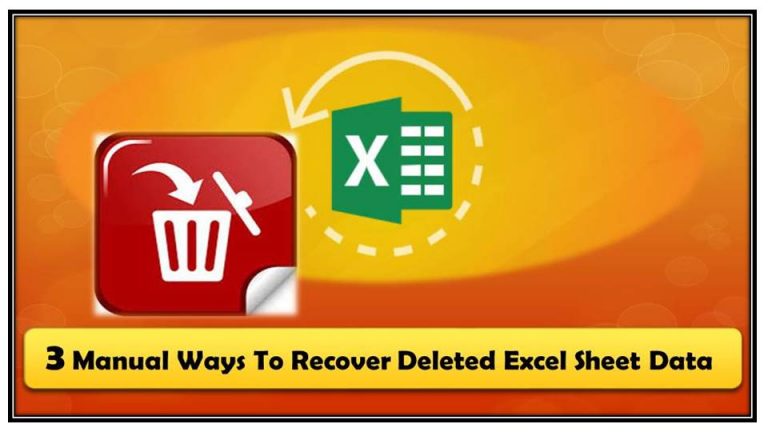
If you use Windows 10 or newer, File History or Previous Versions can help restore your Excel sheets:
- Right-click the Excel file, select 'Restore previous versions', and pick the version that contains your lost sheet.
- If you use File History:
- Open File History by searching for it in the Start menu.
- Navigate to your file, select it, and click 'Restore' to recover the version with the sheet.
Ensure that File History or Previous Versions feature is enabled on your system for these options to work.
AutoRecover Feature

Excel’s AutoRecover feature can automatically save your work at regular intervals:
- Open any Excel workbook, go to 'File > Options > Save'.
- Check 'Save AutoRecover information every [number] minutes' and set the frequency.
- If Excel crashes or you delete a sheet, AutoRecover files can often be found in a designated autosave directory.
| Feature | Advantages | Limitations |
|---|---|---|
| AutoRecover | Automatically saves at intervals | Does not save every change immediately; must be enabled |

Checking the Recycle Bin

If you accidentally deleted an Excel file:
- Open the Recycle Bin on your desktop.
- Search for the Excel file with your deleted sheet.
- Right-click and choose 'Restore' to return the file to its original location.
🗑️ Note: Remember that files deleted from within the Excel application might not go to the Recycle Bin if they were not originally saved on the computer (e.g., if they were on a network drive).
Using Third-party Recovery Tools

If the above methods fail, third-party software can attempt to recover deleted data:
- Download and install a reputable data recovery tool.
- Scan your drive where the Excel file was originally saved.
- Once the scan completes, look for your Excel file and proceed with the recovery process.
It's important to choose software from trusted sources as recovery tools can sometimes access sensitive data.
In sum, while losing an Excel sheet can feel overwhelming, there are several straightforward methods to recover your data. From simple undo commands to advanced recovery software, you have multiple options at your disposal. Always remember to enable features like AutoRecover and regularly back up your work to mitigate the risk of data loss. These strategies not only help in emergencies but also instill good data management habits.
What is the fastest way to recover a recently deleted Excel sheet?

+
The fastest way is to use the Undo command (Ctrl+Z or Command+Z) immediately after deletion, provided you haven’t saved the workbook yet.
Can I recover an Excel sheet deleted a month ago?

+
If the file was backed up by File History or Previous Versions, or if you had enabled AutoRecover with frequent saves, recovery might still be possible. Otherwise, third-party recovery tools could help, but the success rate decreases with time.
How do I prevent losing data in Excel in the future?

+
To prevent data loss, regularly backup your files, enable AutoRecover with a short save interval, use cloud storage services, and consider version control for collaborative projects.
What should I do if I’ve emptied the Recycle Bin?

+
If you’ve emptied the Recycle Bin, immediate recovery is unlikely, but you can still use third-party data recovery tools to attempt to retrieve your lost files.
Are there alternatives to Excel that offer better data recovery options?

+
While Excel has robust recovery features, cloud-based services like Google Sheets or Microsoft 365 with OneDrive provide automatic versioning, which can be a good alternative for data recovery.



