5 Ways to Find Data in Another Excel Sheet

When you're working with large datasets in Excel, it's common to have related data spread across multiple sheets. Whether you're consolidating reports, comparing financial records, or simply trying to keep your workspace organized, efficiently locating and using data from another sheet can save you a lot of time. Here are five methods to help you find data in another Excel sheet effectively:
1. Using VLOOKUP
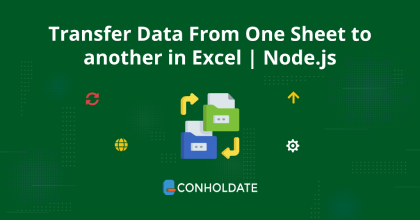

The VLOOKUP function is one of the most straightforward methods to look up data in another sheet. Here's how you can set it up:
- Define the lookup column: This is where you'll look up the value.
- Set the lookup range: This should be in the sheet where the data resides.
- Enter the formula: Type "=VLOOKUP(lookup_value, range, column_index_number, [range_lookup])" where:
- lookup_value is the value you want to search for.
- range is the table array or the range of cells containing the data.
- column_index_number is the column number in the range containing the return value.
- range_lookup is TRUE for an approximate match or FALSE for an exact match.
⚠️ Note: Ensure that the range does not span more than one worksheet, as VLOOKUP can only look vertically within a single worksheet.
2. INDEX and MATCH

INDEX combined with MATCH offers more flexibility than VLOOKUP:
- Use MATCH to find the row number: “=MATCH(lookup_value, lookup_array, [match_type])”
- Then use INDEX to retrieve the value: “=INDEX(array, MATCH function result)”
This method is particularly useful when:
- You need to look up values not just to the right but also to the left of the lookup column.
- The data is not structured for VLOOKUP.
3. XLOOKUP

If you're using a newer version of Excel, XLOOKUP is your go-to function:
- Enter the formula: "=XLOOKUP(lookup_value, lookup_array, return_array, [if_not_found], [match_mode], [search_mode])"
XLOOKUP not only simplifies the lookup process but also enhances it with features like:
- Returning multiple matches
- Default values if no match is found
- Vertical and horizontal search capabilities
4. Using Named Ranges

By defining named ranges, you make your formulas more readable and manageable:
- Define the range: Select your data range, go to the Formula tab, and choose "Define Name."
- Reference the named range in your formula: e.g., "=VLOOKUP(A1,Sheet2!SalesData,2,FALSE)"
5. Power Query


For advanced users, Power Query provides an automated way to merge and analyze data from multiple sheets:
- Get Data: From the Data tab, select "Get Data", then choose "From File" > "From Workbook."
- Merge Queries: Use the "Merge Queries" feature to combine data from different sheets based on common fields.
- Transform and Load: After merging, you can transform the data as needed before loading it back into Excel.
Power Query is particularly beneficial for:
- Consolidating data from multiple sources.
- Regularly updating datasets with new information.
- Handling large volumes of data more efficiently.
These methods offer a range of solutions depending on the complexity of your needs and the version of Excel you're using. Whether you're a beginner or an advanced user, understanding these techniques can significantly enhance your productivity with Excel, making data management across multiple sheets seamless and effective.
Each method has its strengths, and choosing the right one depends on your specific scenario, the structure of your data, and your comfort level with Excel's advanced features.
Can VLOOKUP work across multiple sheets?

+
While VLOOKUP itself cannot look across multiple sheets directly, you can reference data from another sheet within the function, like ‘Sheet2!A1:B10’, provided the data within this range resides in one worksheet.
Which Excel function is better for data look-ups: VLOOKUP or XLOOKUP?

+
XLOOKUP is generally better due to its enhanced features like the ability to return multiple matches, work horizontally or vertically, and provide default values when no match is found.
How can Power Query benefit my Excel workflow?
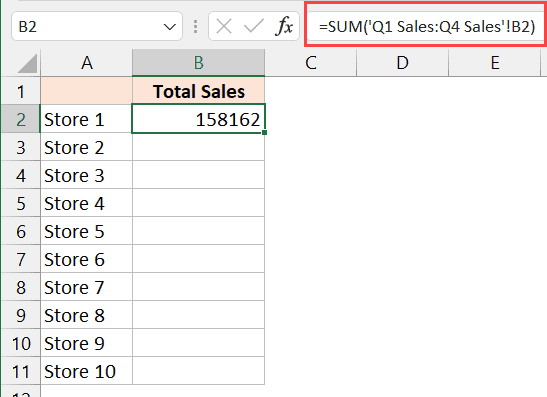
+
Power Query automates the process of consolidating, cleaning, and transforming data from multiple sources, making it ideal for regular updates and handling large datasets.



