5 Easy Ways to Link Sheets in Excel

Linking sheets within an Excel workbook can significantly boost productivity by enabling you to manage and analyze data more efficiently. Whether you're dealing with large datasets, project management, or financial analysis, knowing how to link sheets properly can save time and reduce errors. Here are 5 easy ways to link sheets in Excel, each designed to cater to different scenarios and needs:
1. Using Cell References

One of the most straightforward methods to link sheets is by using cell references:
- Click on the cell where you want the linked data to appear.
- Type
=followed by the sheet name, an exclamation mark, and the cell reference. For example,=Sheet2!A1links cell A1 from Sheet2 to your current cell. - Press Enter.
✅ Note: Remember, if you delete or rename the source sheet, the link will break.
2. Hyperlinks

Excel allows you to create hyperlinks to jump between sheets:
- Right-click on the cell you want to turn into a hyperlink.
- Choose Hyperlink from the context menu.
- Select Place in This Document and pick the desired sheet or cell.
- Click OK.
3. Using VLOOKUP for Data Extraction

VLOOKUP can dynamically pull data from another sheet:
- In the destination cell, type
=VLOOKUP(lookup_value, [sheet_name]!table_array, col_index_num, [range_lookup]). - For example, to find the “Product Name” from the sheet named “Products” based on “Product ID,” you might use
=VLOOKUP(A2,Products!A2:B100,2,FALSE).
4. Named Ranges for Simplified References

Named ranges make it easier to manage references across sheets:
- Select the range you wish to name.
- Go to Formulas > Name Manager and create a new name.
- Use the name instead of cell references. For example,
=SUM(Inventory)if “Inventory” is your named range in another sheet.
5. 3D References for Data Across Multiple Sheets

For summarizing or aggregating data from similar ranges across different sheets:
- To sum values in cells A1 from sheets Sheet1 through Sheet3, you’d use
=SUM(Sheet1:Sheet3!A1).
Here’s how you can set it up:
- Select the cell where you want the aggregated data.
- Type
=, then start typing the first sheet name. - Use the colon : to specify the range of sheets.
- Complete the formula with the cell address or range.
In wrapping up, mastering how to link sheets in Excel is essential for anyone looking to streamline their workflow. Whether you're using cell references, hyperlinks, VLOOKUP, named ranges, or 3D references, each method offers unique benefits that can enhance your data management and analysis process. Remember to ensure the integrity of your links by keeping track of changes in your workbook structure.
How do I make sure my links don’t break?
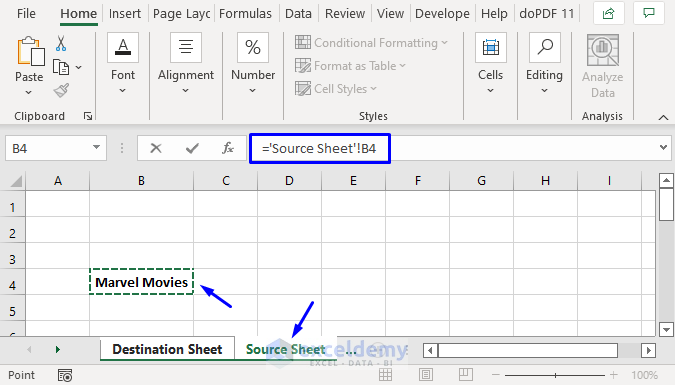
+
Regularly check and update your links if you change or rename sheets. It’s also beneficial to name your ranges to avoid direct cell references which can be prone to errors.
Can I link sheets across different workbooks?

+
Yes, you can use the same methods outlined above by replacing the sheet name with the workbook path, sheet name, and cell reference. For example, ’[OtherWorkbook.xlsx]Sheet1’!A1.
What’s the advantage of using 3D references?

+
3D references allow you to reference the same cell or range across multiple sheets, making it ideal for summarizing or aggregating data from similar structures across different sheets.