Filter Excel Sheets in R: Simplified Guide

What is R and Its Excel Connectivity

R is a powerful tool for statistical computing and graphics, widely used among data analysts, scientists, and academics. Its ability to interface with Excel enhances productivity, especially when dealing with large datasets, complex calculations, or custom visualizations. Here’s how:
- Data Import: Load Excel spreadsheets directly into R.
- Excel Integration: Export data back to Excel or manipulate data within R before sending it back.
- Data Visualization: Create charts, plots, and graphs that aren’t possible with Excel.
Let’s explore the steps to filter Excel sheets in R.
Step 1: Setting Up Your Environment

Ensure you have R and RStudio installed. Then, you need to load the necessary packages:
- readxl: To read Excel files.
- writexl: If you want to write data back to Excel.
- dplyr: For data manipulation.
install.packages(“readxl”) install.packages(“writexl”) install.packages(“dplyr”)
library(readxl) library(writexl) library(dplyr)
Step 2: Reading the Excel File

To start filtering, you need to load your Excel file into R:
my_data <- read_excel(“path_to_your_file.xlsx”, sheet = “Sheet1”)
This command reads data from the specified sheet of an Excel file.
💡 Note: Ensure that the file path is correctly specified, and the sheet name matches exactly.
Step 3: Filtering Data

With dplyr, you can perform complex filtering operations with ease:
- To filter rows based on a condition:
filtered_data <- my_data %>% filter(column_name == “condition_value”)
filtered_data <- my_data %>% filter(column1 == “condition_value” & column2 >= threshold)
💡 Note: The pipe operator %>% makes filtering operations read like natural language.
Step 4: Exporting Filtered Data

After filtering, you might want to export the results back to Excel:
write_xlsx(filtered_data, “path_to_output_file.xlsx”)
Step 5: Creating Subsets

You can also create subsets of data for different analyses:
subset1 <- filter(my_data, variable >= value)
subset2 <- filter(my_data, variable < value)
Conclusion

Through this post, we’ve navigated the steps required to filter Excel sheets in R. From setting up your R environment, reading Excel files, applying filters with dplyr, to exporting the results, each step is fundamental for managing data effectively. R’s capabilities in data manipulation offer a user-friendly and powerful alternative to manual sorting in Excel, enhancing your ability to analyze and interpret data with precision and ease.
Can I filter data based on multiple criteria in R?

+
Yes, you can use the dplyr package to filter data with multiple conditions using logical operators like & (AND) and | (OR).
How do I specify the sheet in an Excel file?
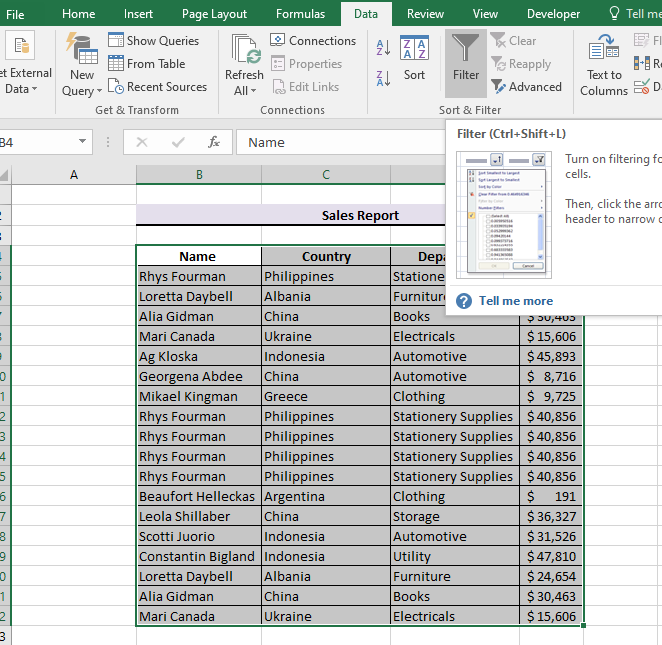
+
You can specify the sheet using the sheet parameter in the read_excel() function, like so: read_excel(“file_path.xlsx”, sheet = “Sheet1”).
What if I need to filter data based on text?

+
Text filtering can be done with functions like grepl() or str_detect() from the stringr package within a filter() call.



