Easily Fill Excel Sheets Online: Quick Tips

In today's digital era, managing data efficiently is crucial, especially when it comes to handling spreadsheets like those in Microsoft Excel. Whether you're working remotely, collaborating with a team, or simply trying to stay organized, filling out Excel sheets online can streamline your workflow. Here's how you can utilize the power of the internet to enhance your Excel experience.
How to Access Excel Online

The first step is gaining access to Excel online. Here are several ways you can get started:
- Microsoft 365: If you have a Microsoft 365 subscription, you can access Excel online by visiting office.com, signing in with your Microsoft account, and selecting Excel from the list of applications.
- OneDrive: OneDrive offers free online Excel access. Simply sign up for a Microsoft account if you don’t already have one.
- Google Sheets: For users preferring a Google ecosystem, Google Sheets offers similar functionality to Excel and integrates well with Microsoft Excel files.
Navigating the Excel Online Interface

Once you’ve signed in, familiarize yourself with the Excel online interface:
- The Ribbon at the top contains most of the tools you’ll use.
- You’ll find your File menu for document management, saving, and sharing.
- The Home tab includes common formatting and editing tools like font, alignment, and cell styles.
- Formulas tab for accessing pre-defined and custom functions.
Quick Tips to Fill Excel Sheets Online

Using AutoFill
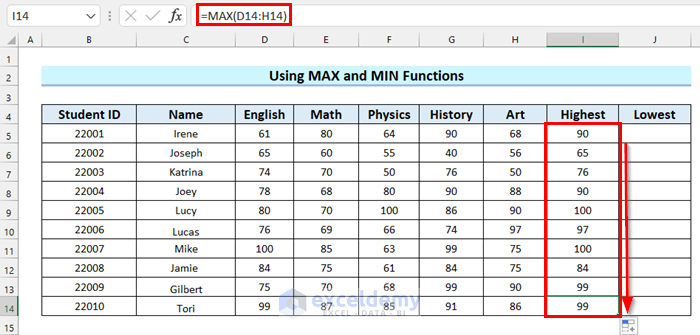
AutoFill is one of the most powerful features for quickly entering data:
- Select the cell or range you want to autofill.
- Drag the fill handle (the small square in the bottom right corner) to extend your data pattern. Excel will automatically detect and continue the pattern, whether it’s a series of dates, numbers, or even formulas.
💡 Note: If you’re dealing with dates or numbers, Excel might guess the pattern. Double-check to ensure it’s correct.
Data Validation

Data validation ensures that entries meet specific criteria before being accepted:
- Go to the Data tab, then select Data Validation.
- Set rules for cell content like numerical ranges, dropdown lists, or text length.
- Example:
Input Type Rule Action Numbers Between 1 and 10 Rejects values outside this range Text Length > 5 Prevents short entries 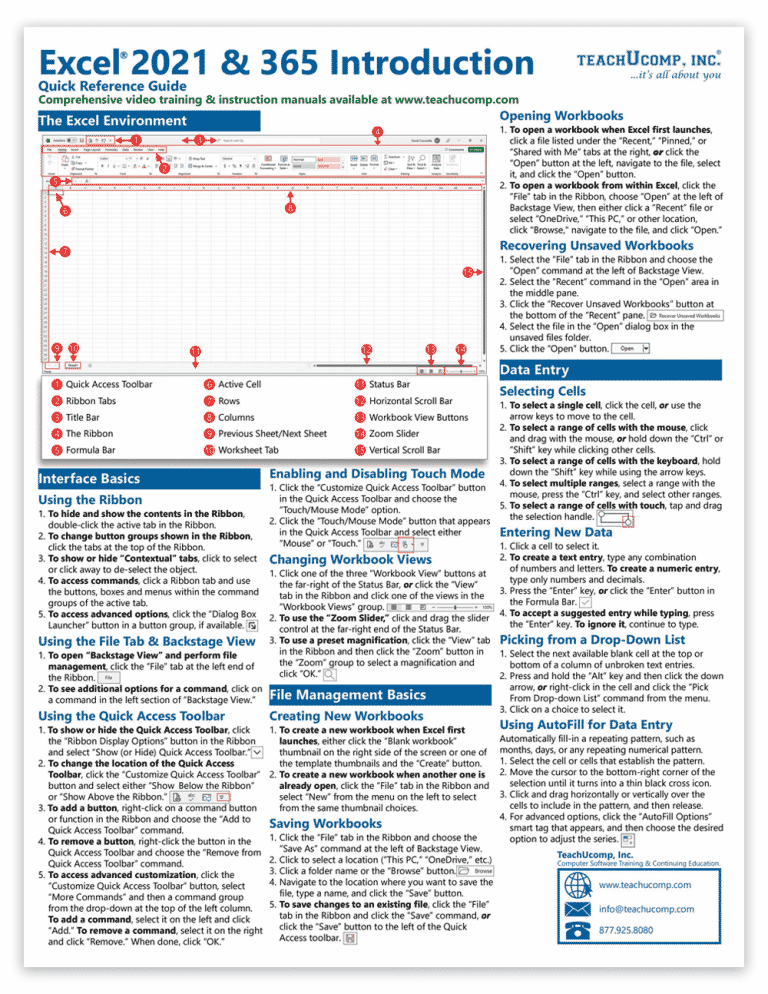
Collaborative Features

Collaboration is a key feature of Excel online:
- Share your workbook with others by going to File > Share and entering their email addresses.
- Real-time co-editing allows multiple users to work on the same document simultaneously, which is excellent for team projects.
- Use comments to leave feedback or ask questions directly on the sheet.
Formulas and Functions

Excel online provides most of the formula functionality you need:
- Common functions like SUM, AVERAGE, VLOOKUP, and INDEX/MATCH work seamlessly in Excel online.
- Use the Formulas tab to insert functions, or start typing directly into the cell to see function suggestions.
- The function arguments box appears as you type, guiding you through the necessary inputs.
Formatting and Styling

To make your data stand out:
- Apply conditional formatting to highlight cells based on their values.
- Use formatting options like color fills, borders, and font styles.
By following these tips, you can significantly enhance your productivity when filling out Excel sheets online. The digital environment not only provides access from any location but also enables real-time collaboration and data validation to ensure accuracy. Online Excel also syncs with your other devices, making your data management seamless across platforms.
Remember, while Excel online offers a lot, some features are limited compared to the desktop version. However, for most day-to-day tasks, it's more than adequate and increasingly becoming the norm for business and personal data management.
Additional Resources

For further learning, check out:
- Microsoft’s Excel Online Help Center for in-depth guides.
- Video tutorials on platforms like YouTube or LinkedIn Learning.
- Online forums and communities where users share tips and tricks.
Can I use Excel online for free?

+
Yes, Excel online is available for free with a Microsoft account through OneDrive. However, certain advanced features require a Microsoft 365 subscription.
How secure is Excel online?

+
Excel online uses the same security measures as other Microsoft services, including data encryption, secure sign-in, and regular security updates. Sharing documents securely depends on the user’s settings and practices.
Can I work offline with Excel online?

+
Excel online doesn’t support offline editing, but you can download the workbook to work offline using the desktop application. Changes made offline need to be synced back online to update your cloud-stored file.



