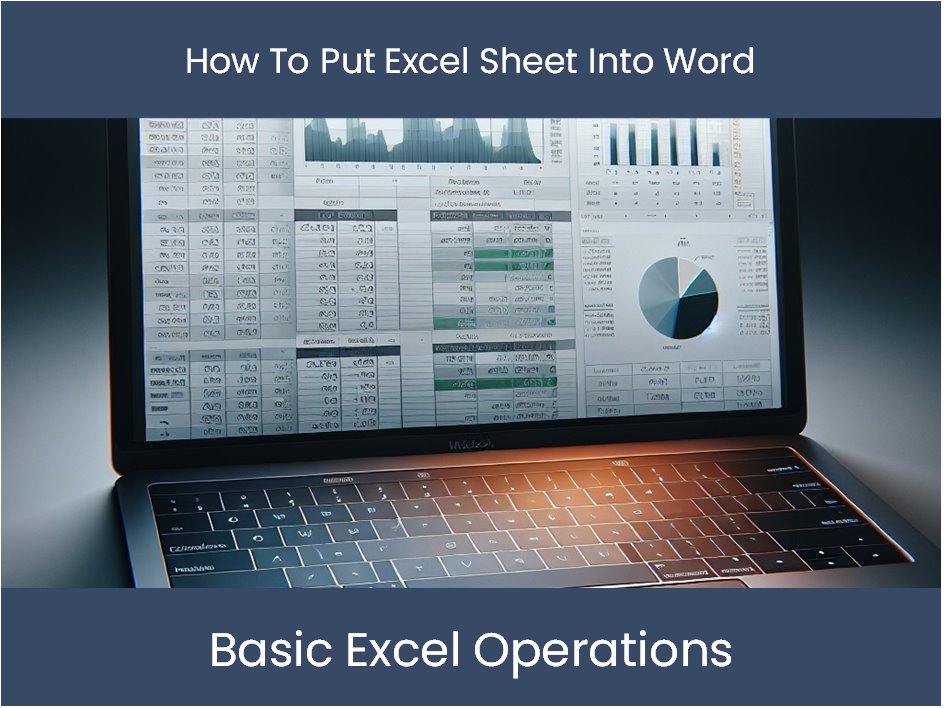Extract Excel Data with JavaScript: Simple Guide

Extracting data from Excel files can be a vital task for many developers, data analysts, and business professionals. JavaScript, widely known for its prowess in the web development domain, also offers robust solutions for dealing with spreadsheets, including Excel files. In this guide, we will delve into how to effectively use JavaScript to read, extract, and manipulate data from Excel files, ensuring your web applications can seamlessly integrate with Excel data.
Why JavaScript for Excel Data Extraction?

JavaScript has become the linchpin of modern web applications, and its ability to handle data manipulation extends beyond just dynamic content updates on a webpage. Here’s why JavaScript stands out for Excel data extraction:
- Universal Web Support: Since JavaScript is universally supported across all modern web browsers, it provides an accessible option for anyone looking to extract Excel data directly within a web-based application or dashboard.
- Serverless and Client-side Capabilities: With Node.js, JavaScript can run server-side, allowing for extraction from Excel files without the need for server-side software like Apache POI in Java or openpyxl in Python.
- Rich Ecosystem: Libraries like xlsx, SheetJS, and others in the npm registry make Excel file handling straightforward.
Getting Started with Excel Data Extraction

Before we dive into the code, let’s ensure you have the basics in place:
- Ensure you have Node.js installed on your system.
- Install an Excel parsing library, such as xlsx, via npm:
npm install xlsxLoading and Reading an Excel File
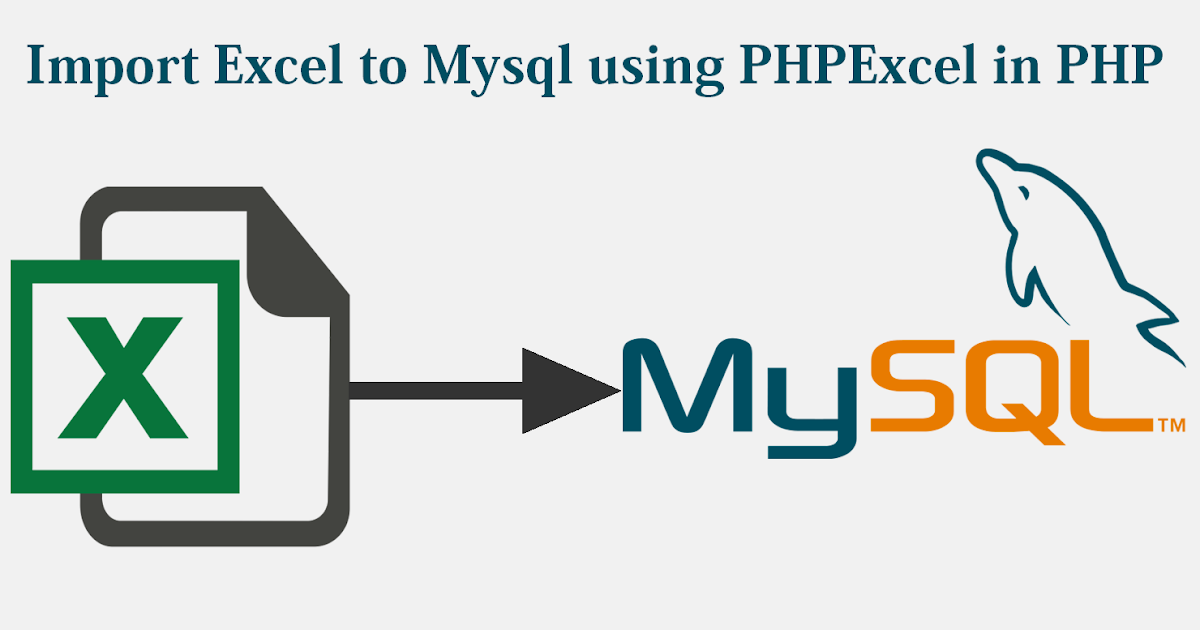
Now, let’s load an Excel file into our JavaScript environment:
const XLSX = require(‘xlsx’);// Load the workbook const workbook = XLSX.readFile(‘path/to/excel/file.xlsx’);
// Get sheet names const sheetNames = workbook.SheetNames;
// Access the first worksheet const sheet = workbook.Sheets[sheetNames[0]];
// Convert sheet to an array of arrays const data = XLSX.utils.sheet_to_json(sheet, {header: 1});
console.log(data);
This example reads an Excel file and logs its data to the console. Here, we’ve:
- Imported the xlsx module.
- Used
readFileto load the Excel file. - Extracted sheet names.
- Converted the first sheet to an array of arrays for easier manipulation.
📝 Note: The `XLSX.utils.sheet_to_json` function offers various options for data transformation. The `header: 1` option tells the function to use the first row as column headers, returning an array of arrays instead of objects.
Extracting Specific Data

Once you have the data loaded, you might want to extract specific information or filter based on criteria:
const filteredData = data.filter(row => row[0] === ‘Condition Met’);
console.log(filteredData);
This snippet filters rows based on a condition (in this case, the first column matching ‘Condition Met’).
Advanced Manipulation

JavaScript also allows for more advanced operations:
- Calculations: Perform operations like sum, average, or custom functions on Excel data.
- Transformation: Convert, format, or merge data as per business logic or visualization needs.
Integrating Data into Web Applications

After extraction, you might want to:
- Populate data into HTML tables or charts for visualization.
- Use data for form submissions or to update database records.
- Trigger dynamic content updates based on the extracted data.
Handling Multiple Sheets

If your Excel file contains multiple sheets, you can loop through each:
sheetNames.forEach(name => {
const sheet = workbook.Sheets[name];
const sheetData = XLSX.utils.sheet_to_json(sheet, {header: 1});
console.log(name, sheetData);
});
📝 Note: When dealing with multiple sheets, ensure you handle them according to your application's requirements, like merging data, comparing sheets, or processing each independently.
Summarizing the Data Extraction Process

The process of extracting data from Excel with JavaScript involves several key steps:
- Setting up your environment with Node.js and an Excel parsing library.
- Loading the workbook into memory.
- Accessing and converting sheet data into manageable JavaScript structures.
- Filtering or manipulating data as needed.
- Integrating the extracted data into your web application or for further processing.
By following these steps, developers can harness the power of JavaScript to handle Excel data efficiently, ensuring that web applications can interact with spreadsheets in a dynamic and user-friendly manner. Whether you're building dashboards, automating data entry, or simply need to process a large amount of data without relying on complex server-side applications, JavaScript provides an elegant solution.
Can I read Excel files on the client-side with JavaScript?

+
Yes, libraries like SheetJS can be used in the browser to read Excel files directly on the client-side without requiring server-side processing.
What are some limitations of using JavaScript for Excel data extraction?

+
JavaScript might struggle with extremely large files due to memory constraints in the browser or Node.js environment. Also, complex formulas or Excel-specific features might not be supported or require additional processing.
How can I handle Excel files with passwords or complex formatting?

+
Advanced features like password protection or complex formatting might require more sophisticated libraries or might not be supported at all with basic JavaScript Excel parsing. You might need to look into more specialized software or cloud-based services.