5 Ways to Export QC Test Cases to Excel

In the fast-paced realm of software development, ensuring the quality of your product is critical. Part of that quality assurance process involves generating, maintaining, and analyzing test cases. But what happens when you need to share these test cases outside of your immediate team, or perhaps with stakeholders who prefer working with spreadsheets?
This is where exporting your Quality Control (QC) test cases to Excel becomes invaluable. Here are five methods you can utilize to streamline this process:
Method 1: Manual Copy-Paste


This is the simplest approach for exporting test cases:
- Select the test cases within your QC tool or project management software.
- Right-click to copy the selected data.
- Open a new Excel sheet, right-click, and select paste.
While this method requires no special tools, it can be time-consuming if you have numerous test cases. It's also prone to errors since manual intervention can introduce typos or missed data points.
Important Points
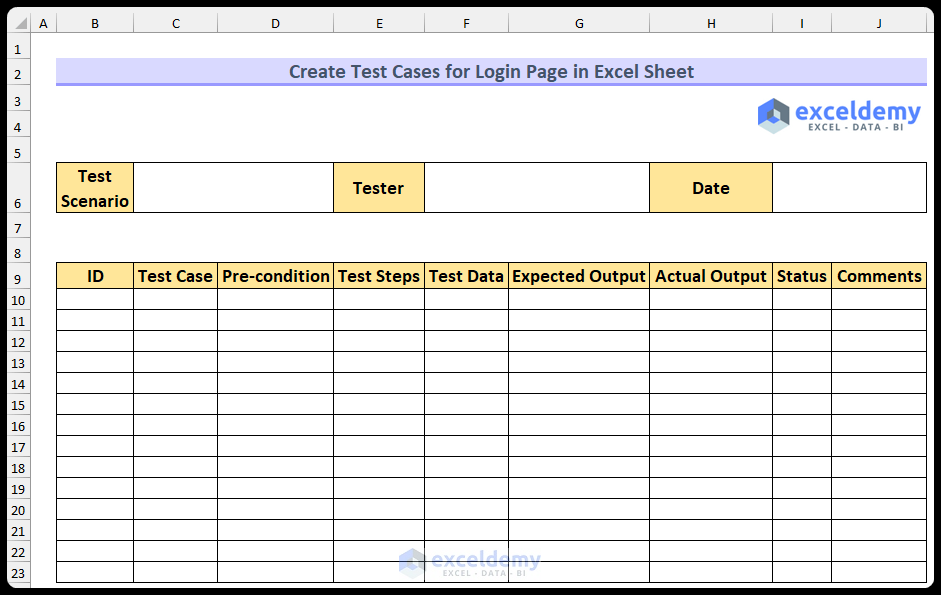
- Ensure consistency in formatting.
- Check for any limits on data size in Excel.
Method 2: Using Export Features

Many QC tools, such as HP QC (now known as Micro Focus ALM/Quality Center), offer built-in export functionalities:
- Go to the test management area of your QC tool.
- Look for an export feature like “Export” or “Save As”. This might be located in the toolbar or accessible via right-click.
- Select the format as Excel and choose the data to export.
Here's a table outlining different tools and their export options:
| Tool | Export Option |
|---|---|
| HP ALM/QC | Export Grid |
| TestRail | Export to CSV |
| JIRA | Download Issues |

Method 3: Automation with Scripts

If you're dealing with bulk data or regular exports, automating the process can save a significant amount of time:
- Develop a script (e.g., Python, VB Script, or PowerShell) that interacts with your QC tool's API or database to extract the test case data.
- Format the data into an Excel-compatible format.
- Use Excel automation libraries like openpyxl for Python to create and populate Excel sheets.
🔧 Note: Remember to handle authentication securely to prevent unauthorized access to your data.
Method 4: Plugin or Add-on Solutions
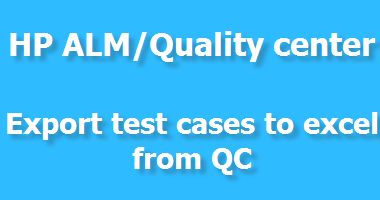
Some QC tools have plugins or add-ons that can facilitate data export:
- Check if your tool has an add-on marketplace.
- Search for plugins that allow for exporting test cases to Excel or other formats.
- Install the plugin and use it to initiate the export process.
Method 5: Integration with Other Tools

Integration with third-party tools like JIRA, Trello, or Asana can offer automated export options:
- Set up integrations between your QC tool and these project management systems.
- Use export or reporting functionalities within these tools to move data into Excel.
This approach not only simplifies the export process but also potentially offers more insights through the integrated ecosystem of project management tools.
After exploring these methods, it's clear that choosing the right approach depends on various factors:
- The volume of test cases you're dealing with.
- The frequency of exporting.
- Your team's technical proficiency.
- The tools you're already using for project management and QC.
By now, you should have a solid understanding of how to export QC test cases to Excel. Each method has its own merits, with automation and integration offering the most scalable and efficient solutions in the long run.
In summary, exporting QC test cases to Excel can streamline communication, data analysis, and stakeholder engagement. Whether you opt for a manual method, use tool-specific features, automate with scripts, leverage plugins, or integrate with other project management tools, the key is to find a process that fits your workflow and team dynamics. Remember to check for data integrity, ensure secure access, and keep an eye on format consistency when sharing test case data.
What if my QC tool doesn’t support direct export to Excel?

+
Look for API or database access. You might need to develop or use existing scripts or use a third-party tool to automate the process.
Can I automate the exporting process on a schedule?

+
Yes, if your QC tool or integration supports scheduling features. Alternatively, you can use scripts or tools like cron jobs or scheduled tasks to automate the export.
How can I ensure that the test case data remains confidential during export?

+
Use secure authentication methods, encrypt the data, and share only what is necessary with stakeholders. Regularly update security protocols and monitor access logs.
Is there a risk of data corruption when exporting to Excel?

+
Data corruption is rare but possible, especially with large data sets. Always verify data after export and consider backups of original data before performing bulk exports.
What are the benefits of integrating QC tools with other project management systems?

+
Integration offers improved data flow, automation of repetitive tasks, and a more cohesive view of project progress and quality metrics across different platforms.



