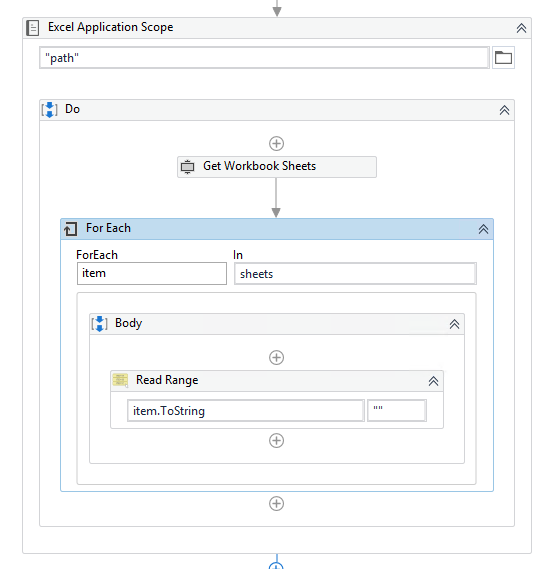Export Google My Business Reviews to Excel Easily

In the digital age, leveraging your business's online reputation is crucial. Google My Business has become an essential platform for this purpose, as it showcases customer reviews prominently. Exporting these reviews to Excel can provide valuable insights, help monitor customer feedback trends, and assist in managing your brand's online image effectively. This article will guide you through several methods to export Google My Business Reviews to Excel with ease, optimizing your analysis and business strategy.
Why Export Google My Business Reviews?

Before diving into the methods, let’s understand why exporting reviews can be beneficial:
- Analyze Feedback Trends: By compiling reviews into an Excel sheet, you can analyze customer feedback patterns over time.
- Create Reports: Detailed reports for stakeholders or for internal review become easier to compile and visualize.
- Respond Strategically: Organize responses to feedback, tailoring them for maximum impact and customer satisfaction.
- Enhance SEO: Keyword analysis from reviews can help improve local SEO by addressing what customers frequently mention.
Method 1: Google My Business Insights

The most straightforward method involves using Google My Business Insights to manually gather your reviews:
Steps:

- Log into your Google My Business account.
- Go to the ‘Insights’ tab on the left panel.
- Click on ‘Reviews’ to view the list of reviews.
- Copy the reviews one by one or in batches into a spreadsheet.
- Paste the reviews into your Excel document.
⚠️ Note: This method requires manual effort, so it's best for smaller sets of reviews.
Method 2: Using Third-Party Services

Third-party tools can automate the export process, saving time and effort:
Steps:

- Choose a service like ReviewTrackers, Birdeye, or Semrush that supports Google My Business integration.
- Authorize the service with your Google account.
- Set up your business profile in the tool.
- Locate the review export feature in the service’s dashboard.
- Export the reviews to an Excel file directly from the service.
🌟 Note: Some services offer free trials or limited free versions. Check for any limitations or pricing before committing.
Method 3: Google Sheets + Apps Script

For those comfortable with a bit of coding, Google Apps Script offers a DIY approach:
Steps:

- Create a new Google Sheet.
- In the Tools menu, select ‘Script Editor’ to open Google Apps Script.
- Paste the following code:
function exportReviews() { var sheet = SpreadsheetApp.getActiveSpreadsheet().getActiveSheet(); var reviews = Maps.newReviewService().getBusinessProfile(“YOUR_PLACE_ID”); var rows = [[“Name”, “Rating”, “Review Text”, “Date”]];for (var i = 0; i < reviews.length; i++) { var review = reviews[i]; rows.push([review.name, review.rating, review.text, review.date]); }
sheet.getRange(1, 1, rows.length, 4).setValues(rows); }
- Replace “YOUR_PLACE_ID” with your actual Google My Business place ID.
- Run the script, grant permissions if asked, and the reviews will populate your sheet.
📌 Note: This method requires you to know your Google My Business Place ID, which can be retrieved from your business listing's URL or through Google's Place API.
Managing the Data

Once exported, managing the data effectively is key:
- Sort and Filter: Use Excel’s features to sort reviews by rating, date, or other relevant criteria.
- Analyzing Sentiment: Look for patterns in sentiment, whether it’s positive, negative, or neutral.
- Tracking Trends: Monitor how customer satisfaction evolves over time.
- SEO Insights: Extract common keywords or phrases from reviews for optimization purposes.
💡 Note: Sentiment analysis can be aided by additional tools like MonkeyLearn or Lexalytics to get deeper insights into customer opinions.
Advanced Tips for Exporting Reviews

- Automate with Zapier: Use Zapier to set up recurring exports from your Google My Business account to an Excel or Google Sheet.
- Custom Reporting: Use the exported data to create custom reports in Excel, adapting them for various business needs.
- Data Validation: Ensure the accuracy of reviews, as duplicate or unverified reviews can skew analysis.
In essence, by exporting and analyzing your Google My Business reviews, you're not just collecting data, but turning that data into actionable insights. This process helps in understanding customer satisfaction, responding to feedback effectively, and tailoring your marketing and business strategies accordingly. The methods described provide flexibility for businesses of all sizes, from the manual method for a few reviews to automation for managing a high volume of feedback. Remember to handle the data ethically, respecting customer privacy and using the insights to improve your offerings continuously.
Can I export Google My Business Reviews without software or scripts?

+
Yes, using the Google My Business Insights dashboard, you can manually copy and paste reviews into an Excel sheet. This method works best for smaller review counts.
Are there any legal concerns with exporting customer reviews?

+
As long as you are using the reviews for internal analysis and respecting customer privacy, there are usually no legal issues. However, always refer to Google’s terms of service and privacy policies to ensure compliance.
Can I export reviews from multiple locations at once?

+
Most third-party services allow exporting from multiple Google My Business locations if you have access to manage them. The Google Apps Script method would need to be adapted for each location’s Place ID.