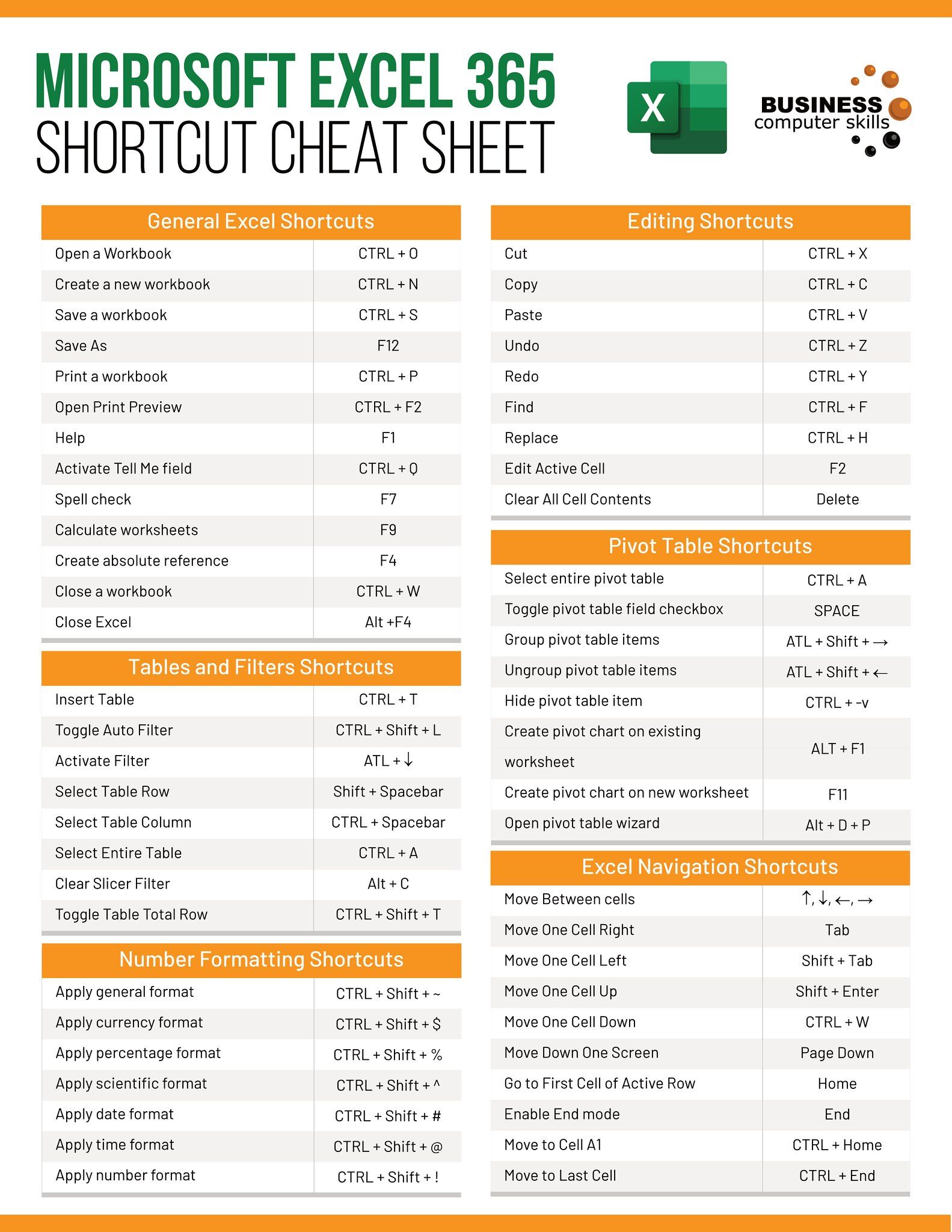Effortlessly Export Excel Data to MySQL Database

Exploring Excel’s Role in Data Management

Excel has long been a cornerstone for many businesses and individuals dealing with structured data. Its user-friendly interface, versatile functions, and compatibility with various file formats make it an ideal choice for data entry, analysis, and basic manipulation. However, as datasets grow larger and require more sophisticated management, the limitations of Excel become apparent. This is where the power of databases like MySQL comes into play.
In the modern data-centric world, MySQL databases are vital for efficient data storage, retrieval, and management. They provide scalability, speed, and the ability to handle complex queries, making them indispensable for businesses and developers alike.
But what happens when you need to transfer data from Excel to MySQL? This process might seem daunting at first, but with the right knowledge and tools, it can be seamlessly executed. Let’s delve into how you can effortlessly export Excel data to a MySQL database.
Setting the Scene: Preparing Your Excel Data

Before we venture into the actual export process, it’s imperative to ensure your Excel data is well-prepared. Here are some steps to get your data ready for export:
- Data Cleaning: Check for and remove any duplicates, fix formatting issues, and ensure consistent data types across columns.
- Normalization: Normalize your data where necessary to avoid redundancy. This involves organizing your data into tables where each piece of information appears only once.
- Data Validation: Use Excel’s data validation tools to confirm that entries meet specific criteria, ensuring data integrity before export.
- Header Rows: Ensure your Excel sheet has a header row that clearly defines each column’s data type and purpose.
💡 Note: Normalizing data is not always necessary for smaller datasets, but it can significantly reduce data redundancy and improve query performance in larger databases.
Exporting Data from Excel to MySQL

Now that your data is prepared, let’s explore the methods to transfer it from Excel to MySQL:
Using ODBC

The Open Database Connectivity (ODBC) interface can be employed to connect your Excel sheet to a MySQL database:
- First, ensure that you have the appropriate ODBC driver for MySQL installed.
- Within Excel, go to Data > Get Data > From Other Sources > From ODBC.
- Select your MySQL data source from the list or choose to create a new connection.
- After establishing the connection, import the data into Excel, then use Excel’s features to update your MySQL database.
Leveraging VBA

Excel’s Visual Basic for Applications (VBA) can automate the export process:
- Open Excel and press Alt + F11 to open the VBA editor.
- Create a new module or use an existing one, and write VBA code to connect to MySQL and export data. Here’s a basic structure:
- MySQL Workbench: This tool offers a wizard to directly import CSV files from Excel into MySQL tables.
- HeidiSQL: A database management tool that provides an export/import feature for easier data transfer.
- phpMyAdmin: While primarily a web-based database management tool, it can also import CSV files directly into your MySQL database.
- Save your Excel file as a CSV by selecting File > Save As > CSV (Comma delimited).
- Use MySQL Workbench or any other database tool to import the CSV file into your MySQL database.
- Data type mismatches: Ensure the data types in Excel align with those in MySQL to prevent type conversion errors.
- Data validation: Validate data in Excel to avoid MySQL rejecting invalid entries.
- Character encoding: Opt for UTF-8 or your database’s encoding to ensure compatibility.
- Primary Keys and Unique Constraints: Manage these in MySQL before or after import to maintain data integrity.
‘ This function connects to a MySQL database and exports data Sub ExportToMySQL() Dim cnn As ADODB.Connection Dim rs As ADODB.Recordset Dim strSQL As String' Connection String strConnection = "DRIVER={MySQL ODBC 5.3 Driver};" _ & "SERVER=your_server;" _ & "DATABASE=your_database;" _ & "USER=your_username;" _ & "PASSWORD=your_password;" Set cnn = New ADODB.Connection cnn.Open strConnection ' Create the SQL insert statement strSQL = "INSERT INTO table_name (column1, column2, column3) VALUES (?, ?, ?);" Set rs = New ADODB.Recordset rs.Open strSQL, cnn, adOpenDynamic, adLockOptimistic ' Loop through Excel data and insert into MySQL For i = 2 To Cells(Rows.Count, 1).End(xlUp).Row rs.AddNew rs(0) = Cells(i, 1).Value rs(1) = Cells(i, 2).Value rs(2) = Cells(i, 3).Value rs.Update Next i rs.Close cnn.Close Set rs = Nothing Set cnn = Nothing MsgBox "Data exported to MySQL successfully!"
End Sub
📌 Note: Ensure your MySQL ODBC driver is up to date for compatibility and security.
Utilizing Import/Export Tools

Various third-party tools can simplify the export process:
Direct CSV Export

One of the simplest methods is to save your Excel data as a CSV file and import it into MySQL:
⚠️ Note: Be cautious of character encoding issues when using CSV export, as they can lead to data corruption or misinterpretation.
Handling Errors and Data Integrity

When exporting data, errors can occur due to several reasons:
In Summary

Exporting data from Excel to MySQL involves several steps, each crucial to ensuring a smooth transition. By preparing your data, choosing the right method for export, and managing potential errors, you can transform your data management from spreadsheets to databases with minimal hiccups. Whether you’re a business analyst, a developer, or just someone dealing with large datasets, these techniques will help you efficiently harness the power of MySQL.
What are the advantages of using MySQL over Excel for data management?

+
MySQL offers scalability, data integrity, complex query handling, and better performance for large datasets compared to Excel, which is better suited for small to medium-sized data sets with less stringent data management requirements.
Can I automate the export process from Excel to MySQL?

+
Yes, through VBA scripts or third-party tools, you can automate the export of data from Excel to MySQL, making regular updates straightforward and reducing manual errors.
How can I ensure data integrity when exporting to MySQL?

+
Ensure data type consistency, validate data in Excel, manage character encoding, and utilize MySQL’s constraints like primary keys and unique keys to maintain data integrity during and after import.