5 Ways to Export Excel Files Using Google Sheets

While Microsoft Excel has long been the go-to for complex data analysis and processing, Google Sheets has quickly emerged as a versatile tool with seamless online collaboration features. Exporting data from Google Sheets into Excel files is not only practical for those accustomed to Excel but also necessary when detailed Excel features are required. Let’s dive into five effective methods to export your Google Sheets data into Excel files.
1. Using Google Sheets’ Native Export Option

Google Sheets provides a straightforward method for exporting your spreadsheets:
- Open your Google Sheet document.
- Go to File > Download > Microsoft Excel (.xlsx).
- The system will prompt you to download the file directly to your device.
This option ensures a direct conversion, maintaining most formatting and formulas.
🔍 Note: While this method is simple, it might not preserve very complex Google Sheets functions or formatting perfectly due to differences in feature sets between Google Sheets and Excel.
2. Export Using Google Drive Interface

If you prefer to export directly from Google Drive:
- Access Google Drive and locate your Google Sheets file.
- Right-click on the file > Download > Microsoft Excel.
- The file will be prepared and sent for download.
Using the Google Drive interface can be handy for quick exports, especially when you’re navigating multiple documents.
🚀 Note: This approach is efficient for users who often work with multiple files in Google Drive, reducing the steps needed to access the file for download.
3. Automated Export via Google Apps Script
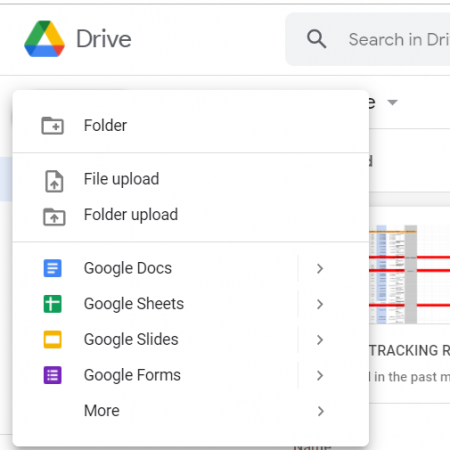
For a more automated solution:
- Open your Google Sheets document.
- Go to Tools > Script Editor. Here, you can write or insert Google Apps Script code to automate your task.
function exportToExcel() {
const file = SpreadsheetApp.getActiveSpreadsheet();
const id = file.getId();
const excelBytes = DriveApp.getFileById(id).getAs('application/vnd.openxmlformats-officedocument.spreadsheetml.sheet').getBytes();
const blob = Utilities.newBlob(excelBytes, 'application/vnd.openxmlformats-officedocument.spreadsheetml.sheet', file.getName() + '.xlsx');
DriveApp.createFile(blob);
MailApp.sendEmail(Session.getEffectiveUser().getEmail(), 'Google Sheet Exported to Excel', 'Your Google Sheet has been exported to Excel and saved in your Google Drive', {attachments: [blob]});
}
This script can be triggered manually, scheduled to run at specified times, or even triggered by actions like form submissions or edits in the spreadsheet.
📦 Note: Scripting offers the most customization but requires some familiarity with JavaScript or Google Apps Script syntax.
4. Using Third-Party Add-ons

If scripting isn’t your forte, various add-ons can be installed directly from the Google Workspace Marketplace:
- Open your Google Sheet and go to Extensions > Add-ons > Get add-ons.
- Search for add-ons like “Better Export” or “Download as Excel”.
- Install the add-on and follow its specific export instructions.
Add-ons often provide additional features like batch exporting or preserving formatting more accurately.
🎩 Note: Always ensure you read user reviews and consider the permissions the add-on requires to ensure it's safe and meets your needs.
5. Command Line Export via Google Sheets API

For tech-savvy users or large-scale exports:
- Set up a project in Google Developers Console and enable the Sheets API.
- Install Python with Google Sheets API client libraries.
- Write a script like this to export your sheets:
import os
from googleapiclient.discovery import build
from googleapiclient.http import MediaIoBaseDownload
from google_auth_oauthlib.flow import InstalledAppFlow
from google.auth.transport.requests import Request
import pickle
import io
# Your client secrets file
CLIENT_SECRETS_FILE = "client_secret.json"
SCOPES = ['https://www.googleapis.com/auth/spreadsheets.readonly', 'https://www.googleapis.com/auth/drive.readonly']
def export_sheet():
creds = None
if os.path.exists('token.pickle'):
with open('token.pickle', 'rb') as token:
creds = pickle.load(token)
if not creds or not creds.valid:
if creds and creds.expired and creds.refresh_token:
creds.refresh(Request())
else:
flow = InstalledAppFlow.from_client_secrets_file(CLIENT_SECRETS_FILE, SCOPES)
creds = flow.run_local_server(port=0)
with open('token.pickle', 'wb') as token:
pickle.dump(creds, token)
service = build('sheets', 'v4', credentials=creds)
spreadsheet_id = 'YOUR_SPREADSHEET_ID'
request = service.spreadsheets().get(spreadsheetId=spreadsheet_id, exportFormat='XLSX')
response = request.execute()
fh = io.BytesIO()
downloader = MediaIoBaseDownload(fh, request)
done = False
while done is False:
status, done = downloader.next_chunk()
print ("Download %d%%." % int(status.progress() * 100))
with open('exported.xlsx', 'wb') as f:
f.write(fh.getvalue())
if __name__ == '__main__':
export_sheet()
This script uses OAuth to securely access your Google Sheets and download it as an Excel file. It can be integrated into automation processes for consistent reporting.
🔐 Note: This method is best for users or developers needing to integrate Google Sheets with other systems or run bulk exports.
To conclude, we've explored various techniques for exporting Google Sheets data into Excel format. Whether you choose the simplicity of Google's built-in features, the customization of scripting, or the power of third-party add-ons and APIs, there's a method suited to every level of technical proficiency. Remember, while most methods maintain a high degree of data integrity, complex Sheets-specific functions might require manual adjustments in Excel. Each method presents its own set of advantages, offering flexibility in how and when you can convert your data for further analysis or presentation in Microsoft Excel.
Can I automate the export of Google Sheets to Excel?

+
Yes, using Google Apps Script or the Sheets API, you can automate exports to be scheduled or triggered by specific actions.
Are all Google Sheets features preserved when exported to Excel?

+
Most basic formatting and formulas are preserved, but some advanced Google Sheets functions might not have direct equivalents in Excel.
Is there a limit on the size of Google Sheets I can export to Excel?

+
Google limits the export size to 2GB or 1,000,000 cells, whichever is smaller. For very large sheets, you might need to split the export.



