Separate Excel Sheets into Pages: Easy Guide

The task of organizing and analyzing vast amounts of data in Microsoft Excel can become cumbersome, especially when datasets grow in size and complexity. Fortunately, Excel provides a feature to split spreadsheets into multiple pages, which significantly enhances user productivity by breaking down large data sets into more manageable sections. This guide will walk you through the process of efficiently splitting your Excel sheets into separate pages, ensuring better data management and readability.
Understanding the Need to Split Excel Sheets

Before delving into the how-to, it’s important to understand why you might want to split your Excel sheets into separate pages:
- Enhanced Readability: Dividing large datasets into smaller, focused sheets makes the data easier to read and analyze.
- Improved Navigation: Navigating through smaller sheets is more straightforward, especially in collaborative work environments.
- Better Organization: Separate pages allow for logical grouping of related data, improving overall data organization.
Steps to Split Excel Sheets into Pages

Here’s a step-by-step guide to achieve this:
Method 1: Using the Page Break Preview

Page Break Preview allows you to visually see where Excel might automatically split your sheets:
- Go to the View tab in Excel.
- Select Page Break Preview from the Workbook Views group. Your data will now be shown with blue lines indicating where Excel would naturally break the pages.
- Click and drag these lines to adjust where you want the page breaks to occur.
- Once satisfied, return to the Normal view to see the changes reflected.
🔍 Note: Be cautious when dragging these lines as adjusting the wrong line might split data incorrectly.
Method 2: Insert Manual Page Breaks

If you want more control over where data splits:
- Select the row or column where you wish to insert a page break.
- Go to the Page Layout tab.
- Click Breaks and then choose Insert Page Break.
- Excel will now split the sheet at the selected point.
Method 3: Using Excel VBA

For large datasets or multiple sheet splits, Excel VBA can automate the process:
- Press Alt + F11 to open the VBA editor.
- Go to Insert > Module.
- Copy and paste the following VBA code:
Sub SplitSheets() Dim ws As Worksheet Dim lastRow As Long, i As Long, j As Long Set ws = ThisWorkbook.ActiveSheet lastRow = ws.Cells(ws.Rows.Count, “A”).End(xlUp).Row For i = 2 To lastRow ‘ Assume row 1 contains headers If ws.Cells(i, 1).Value <> ws.Cells(i - 1, 1).Value Then If j > 1 Then ws.Rows(i - 1 & “:” & i - 1).PageBreak = xlPageBreakManual End If j = 0 End If j = j + 1 Next i End Sub - Close the VBA editor, press Alt + F8 to run the macro, select SplitSheets, and click Run.
How to Print Separate Pages

After splitting your Excel sheets:
- Go to File > Print.
- In the Print Settings, select the pages you want to print using the Print Area or Page Range options.
- Ensure Page Breaks are set as desired, and then print.
Tips for Managing Split Sheets
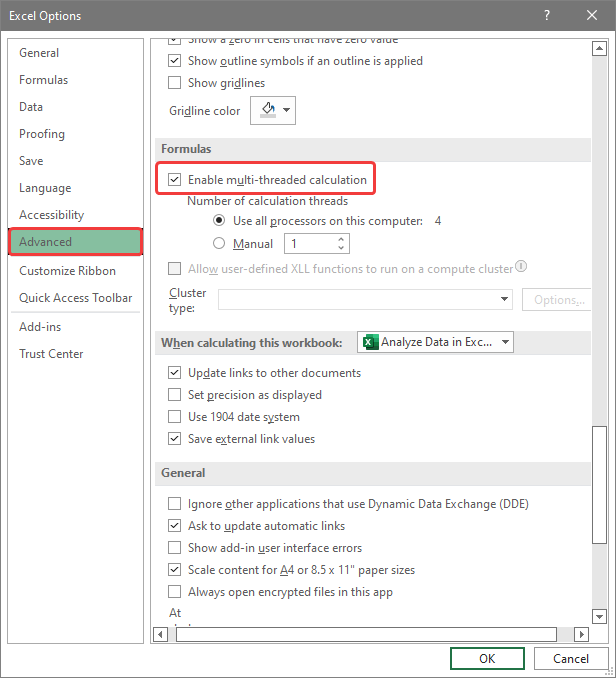
- Use clear, descriptive names for new sheets to differentiate between data segments.
- Regularly review and adjust page breaks as data changes.
- Consider using filters or sorting data before splitting to ensure logical data grouping.
In summary, this guide provides you with the tools to efficiently split your Excel spreadsheets into more manageable sections. Whether through manual adjustments, VBA automation, or using Excel's built-in features, splitting sheets can streamline your data analysis, enhance readability, and improve collaborative work. By organizing your data into separate pages, you not only manage your data better but also ensure that each segment of your dataset is easier to handle and understand.
Can I undo a page break in Excel?

+
Yes, you can undo a page break by selecting the row or column at the break and choosing Remove Page Break from the Breaks menu under Page Layout.
How does splitting sheets affect Excel performance?

+
Splitting sheets can enhance performance by reducing the amount of data loaded at once, but excessive sheets might increase workbook size, potentially affecting load times.
What are the limitations of using page breaks in Excel?

+
Excel allows a maximum of 1,026 horizontal and 32,767 vertical page breaks, which is generally sufficient for most users. However, manually managing page breaks can become complex with large datasets.
How can I ensure data integrity when splitting sheets?

+
Ensure that each split sheet contains all related information by checking for continuity or using VBA to automate data segmentation based on logical criteria.