5 Easy Ways to Export an Excel Sheet

When it comes to managing data, Microsoft Excel stands out as one of the most widely used tools. Whether you're dealing with financial reports, inventory lists, or any other type of data, exporting your Excel sheets is often necessary. This might be to share the data with colleagues who don't use Excel or to integrate it into other systems. Here, we'll explore five easy methods to export an Excel sheet, ensuring your data can be utilized across various platforms seamlessly.
Method 1: Using the 'Save As' Feature

The simplest method to export your Excel sheet involves the 'Save As' feature:
- Open the Excel file you wish to export.
- Click on 'File' in the top-left corner.
- Choose 'Save As' from the dropdown menu.
- Select a different format from the 'Save as type' dropdown:
- CSV (Comma delimited) for sharing data with systems that don't support Excel's native format.
- PDF to create a static view of your spreadsheet.
- Text (Tab delimited) or Unicode Text for plain text export.
- Web Page (*.htm; *.html) to share your data online.
- Other formats like XML, ODS, etc., depending on your needs.
- Provide a name, choose the location, and click 'Save'.
💡 Note: Ensure you save your original file first if you plan to overwrite it with a different format.
Method 2: Exporting to PDF

Sometimes, you want to share your Excel sheet in a read-only format like PDF. Here's how to do that:
- Open your Excel workbook.
- Go to 'File' then 'Save As'.
- In 'Save as type', select 'PDF'.
- Choose to export the active sheet or the entire workbook.
- Select options for how your PDF should be formatted (print area, entire workbook, etc.).
- Click 'Options' for further customization like changing page range or including document properties.
- Click 'Save'.
📌 Note: PDFs are excellent for sharing data that needs to remain unchanged, but they do not support interactive functions like Excel.
Method 3: Exporting to CSV

CSV files are versatile for data interchange, here's how to convert an Excel sheet to CSV:
- Open your Excel file.
- Click on 'File', then 'Save As'.
- From 'Save as type', choose 'CSV (Comma delimited)'.
- Select the destination folder, provide a filename, and click 'Save'.
👉 Note: CSV files are not designed for complex data formats or preserving formatting. Formulas and complex structures will be lost.
| Advantages | Disadvantages |
|---|---|
| Easily opened by other systems | Loss of Excel specific features |
| Simple data interchange | Data types might be lost |
| Smaller file size | No formula or macro support |
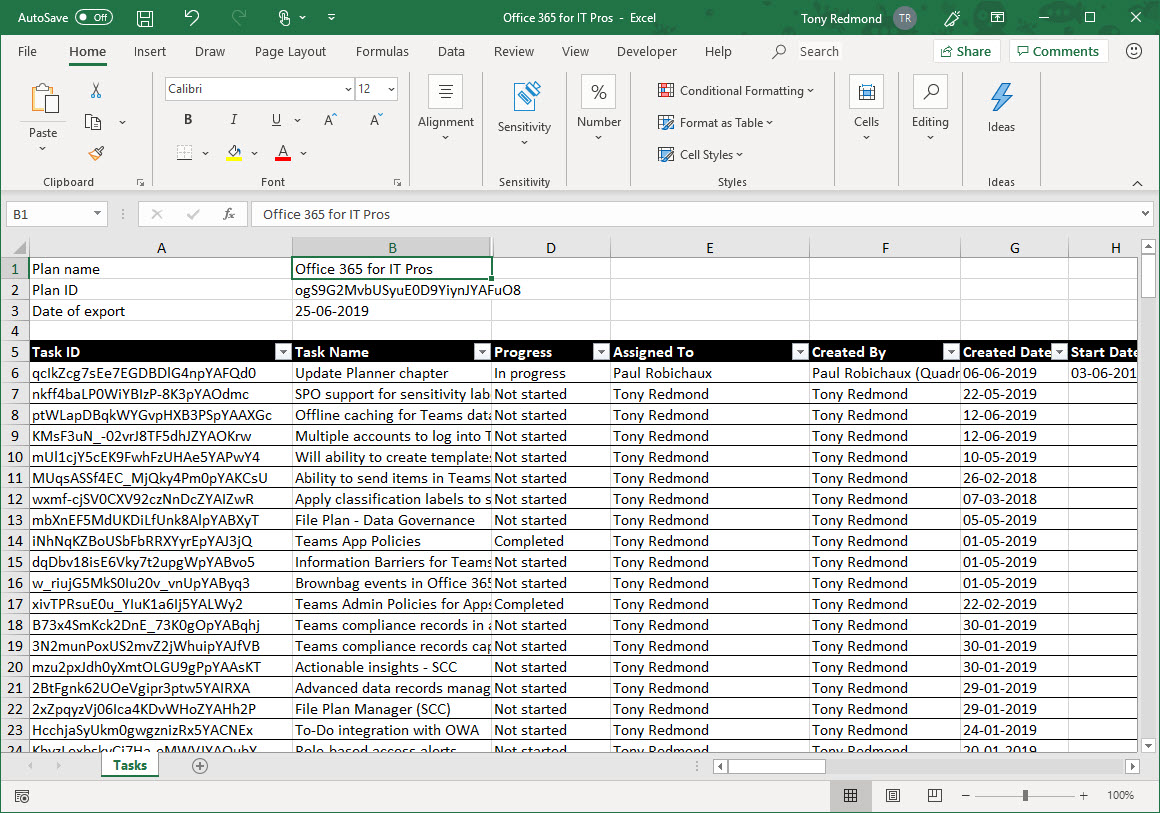
Method 4: Using Power Query
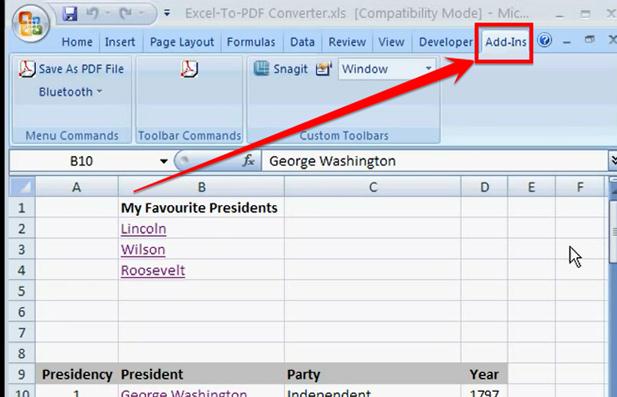
Power Query can be used for more advanced exporting needs, particularly when dealing with large datasets or transformations:
- Open your Excel file and go to the 'Data' tab.
- Select 'Get Data' or 'New Query' then 'From File'.
- Choose 'From Workbook' and select the Excel file you want to work with.
- Query Editor opens; here you can transform data before exporting.
- Click 'Home' then 'Close & Load' to bring the data into Excel or use 'Export' to other formats.
🚀 Note: Power Query allows for data manipulation before exporting, making it suitable for more complex operations.
Method 5: Using VBA and Macros

For repeatable and custom exports, VBA can automate the process:
- Open the Excel workbook.
- Press Alt + F11 to open the VBA editor.
- Insert a new module and write VBA code to export your data:
Sub ExportToCSV()
Dim wb As Workbook
Dim ws As Worksheet
Dim csvPath As String
Set wb = ThisWorkbook
Set ws = wb.Sheets("Sheet1") 'Or whichever sheet you want to export
csvPath = "C:\Path\To\Export\data.csv" 'Modify this to your desired path
ws.SaveAs Filename:=csvPath, FileFormat:=xlCSV
MsgBox "File saved to: " & csvPath
End Sub
- Save and close the VBA editor.
- Run the macro by pressing Alt + F8, selecting the macro, and clicking 'Run'.
🔧 Note: Ensure macros are enabled in your Excel settings to run VBA scripts.
Having explored these five methods of exporting an Excel sheet, it's clear that the choice of method depends on your specific needs. Whether you're looking for simplicity, control over data formatting, or automation, Excel offers a robust solution. Understanding these options empowers you to share your data effectively across different platforms, ensuring your data remains accessible, understandable, and usable wherever it's needed.
What are the benefits of exporting to PDF?

+
Exporting to PDF ensures that the document retains its formatting, making it ideal for sharing static data or creating reports where interactivity is not required.
Can I preserve formulas when exporting to CSV?

+
No, formulas do not export with CSV. When converting an Excel sheet to CSV, the file will only contain the values as they appear, not the formulas themselves.
How can I automate regular Excel exports?

+
By using VBA and macros, you can automate the export process for regular tasks, saving time and reducing manual effort.
Is there a way to export only specific parts of my Excel data?

+
Yes, methods like ‘Save As’, Power Query, or VBA macros allow you to select and export specific ranges or conditions from your Excel data.



