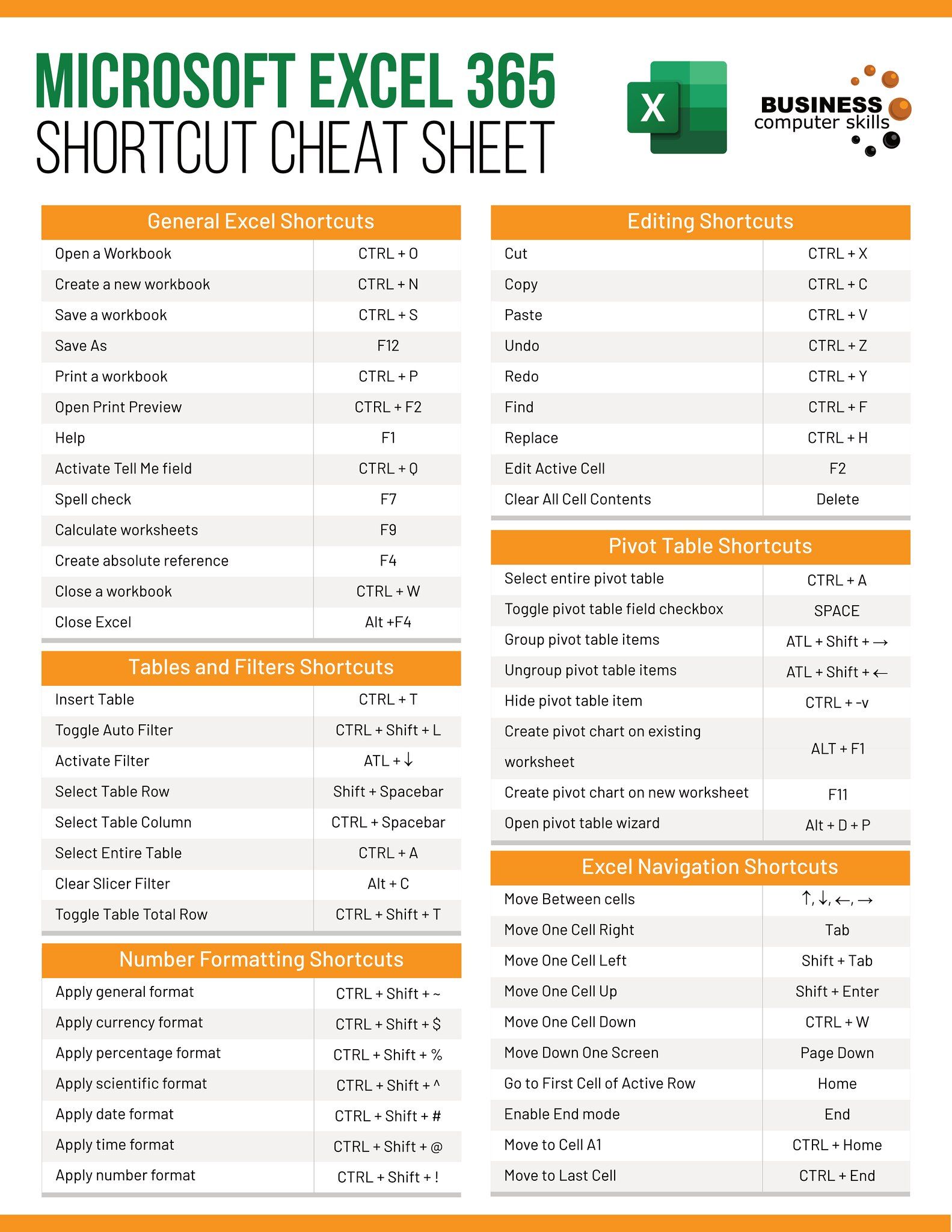Unlock Excel: Edit Protected Sheets Easily

Editing protected Excel sheets can seem like a daunting task for those who aren't familiar with the right techniques. However, with the proper guidance, you can regain control over your spreadsheets with ease. Whether you're trying to make changes to a company report, academic data, or personal finances, understanding how to edit protected sheets will empower you to work more efficiently.
Why Excel Sheets are Protected

Before diving into the methods for editing, it’s crucial to understand why Excel sheets are often protected:
- Security: To prevent unauthorized changes to data.
- Accuracy: To ensure that formulas and data remain unaltered.
- Preservation: To keep the intended structure of the document intact.
However, there are legitimate reasons for needing to edit these protected sheets, such as:
- Updating outdated information.
- Correcting errors.
- Making authorized changes for collaboration purposes.
How to Edit Protected Excel Sheets

There are several methods you can employ to edit protected Excel sheets:
1. Requesting Permission

If you’re not the owner or creator of the sheet, the simplest way to edit it is by asking for permission:
- Communicate with the person who set up the protection.
- Explain why you need access to edit the sheet.
- Request a temporary password or to be added to the list of authorized users.
📢 Note: Remember to maintain professionalism in your request, detailing the necessity of editing the protected sheet.
2. Editing Through the Use of VBA

If you have some familiarity with Visual Basic for Applications (VBA), you can:
- Open the Visual Basic Editor (Alt+F11).
- Insert a module and add the following code to unprotect the sheet:
Sub UnprotectSheet() Dim ws As Worksheet For Each ws In ThisWorkbook.Worksheets ws.Unprotect Password:="" Next ws End Sub - Run the macro to remove the protection.
⚠️ Note: This method might not work if the worksheet protection is reinforced with more advanced techniques or VBA project access is restricted.
3. Unlocking Via Third-Party Software

If the above methods fail or aren’t feasible:
- Download and install a reputable password recovery or Excel unprotection tool.
- Follow the software’s instructions to unlock the protected sheet.
Be cautious when using third-party software:
- Ensure it comes from a trusted source to avoid malware.
- Check if it complies with your organization’s IT policies.
🔒 Note: Unauthorized use of third-party tools to bypass security can lead to legal consequences and breach ethical standards.
Precautions When Editing Protected Sheets

- Backup: Always make a backup of the original file before attempting to unlock or edit.
- Integrity: Be mindful of the data you’re changing, ensuring that modifications are accurate and justified.
- Transparency: Inform stakeholders or collaborators of any changes made to protected sheets.
Ethical Considerations

Editing a protected Excel sheet is not just about technical ability but also about ethical considerations:
- Only edit sheets where you have permission or legal access.
- Do not share or distribute unlocked sheets without authorization.
- Be aware of company policies regarding document protection and editing.
In summary, editing protected Excel sheets involves a combination of gaining permission, using available software tools, and understanding the ethical boundaries of data manipulation. While the methods outlined here provide solutions for various scenarios, always prioritize transparency and legal compliance. By mastering these techniques, you'll not only unlock Excel's potential but also ensure that you maintain the integrity and professionalism required when dealing with sensitive or proprietary data.
Can I edit a protected Excel sheet without permission?

+
Editing a protected Excel sheet without permission might be possible using technical methods, but it’s unethical and possibly illegal. Always ensure you have authorization to make changes.
What should I do if I forget the password to a protected sheet?

+
If you’re the creator, you might remember or retrieve it from saved documentation. Otherwise, utilize password recovery tools or contact the person who set the protection.
How can I protect my Excel sheets from unauthorized edits?

+
Use Excel’s built-in protection features. Add a password to the sheet, set user permissions, and consider using VBA for additional security measures.