Duplicate Sheets in Excel on Mac Effortlessly

Mastering Microsoft Excel on a Mac can streamline your data management, enabling productivity for professionals in every industry. As part of our Excel Mastery series, today we delve into the practical skill of duplicating sheets within Excel on Mac. Whether you're preparing financial reports, organizing data, or managing project tasks, knowing how to replicate sheets effectively can save you time and prevent data entry errors.
Why Duplicate Sheets in Excel?

Before diving into the steps, let’s address the reasons why duplicating sheets is an essential skill:
- Template Creation: You can create a standardized template for data entry or presentations.
- Data Replication: Quickly copy large datasets or complex formulas without manually inputting data.
- Version Control: Track changes or create snapshots of data at different points in time.
- Consistency: Maintain uniform data sets or reports across different analyses or presentations.
How to Duplicate a Sheet in Excel on Mac

Let’s walk through the process step by step:
Step 1: Open the Excel Workbook
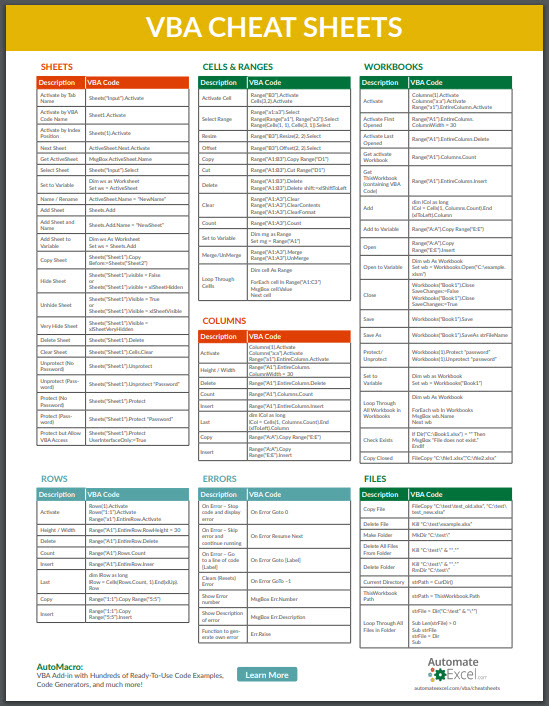
Launch Microsoft Excel on your Mac. Ensure the workbook you wish to duplicate a sheet from is open.
Step 2: Locate the Sheet

Identify the sheet tab at the bottom of the Excel window you want to duplicate. This could be named “Sheet1,” or any other custom name you’ve given it.
Step 3: Duplicate the Sheet

There are two primary methods to duplicate a sheet:
- Keyboard Shortcut: Click on the sheet tab you wish to copy, then press and hold the ⌘ (Command) key while dragging the tab to the right or left. Release the mouse button to create a duplicate sheet.
- Right-Click Method:
- Right-click on the sheet tab you want to duplicate. A context menu will appear.
- Select Move or Copy from the list.
- In the dialog box, check the Create a copy box.
- Choose the desired location within or to a different workbook from the dropdown menu under To book:.
- Click OK to duplicate the sheet.
📘 Note: You can use the keyboard shortcut to quickly duplicate the sheet within the same workbook, whereas the right-click method offers more control over where the copy is placed.
Advanced Sheet Duplication Techniques

Excel on Mac also allows for more nuanced duplication tactics:
Copy to Different Workbooks

If you need to copy a sheet to a different workbook:
- Open both the source and destination workbooks.
- Follow the right-click method described above, but in the dialog box, select the destination workbook from the To book: dropdown.
- The sheet will be duplicated into the chosen workbook.
Duplicating with Formulas Preserved

When you duplicate a sheet, Excel automatically adjusts any references within formulas to match the new sheet location. However, for external references or complex calculations, you might want to:
- Ensure that cell references are not relative and have been made absolute where necessary.
- Check external references to ensure they still point to the correct data.
Best Practices for Sheet Duplication

- Name Sheets Clearly: Rename duplicated sheets to reflect their content or purpose for easy reference.
- Organize: Place duplicate sheets in a logical order to maintain workflow efficiency.
- Check for Links: If your sheets contain links to other sheets or workbooks, ensure those links are still valid after duplication.
- Proofread: A quick review ensures that all data has been copied correctly, especially for sheets with complex formatting or calculations.
🔍 Note: Excel will often automatically rename a duplicated sheet by appending " (2)" or " (3)" etc., if a sheet with the same name already exists. Always double-check sheet names to avoid confusion.
Duplicating sheets within Excel on Mac is a fundamental skill that can significantly streamline your data management tasks. It's a tool that, when mastered, empowers you to work more efficiently, save time, and maintain consistency across your spreadsheets. Whether you're a financial analyst needing to compare fiscal periods, a project manager tracking different phases of a project, or an educator preparing student reports, Excel's sheet duplication capabilities cater to a wide array of professional needs.
Can I duplicate multiple sheets at once on Mac?

+
Unfortunately, Excel for Mac does not provide a direct way to select and duplicate multiple sheets at once. You’ll need to duplicate each sheet individually or use VBA scripting for this purpose.
What happens to the links within a sheet when duplicated?

+
Excel updates references within formulas to ensure they point to the correct cells in the new sheet. However, if the sheet contains external links or named ranges, these may need to be manually verified to ensure they still reference the correct sources.
How do I prevent a sheet from being accidentally duplicated?

+
To prevent accidental duplication, you can protect the sheet. Go to the Review tab, click on Protect Sheet, and limit user actions to prevent sheet copying or editing. Be cautious as this will also limit other functionalities on that sheet.



