5 Easy Ways to Draw Lines in Excel

In the versatile world of Microsoft Excel, not only can you perform complex calculations and analyze data, but you can also enhance your spreadsheets visually with various drawing tools. One of the simplest yet powerful tools for organizing and presenting data is the use of lines. Lines in Excel can help separate data, highlight important figures, or simply make your spreadsheets more aesthetically pleasing. Here, we will explore five straightforward methods to draw lines in Excel, catering to both beginners and seasoned users looking to improve their Excel skills.
Method 1: Using Borders

The most common way to draw lines in Excel is by using the Borders tool. This method is perfect for creating grid lines, borders around cells, or even customizing line styles for specific data sets.
- Select the Cells: Click and drag to select the cells where you want the line.
- Access Borders: Go to the 'Home' tab, find the 'Font' group, and click the arrow next to 'Borders'.
- Choose a Line: From the drop-down, select the line style and location (e.g., bottom, top, all borders).
You can further customize line thickness or type by selecting 'More Borders' to open the Format Cells dialog box.
Method 2: Drawing Lines with Shapes
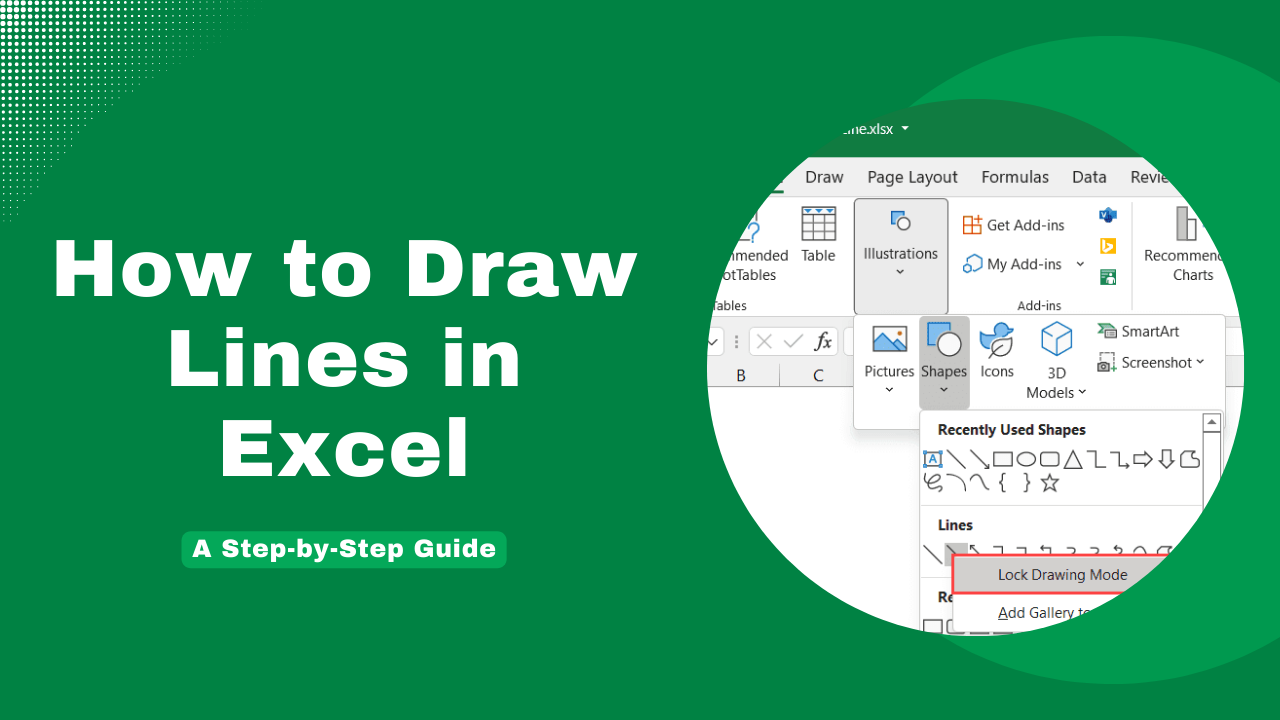
If you need more flexibility in where you place your lines, the Shapes tool is an excellent choice.
- Go to Shapes: Navigate to the 'Insert' tab, and click on 'Shapes'.
- Choose Line: Under 'Lines', select the line style you wish to draw.
- Draw Line: Click and drag on the spreadsheet to draw the line. You can adjust its position, length, and angle as needed.
📌 Note: Lines drawn using Shapes are free-form and not constrained to cell boundaries. This can be useful for annotations or highlighting areas not related to data directly.
Method 3: Conditional Formatting

Conditional formatting provides a dynamic approach to draw lines based on specific conditions or values in your data.
- Select Data Range: Choose the cells where you want lines to appear based on conditions.
- Open Conditional Formatting: Go to 'Home', then 'Conditional Formatting'.
- Create New Rule: Choose 'New Rule', then 'Use a formula to determine which cells to format'.
- Apply Borders: In the formula box, enter your condition (e.g., `=$A1>100`), then click on 'Format', go to the 'Border' tab, and choose your line style.
🔔 Note: This method is particularly useful for highlighting cells that meet specific criteria, thus drawing attention or indicating thresholds in your data analysis.
Method 4: Using the Drawing Toolbar

The drawing toolbar, while less commonly used, offers precise control over line drawing.
- Enable Drawing Toolbar: Right-click on any toolbar and select 'Drawing'.
- Select Line Tool: Choose the 'Line' tool from the drawing toolbar.
- Draw Line: Hold Shift for a straight line, then click and drag on the sheet.
Method 5: Excel Macros

For advanced users or those looking for automation, VBA macros can draw lines programmatically.
Sub DrawLine()
With ActiveSheet.Shapes.AddLine(100, 100, 300, 300)
.Line.ForeColor.RGB = RGB(0, 0, 0)
.Line.Weight = 2.25
End With
End Sub
- Open VBA Editor: Press Alt + F11 or go to Developer tab > Visual Basic.
- Create a New Macro: Insert a new module, and paste the above code or create your own.
- Run the Macro: Use the play button or assign the macro to a button on the sheet.
🖥️ Note: Macros require some understanding of VBA but allow for a high degree of customization in drawing lines or other shapes automatically.
To ensure smooth data presentation, understanding how to draw lines in Excel can significantly enhance your ability to communicate information effectively. Here are some key points to remember:
- Borders are versatile for creating grid lines or highlighting cells.
- Shapes provide flexibility for free-form lines and annotations.
- Conditional formatting makes lines conditional to data values, adding an interactive element to your spreadsheets.
- The drawing toolbar and VBA macros offer precise control, especially useful for repetitive or complex line drawing tasks.
Can I change the color of lines in Excel?

+
Yes, you can change the color of lines in Excel. When using borders or shapes, you can select from a variety of colors in the ‘Format Cells’ or ‘Format Shape’ dialog boxes.
Is it possible to draw diagonal lines in Excel?

+
Yes, you can draw diagonal lines by using the Line shape from the Shapes toolbar. Hold down the Shift key while drawing to ensure the line is straight.
How can I make lines more prominent in my spreadsheets?

+
To make lines more prominent, you can increase their weight (thickness), change their color to contrast with the background, or even use dashed or dotted lines for visual appeal.



