5 Ways to Split an Excel Sheet in Half

In today's data-driven world, managing large datasets in Microsoft Excel can sometimes become cumbersome. Whether you're a financial analyst, a data scientist, or just someone who uses Excel frequently, knowing how to efficiently manage and split sheets in Excel is a valuable skill. This blog post will explore 5 effective methods to split an Excel sheet in half, enhancing your data management capabilities, speeding up analysis, and improving your workflow.
Why Split an Excel Sheet?

Before delving into the methods, understanding why one might need to split an Excel sheet is crucial:
- Enhanced Performance: Large datasets can slow down Excel, making operations like sorting and filtering sluggish.
- Better Organization: Separating data into smaller, more focused sheets can make it easier to work on specific subsets of data.
- Collaboration: Splitting sheets makes sharing specific parts of a workbook simpler without exposing all data.
- Data Analysis: Sometimes, dividing data helps in running separate analyses or visualizations more efficiently.
Method 1: Using the “Split” Feature
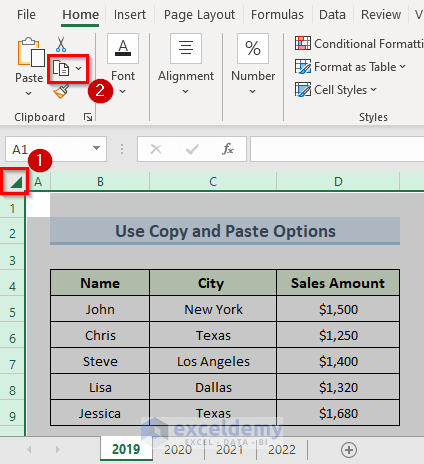

Excel's built-in Split function allows you to visually divide your worksheet into different panes without actually altering the data:
- Select the cell where you want to split the sheet.
- Go to the View tab.
- Click Split.
This will divide your Excel sheet into four scrollable panes. Here's a note:
🔍 Note: This method is great for simultaneous viewing of different parts of your spreadsheet, but it doesn't physically separate the data into new sheets.
Method 2: Manual Data Separation

One straightforward way to split your data is by copying and pasting:
- Select the part of your data you want to split into a new sheet.
- Copy (Ctrl+C or right-click > Copy).
- Create a new sheet and paste (Ctrl+V or right-click > Paste).
- Repeat for the other half of your data.
Method 3: Using Filters

Excel’s filtering capabilities allow you to display specific data sets:
- Select your data range.
- Go to Data > Filter.
- Use the filter dropdowns to show only half of your data.
- Copy this filtered data to a new sheet.
Method 4: VBA Macro for Splitting

For those comfortable with macros, VBA can automate splitting sheets:
Sub SplitSheet() Dim ws As Worksheet Set ws = ActiveSheet Dim FirstHalf As Range, SecondHalf As Range Dim lastRow As Long, midRow As LonglastRow = ws.Cells(ws.Rows.Count, "A").End(xlUp).Row midRow = Int(lastRow / 2) Set FirstHalf = ws.Range("A1").Resize(midRow) Set SecondHalf = ws.Range("A" & (midRow + 1)).Resize(lastRow - midRow) FirstHalf.Copy Destination:=Workbooks.Add.Worksheets(1).Range("A1") SecondHalf.Copy Destination:=Workbooks.Add.Worksheets(1).Range("A1")
End Sub
This macro will split your current sheet into two separate workbooks. Use with caution:
📌 Note: Macros can alter your data, so always backup your workbook before running any VBA scripts.
Method 5: External Tools

Sometimes, Excel’s native capabilities might not be enough. External tools like Power Query or add-ins can provide more complex data handling:
- Import your Excel file into Power Query.
- Group or filter your data as needed.
- Export the divided parts into new Excel sheets or workbooks.
Enhancing Your Excel Workflow
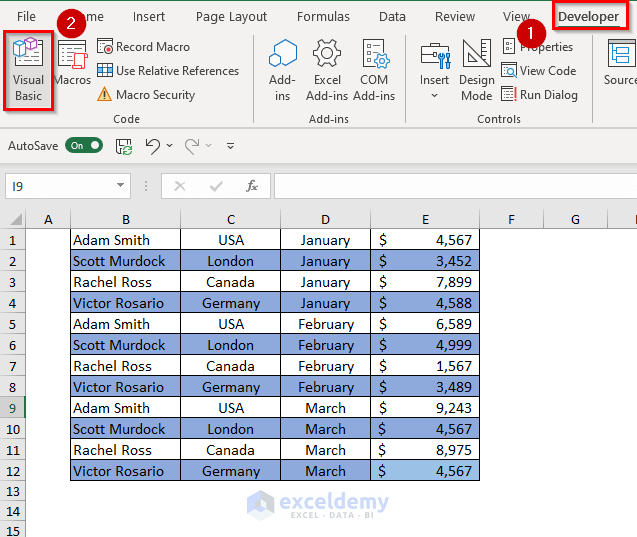
By mastering these methods, you’re not just making your spreadsheets look neater; you’re also optimizing your workflow:
- Speed: Smaller sheets process data faster.
- Accessibility: Sharing or presenting focused datasets becomes straightforward.
- Collaboration: Dividing work among team members gets easier.
In summary, knowing how to split an Excel sheet in half can significantly enhance your data management techniques. From the simplest manual methods to advanced VBA macros, there’s a solution for every level of Excel proficiency. By implementing these strategies, you’ll improve your ability to handle, analyze, and share data in Excel, making your work not only more efficient but also more enjoyable.
What are the advantages of splitting an Excel sheet?

+
Splitting an Excel sheet helps in performance optimization, better data organization, streamlined collaboration, and targeted data analysis.
Is it safe to use macros for splitting sheets?

+
Yes, if you understand VBA. However, always ensure you backup your workbook before running macros.
Can I split a sheet based on criteria?

+
Absolutely. You can use filters or Power Query to split sheets based on specific data conditions.
Are there online tools to split Excel sheets?

+
Yes, various online tools allow for uploading and splitting Excel sheets, though for data security, it’s better to use local methods when possible.
How can splitting sheets help in data analysis?

+
Splitting allows for focused analysis on specific parts of the dataset, reducing clutter and improving analysis efficiency.



