5 Simple Ways to Delete Hidden Sheets in Excel

Excel spreadsheets often hide sheets to make the workbook easier to navigate or to keep certain data out of view. However, there may come a time when you need to delete these hidden sheets to clean up your workbook or remove unnecessary data. This comprehensive guide will walk you through 5 straightforward methods to delete hidden sheets in Microsoft Excel.
Using the Unhide Option

The most basic way to manage hidden sheets in Excel is through the Unhide option:
- Open your Excel workbook.
- Right-click any visible sheet tab.
- Select Unhide from the context menu.
- In the Unhide dialog, select the sheet you wish to delete and click OK.
- Once visible, right-click the sheet tab again and click Delete.
📌 Note: This method only uncovers sheets one by one, which might be time-consuming for workbooks with many hidden sheets.
Employing VBA (Visual Basic for Applications)

VBA can automate the process of deleting hidden sheets:
- Open the Visual Basic Editor by pressing Alt + F11.
- Insert a new module by going to Insert > Module.
- Copy and paste this VBA code into the module:
Sub DeleteHiddenSheets()
Dim ws As Worksheet
Application.DisplayAlerts = False
For Each ws In ThisWorkbook.Worksheets
If ws.Visible = xlSheetHidden Then
ws.Delete
End If
Next ws
Application.DisplayAlerts = True
End Sub
- Run the macro by clicking Run or pressing F5.
💡 Note: Ensure you’re cautious with VBA; a misstep can delete necessary sheets, and there’s no undo function for this action.
Using a Workbook Organizer Add-In

There are Excel add-ins like Workbook Organizer which simplify the process of managing sheets:
- Download and install a reputable Workbook Organizer Add-In.
- Access the add-in from the Excel ribbon.
- Look for an option to view hidden sheets.
- Delete the sheets through the add-in interface.
Excel’s Immediate Window

The Immediate window in VBA allows for quick command execution:
- Open the Visual Basic Editor (Alt + F11).
- Go to View > Immediate Window.
- Type this command:
For Each ws In ThisWorkbook.Sheets: If ws.Visible = xlSheetHidden Then ws.Visible = xlSheetVisible: End If: Next
- Press Enter to run the command.
- Now the hidden sheets are visible, and you can manually delete them.
📌 Note: This method is useful for on-the-fly commands but doesn’t provide a permanent solution for automating the process.
Create a Custom Ribbon Button for Managing Sheets

For users who frequently manage hidden sheets, adding a custom button can streamline the process:
- Right-click the Ribbon and select Customize the Ribbon.
- Add a new group and select Choose Commands from VBA Macros.
- Insert the previously mentioned VBA macro as a button in this new group.
- Save your custom Ribbon setup.
- Now you can click this button to delete hidden sheets quickly.
🌟 Note: Customizing the ribbon can make your Excel workflow more efficient, especially for repetitive tasks.
By understanding these methods to delete hidden sheets in Excel, you can effectively manage your workbooks, ensuring they are clutter-free and relevant. Each approach has its advantages, from the simplicity of the Unhide feature to the automation provided by VBA. Choose the method that best aligns with your level of comfort and the complexity of your work. As you continue working in Excel, these techniques will streamline your process and enhance your productivity.
Why would I need to delete hidden sheets in Excel?
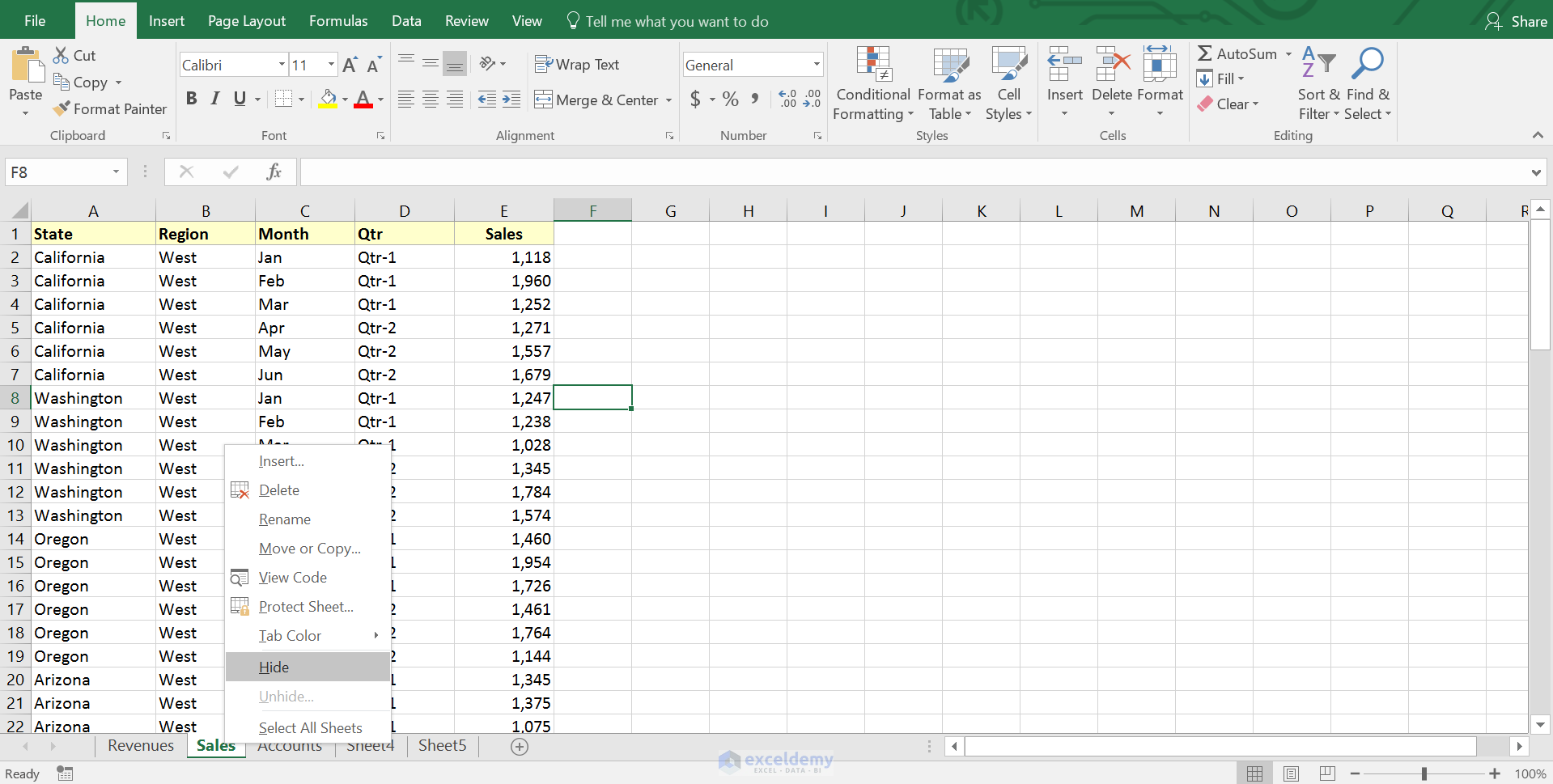
+
Deleting hidden sheets can help declutter your workbook, reduce file size, and prevent others from accessing or modifying unintended data.
Can I recover a sheet that was accidentally deleted using these methods?

+
Once a sheet is deleted using any of these methods, there’s no direct way to recover it from Excel. Always ensure you have backups before executing delete operations.
Are there any risks involved in using VBA to manage sheets?

+
Yes, VBA can delete sheets without confirmation if you turn off alerts. It’s crucial to understand the code and have a backup of your workbook before running macros that delete data.
Is there a way to check which sheets are hidden before deleting them?

+
Excel does not provide a built-in feature to list hidden sheets. However, VBA or add-ins can be used to show all sheets or list hidden ones before deletion.



