Effortlessly Delete Excel Sheets on Mac: A Simple Guide

Managing your Excel spreadsheets on a Mac can sometimes feel like navigating a labyrinth, especially when you're looking to streamline your work by removing unnecessary sheets. If you've been frustrated trying to delete sheets in Excel on a Mac, this guide is tailored just for you. Let's dive into a simple, step-by-step process to help you delete sheets with ease.
Understanding Excel Sheet Deletion on Mac

Before you proceed with the deletion process, it's crucial to understand a few things:
- Deleting a sheet is permanent unless you've enabled the auto-recovery feature or have manually saved a backup.
- You need to be cautious because deleted sheets can't be recovered if not backed up.
- Some sheets might contain important data or formulas linked to other sheets, so ensure you're deleting the right one.
Step-by-Step Process to Delete Sheets in Excel for Mac

1. Launch Excel

Open Microsoft Excel on your Mac. Ensure your workbook is active.
2. Select the Sheet

Click on the tab of the sheet you wish to delete at the bottom of your Excel window. If you have numerous sheets, you might need to scroll through them to find the right one.
3. Right-Click or Use the Ribbon

- Right-Click Method: Right-click on the sheet tab. A context menu will appear. Select “Delete”.
- Using Ribbon: Alternatively, navigate to the Ribbon at the top, click on “Home”, find the “Cells” group, and click on “Delete”. From the dropdown, choose “Delete Sheet”.
4. Confirm Deletion

Excel will prompt you with a confirmation message. If you’re sure about deleting the sheet, click “OK”.
🔍 Note: Be sure you're deleting the correct sheet. This action cannot be undone without recovery options.
5. Multiple Sheets Deletion

To delete multiple sheets at once:
- Hold down the Command key while selecting multiple sheets.
- Right-click on one of the selected tabs and click “Delete Sheet”, or use the ribbon method described above.
| Method | Steps |
|---|---|
| Right-Click | Right-click on sheet tab > Delete |
| Ribbon | Home > Cells > Delete > Delete Sheet |
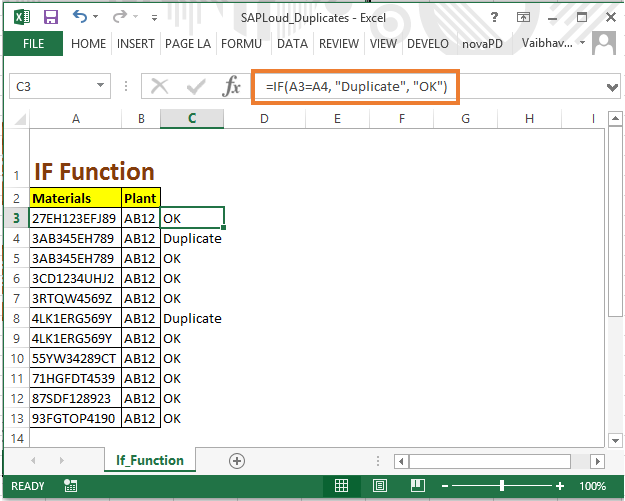
By following these steps, you can efficiently manage your Excel spreadsheets by deleting sheets that are no longer necessary.
Tips for Effective Sheet Management

- Naming Sheets Clearly: Use descriptive names for your sheets to make deletion decisions easier.
- Use Auto-Recovery: Enable Excel's auto-recovery feature to potentially recover sheets in case of an accidental deletion.
- Back Up Regularly: Save your work frequently and consider creating backups of your spreadsheets for safekeeping.
The management of your Excel files doesn't end with deletion. Here are some best practices for ongoing Excel file organization:
Ongoing File Management Strategies

- Regular Reviews: Periodically review your spreadsheets to remove outdated or redundant sheets.
- Use Color Coding: Assign colors to different types of sheets to visually identify them at a glance.
- Consider Sheet Protection: If you have critical data, protect the sheets to prevent accidental modifications or deletions.
- Documentation: Keep a log or notes on what each sheet contains. This is invaluable when you're considering deletions.
After implementing these strategies, you'll find that your Excel workbooks are not only cleaner but also more efficient to work with.
Final Thoughts

This guide has provided a comprehensive walkthrough on how to delete sheets in Excel on a Mac. From understanding the importance of careful sheet deletion to implementing ongoing management strategies, you now have the tools to keep your Excel files tidy. Remember to always consider the impact of your actions, back up your work, and maintain clarity in your document management. Your efficiency in Excel will greatly improve as you streamline your work environment.
Can I Undo the Deletion of an Excel Sheet?

+
No, you cannot undo the deletion of an Excel sheet directly. However, if you have enabled Excel’s auto-recovery or have a recent backup, you might be able to recover it.
Is there a keyboard shortcut to delete sheets?
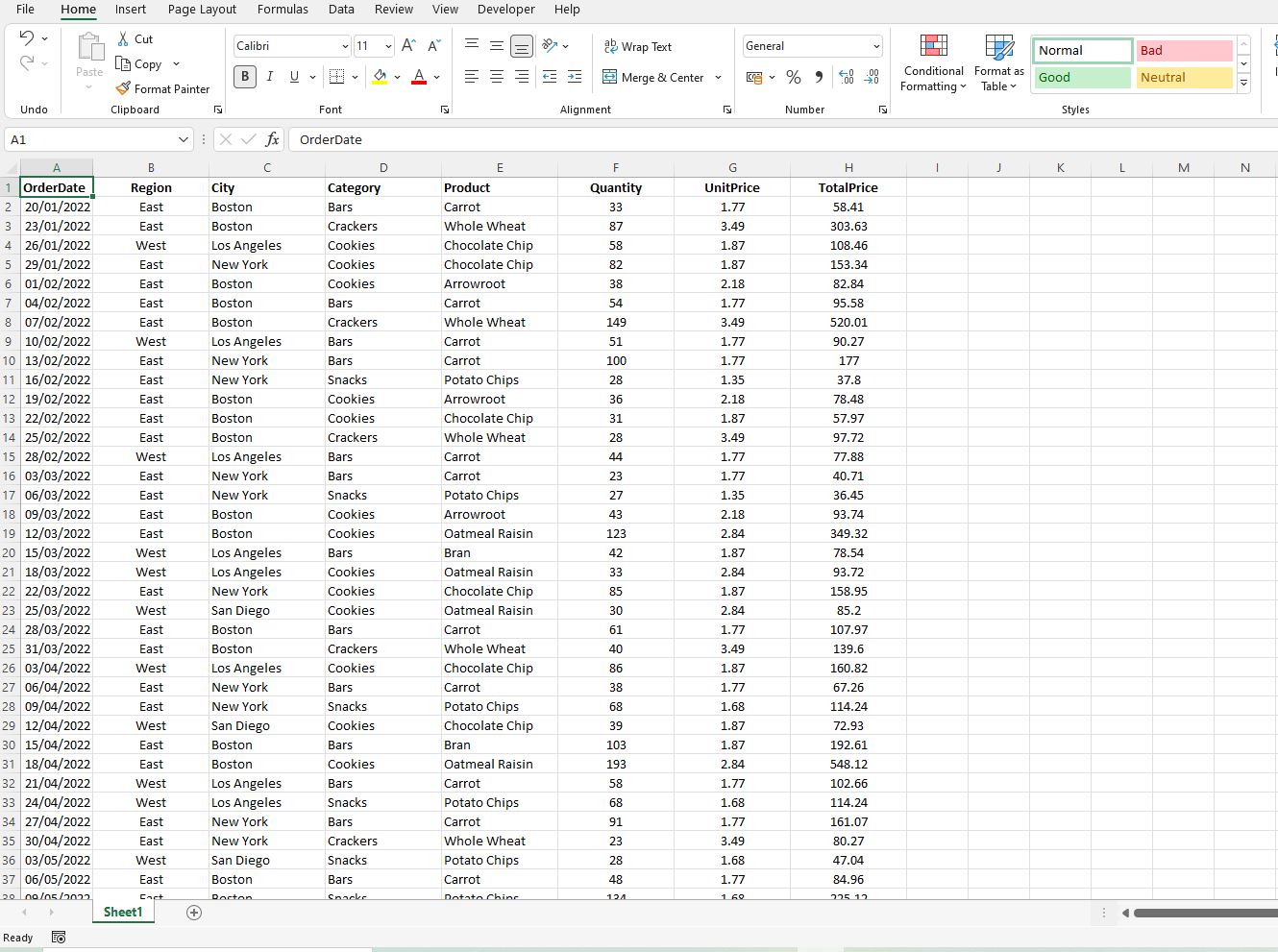
+
Yes, you can use the keyboard shortcut Control+Shift+F9 to delete the active sheet, but be cautious as this shortcut might not prompt for confirmation on some versions of Excel.
What happens if I try to delete the last sheet in an Excel workbook?

+
Excel will not allow you to delete the last remaining sheet in a workbook. You must create at least one new sheet before you can delete the current one.



