Master Pivot Tables from Multiple Excel Sheets Easily

Pivot tables are one of Excel's most powerful tools for data analysis, allowing users to summarize, analyze, and present data dynamically. They are especially useful when dealing with large datasets or when you need to see different aspects of the data in various combinations. However, managing data from multiple Excel sheets can sometimes be cumbersome. Here's how you can master pivot tables from multiple sheets with ease.
Understanding Pivot Tables

Pivot tables enable users to:
- Sort, count, total, or average data stored in one large table.
- Create easy-to-read reports that show relationships between different sets of data.
- Filter, sort, and conditionally format data for more meaningful insights.
Gathering Data from Multiple Sheets

The first step is to ensure your data is organized. Here’s how:
- Consolidate Data: If your data is spread across multiple sheets, consider consolidating it into one master sheet. This can be done manually or using Excel’s built-in functions like
consolidatefrom the Data tab. - Standardize Headers: Make sure that each sheet has the same headers in the same order. This ensures that when you create a pivot table, the data aligns correctly.
Creating a Pivot Table with Data from Multiple Sheets

Follow these steps:
- Open Excel: Ensure all related files are open.
- Prepare Data: Ensure your data is in a format that Excel can read as tables.
- Insert Pivot Table:
- Select any cell in one of your data sheets.
- Go to the Insert tab and click on Pivot Table.
- Choose Use an external data source and click on Choose Connection.
- Select Connections > New Source > Workbook Data Model.
- In the dialog box, select each sheet containing the data you want to analyze and add them to the Workbook Data Model.
- Add Data to Pivot Table:
- In the Field List of the pivot table, click on the drop-down arrow beside the data source name.
- Select More Fields… to open the Fields from Other Tables window. Here, you can choose fields from different tables or sheets.
⚠️ Note: Ensure your sheets are in the same workbook or you have references set up properly if they are in different workbooks.
Advanced Pivot Table Techniques

Once your basic pivot table is set up, you can delve into:
- Grouping: Group dates, times, or numbers to summarize data at higher levels (e.g., months instead of days).
- Calculated Fields: Add custom calculations to your pivot tables.
- Slicers and Timelines: Use slicers to filter data interactively, and timelines for date-based filtering.
- GetPivotData Function: Use this to extract specific data from pivot tables in your formulas.
Best Practices for Using Pivot Tables
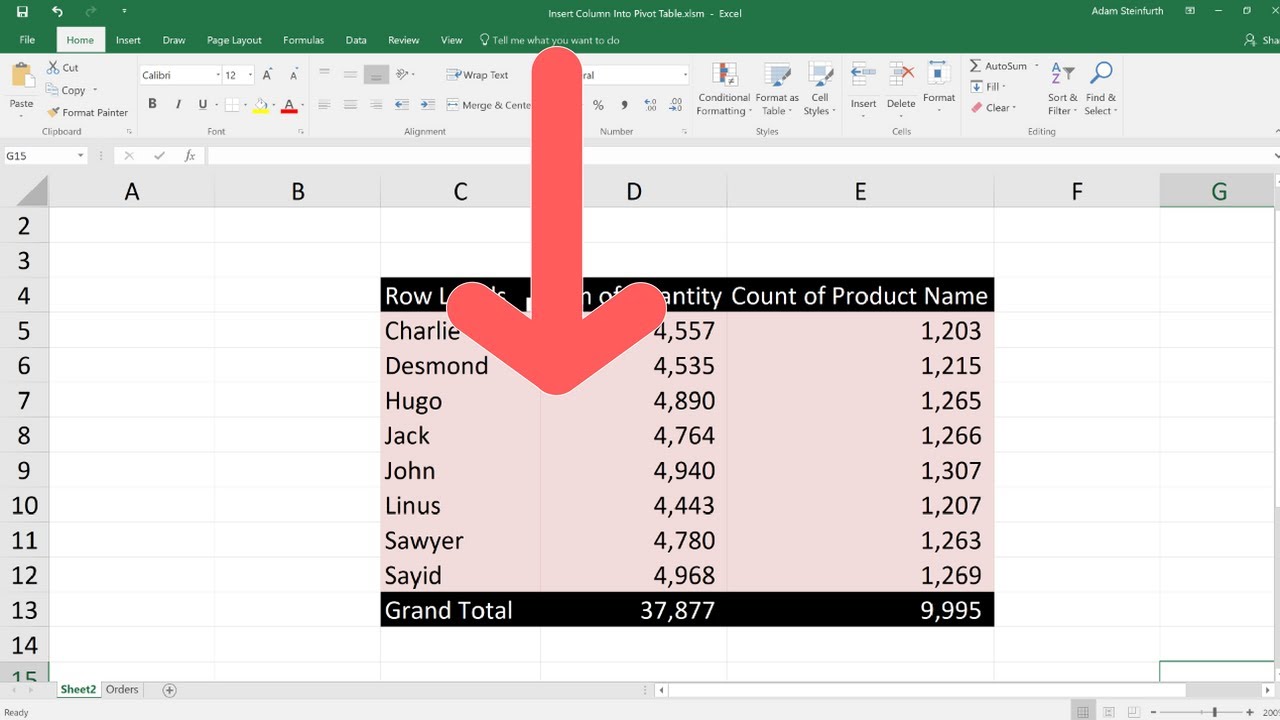
To make the most out of your pivot tables:
- Refresh Data: Always refresh your pivot table when underlying data changes to keep your analysis current.
- Formatting: Apply conditional formatting to highlight key insights or anomalies in your data.
- Keep Data Clean: Ensure your source data is clean, without blank rows, extra spaces, or incorrect data types.
Conclusion

Pivot tables from multiple Excel sheets are an excellent way to manage and analyze large volumes of data efficiently. By following these steps and best practices, you can harness the power of Excel to make informed decisions, identify trends, and present data in a manner that is both digestible and insightful. Remember, the key is in organizing your data properly and utilizing Excel’s robust features to transform raw data into meaningful insights.
Can I create a pivot table from sheets in different workbooks?

+
Yes, but you need to either consolidate the sheets into one workbook or use external data connections to link the sheets from different workbooks to your pivot table.
What if my data changes after creating the pivot table?

+
Refresh your pivot table to reflect any changes in the underlying data. This can be done manually or automatically if the data changes frequently.
How can I make my pivot table interactive?

+
Use slicers and timelines to filter data interactively. Slicers are especially useful for filtering data in multiple pivot tables simultaneously.



