5 Easy Steps to Create Macro-Enabled Excel Sheets

In an increasingly data-driven world, the ability to automate repetitive tasks can significantly boost productivity and efficiency. Microsoft Excel, known for its powerful spreadsheet capabilities, takes this a step further by allowing users to create macro-enabled workbooks that can perform complex operations at the click of a button. Macros in Excel are essentially sets of instructions written in VBA (Visual Basic for Applications) to automate tasks. Here’s a comprehensive guide on how you can harness the power of macros in Excel:
1. Enable the Developer Tab


Before diving into macro creation, you need to unlock the door to advanced Excel functionalities by enabling the Developer Tab:
- Open Excel and go to File > Options.
- From the Excel Options dialog, click on Customize Ribbon.
- In the right panel under Main Tabs, check the box for Developer.
- Hit OK to save your changes.
📌 Note: If you’re using a different version of Excel or a different operating system, the path to access the Customize Ribbon might vary slightly.
2. Access VBA and Record a Macro

Once you have the Developer tab, you can:
- Click on the Developer tab.
- Choose Record Macro.
- Give your macro a name, assign a shortcut key if desired, and select where to store it (either in the workbook or in the Personal Macro Workbook).
- Click OK to start recording, perform the actions you want to automate, then click Stop Recording.
3. Edit and Customize Your Macro


To modify an existing macro or write a new one from scratch:
- With the Developer tab active, select Visual Basic or press Alt+F11 to open the VBA editor.
- Navigate through the project explorer to find your workbook, then locate your macro.
- Use the code window to edit, add, or remove VBA code to customize your macro’s behavior.
Here’s a simple VBA code example that highlights cells:
Sub HighlightCells()
Range(“A1:A10”).Interior.Color = RGB(255, 255, 0)
End Sub📌 Note: Avoid using recorded macros for complex tasks; editing or writing VBA code manually often yields more efficient and flexible macros.
4. Save Your Workbook as a Macro-Enabled File

After creating your macros, ensure your workbook saves with macro functionality:
- Go to File > Save As.
- Choose “Excel Macro-Enabled Workbook” (*.xlsm) from the file type dropdown menu.
- Select your preferred location and save the file.
5. Test and Troubleshoot Your Macros
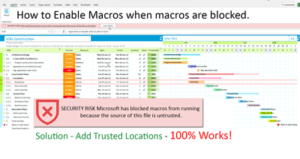
Before sharing or using your macro-enabled workbook extensively, ensure it works as intended:
- Run the macro with different sets of data or conditions.
- Use the Step Into feature in VBA to debug step-by-step if something isn’t working correctly.
- Check for and handle errors using On Error statements.
Proper testing can save you from headaches down the line, ensuring your macros are reliable and versatile.
Wrapping It Up:
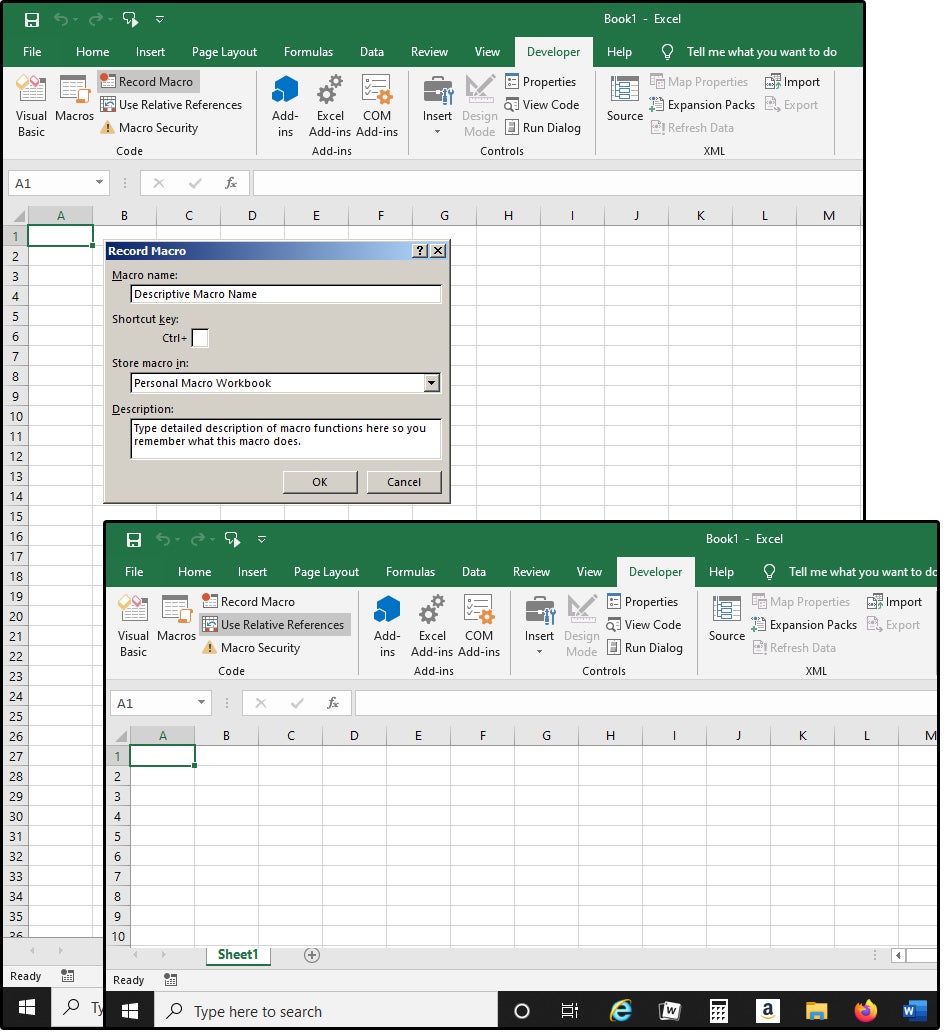
Creating macro-enabled Excel sheets can unlock a new level of productivity by automating repetitive tasks. From enabling the Developer tab to customizing macros in VBA, each step brings you closer to mastering this powerful tool. Remember, the initial setup might seem complex, but the time saved through automation is well worth the learning curve.
What is a Macro in Excel?

+
Macros are sets of commands or functions written in Visual Basic for Applications (VBA) to automate tasks within Excel. They can range from simple to complex, saving users significant time in repetitive tasks.
Is it safe to enable macros in Excel?
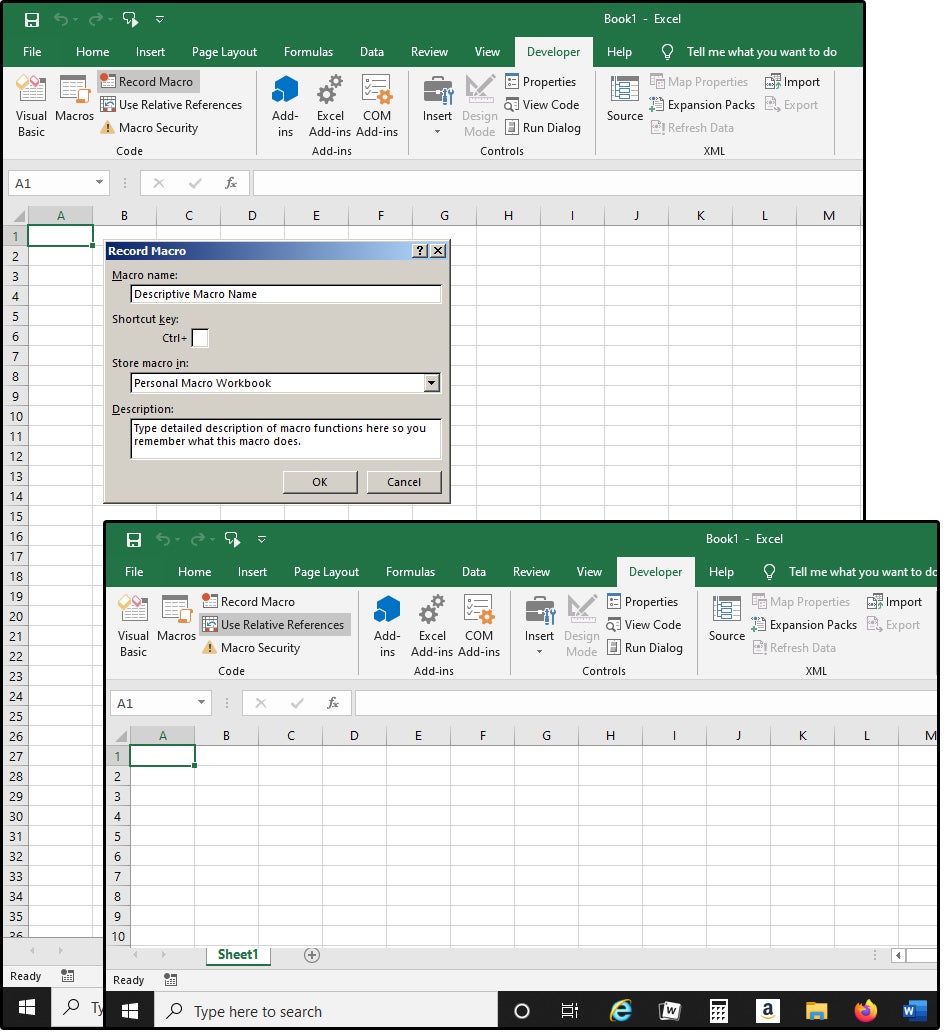
+
While macros can be very useful, they can also pose security risks because they have the capability to execute any operation that Excel can perform, including accessing files or altering data. Always enable macros from trusted sources only.
Can I run macros on any Excel file?

+
Yes, you can run macros on any Excel file, but you need to save the workbook as a macro-enabled file (.xlsm) or an add-in (.xlam) if you want to keep the macros within the file itself.



