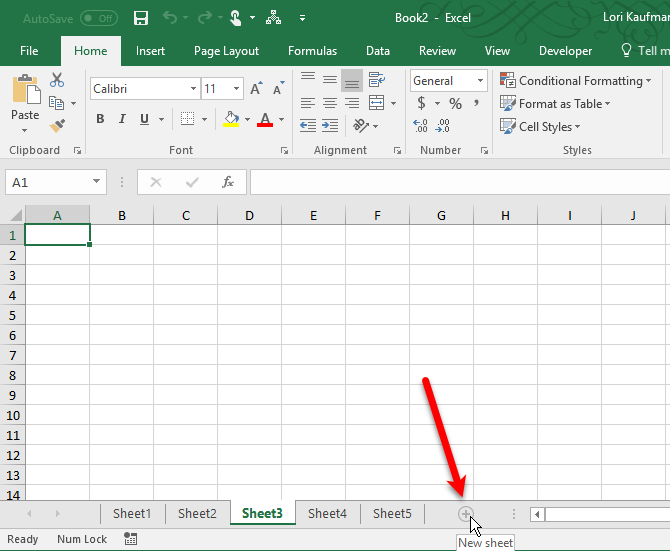Effortlessly Link Excel Sheets: A Step-by-Step Guide

Understanding the Power of Excel Data Connection

Excel is not just a powerhouse for number crunching and data visualization; it’s also an incredibly versatile tool for data integration. By linking Excel sheets, you can streamline data management, reduce redundancies, and enhance your analytical capabilities. This guide will take you through the process of effortlessly connecting Excel sheets, whether within the same workbook, across different workbooks, or even through cloud-based platforms like OneDrive or SharePoint.
Why Link Excel Sheets?
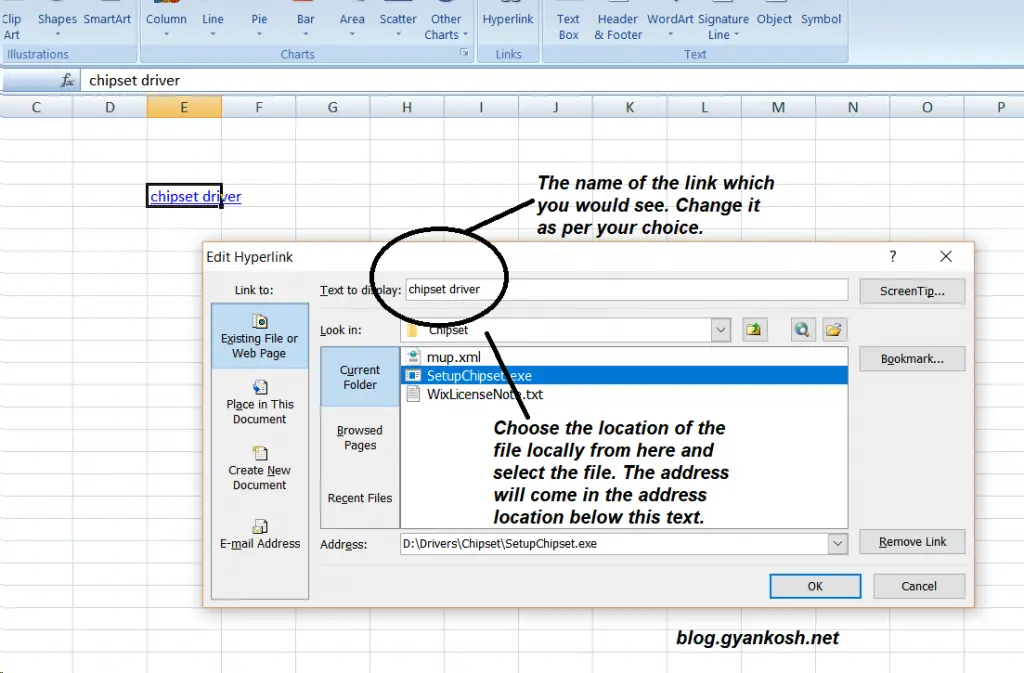
- Efficiency: Updating data in one place automatically updates all linked locations.
- Consistency: Prevent discrepancies by ensuring that data is consistent across all linked sheets.
- Dynamic Analysis: Use linked data to perform dynamic analysis where changes in one sheet reflect in others instantly.
Preparing Your Excel Environment

Before you start linking Excel sheets, here are some preparation tips:
- Ensure you have the latest version of Microsoft Excel installed. Some functionalities are only available in newer versions.
- Save your workbooks to OneDrive or SharePoint for seamless online linking.
- Organize your data in a way that makes linking straightforward. Keep tables or ranges structured and named.
Linking Sheets Within the Same Workbook
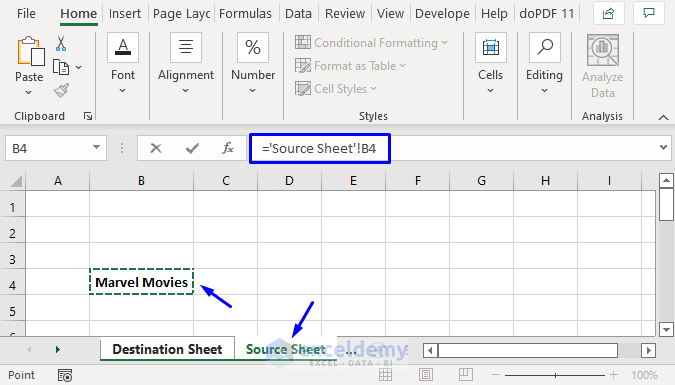
Here’s how you can link cells or ranges within the same Excel workbook:
- Create a Source: This will be the cell or range in one sheet where the data you want to link is located.
- Select the Destination: Go to the sheet where you want the linked data to appear.
- Enter the Formula: Use the formula
=SheetName!CellRangeto link cells. For example,=Sheet1!A1would link the value in cell A1 of Sheet1 to the current cell. - Adjust the Formula as Needed: Drag the formula or copy and paste it to link multiple cells or ranges.
💡 Note: Always use relative references when linking cells within the same workbook to ensure the formulas adapt if you move or add rows/columns.
Linking Sheets Between Different Workbooks
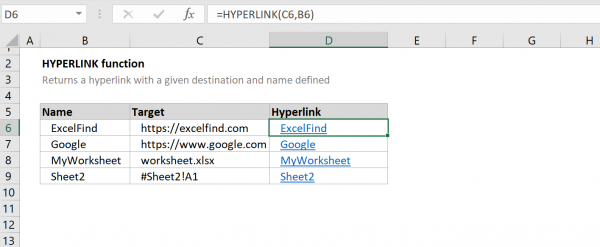
To link data from one workbook to another, follow these steps:
- Open Both Workbooks: Ensure both workbooks are open in Excel.
- Create the Source: Decide what data to link. This can be a cell, range, or even a named table.
- Go to the Destination Workbook: Select the cell where you want to place the linked data.
- Enter the Formula: Use the formula
='[WorkbookName]SheetName'!CellRange. For example,='[SourceWorkbook.xlsx]Sheet1'!A1. - Ensure Proper Paths: When saving, make sure both workbooks are in accessible locations, especially if they are to be shared or used on different systems.
💡 Note: Excel automatically updates linked workbooks when they are open. If one is closed, data won't update until the workbook is opened again.
Linking Excel with Cloud Services

Excel’s integration with cloud platforms like OneDrive and SharePoint provides dynamic linking capabilities:
- Sync Workbooks: Save your workbooks in OneDrive or SharePoint. This ensures they are always available online and can be easily linked.
- Use Web-Based Excel: When working from a browser, Excel for the web supports linking through references to cloud-stored files.
- Create Dynamic Links: Enter the formula `='[filename.xlsx]SheetName'!CellRange` where `filename.xlsx` is a workbook stored in the cloud.
💡 Note: Cloud-based linking offers real-time updates if both users have edit permissions, enhancing collaborative work.
Advanced Techniques
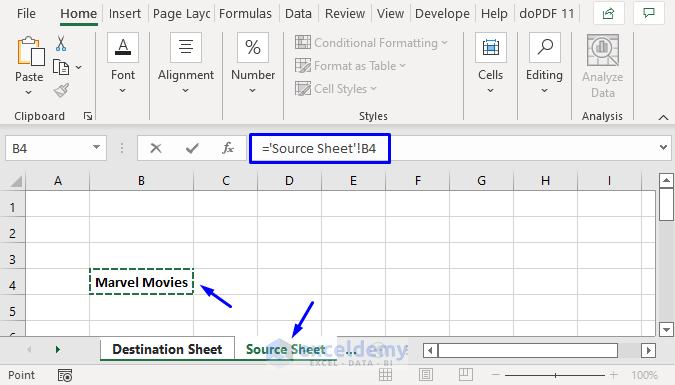
Here are some advanced techniques for linking:
Named Ranges for Seamless Linking
- Define Named Ranges: You can create named ranges within your sheets for easier reference. Go to the Formulas tab, click Name Manager, and define your named range.
- Link with Named Ranges: Use the formula
=SheetName!NamedRangeto link to these ranges effortlessly.
Linking with Power Query
Power Query can automate data retrieval from multiple sources:- Load Data: Use Power Query to import data from various sources into Excel.
- Create a Connection: Once data is loaded, save the query connection, which can be refreshed automatically or manually.
- Link Query Results: Use the results in your Excel sheet by referencing the query table.
Handling Errors in Linked Data
- Check for Broken Links: Go to Data > Edit Links to check for any broken or outdated links.
- Use IFERROR Function: Wrap your formula with IFERROR to manage errors gracefully, e.g.,
=IFERROR(='[SourceWorkbook.xlsx]Sheet1'!A1, "Data unavailable").
Wrapping Up

Linking Excel sheets transforms data management from a tedious task into an efficient and dynamic process. By understanding and utilizing these linking techniques, you can ensure that your data is not only up-to-date but also easily accessible and analyzable. Whether you’re working on a small project or managing a large dataset, Excel’s linking capabilities are essential for data integrity and productivity.
The steps detailed above show how to link data within the same workbook, between different workbooks, and even leverage cloud services for real-time collaboration. Remember, the key to effective linking is organizing your data from the beginning and understanding how Excel’s functions can work together to create a cohesive data ecosystem.
By employing these methods, you can create reports, dashboards, and analyses that automatically update, reducing manual errors and saving time. Embrace these techniques to unlock Excel’s full potential in your data-driven tasks.
What if my linked Excel sheet data changes?

+
If the source data changes, all linked cells will automatically update to reflect these changes, provided the workbooks are open or the linked cells are refreshed manually.
Can I link Excel to other applications like Access or SQL Server?

+
Yes, Excel can link to various data sources, including Access databases, SQL Server, web services, and many others through Power Query or manual linking using VBA.
How do I protect my linked Excel sheets?

+
Use Excel’s protection features like password-protected sheets, encrypting the workbook, or securing access to the shared locations where your workbooks are stored. Also, consider workbook-level protections.