3 Simple Ways to Enable Excel Sheet Tabs
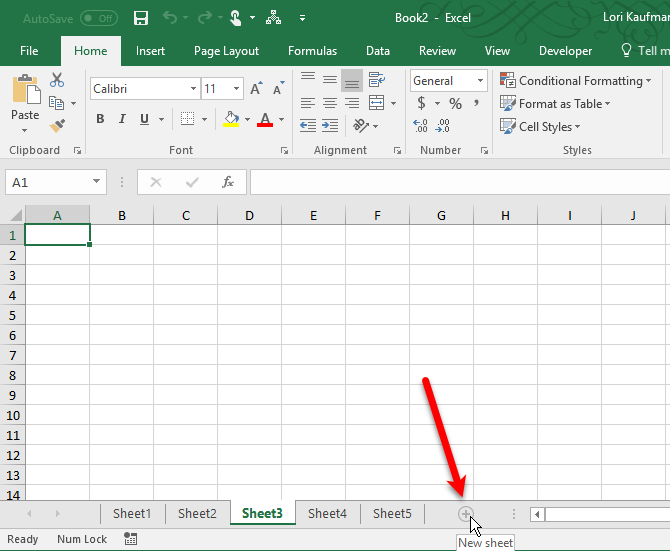
If you're juggling multiple sets of data within Microsoft Excel, mastering the use of sheet tabs can greatly enhance your productivity. Here's an in-depth look at three straightforward methods to enable and manage Excel sheet tabs effectively.
Method 1: Using Keyboard Shortcuts
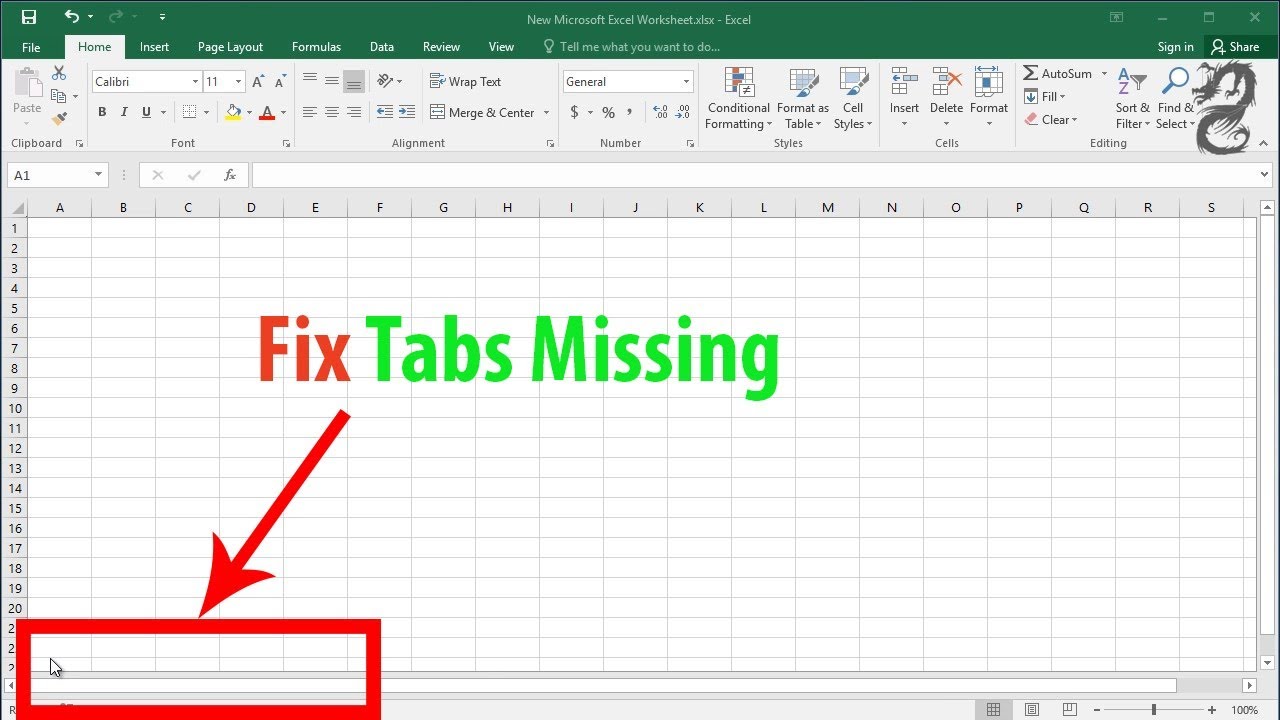
Keyboard shortcuts are a quick and efficient way to navigate through Excel, particularly when working with multiple sheet tabs:
- Next Sheet: Press and hold Ctrl, then press the Page Down key.
- Previous Sheet: Press and hold Ctrl, then press the Page Up key.
- New Sheet: To insert a new sheet, press Shift + F11 or Ctrl + Shift + +.
Method 2: Using the Contextual Menu

The right-click contextual menu offers an alternative approach to manage your sheet tabs:
- Enable: Right-click on the sheet tabs at the bottom, then select “Unhide…” if tabs are hidden.
- Rename: Right-click on the tab you wish to rename, then select “Rename”.
- Move or Copy: For moving or copying tabs, right-click, choose “Move or Copy”, and follow the prompts.
💡 Note: This method works particularly well when you want to perform several operations on tabs at once.
Method 3: Using Excel Options

Excel’s settings can also be used to manage visibility and functionality of sheet tabs:
- Open Excel Options: Click on File > Options.
- Navigate to Advanced: Go to the Advanced tab in the dialog box.
- Enable Tab Scrolling: Check the box next to “Show sheet tabs”. Also, for horizontal scrolling, check “Tab scroll buttons”.
| Option | Description |
|---|---|
| Show sheet tabs | Enables/disables tab visibility |
| Tab scroll buttons | Adds scroll buttons for tab navigation |

In summary, these three methods provide a comprehensive approach to enabling, navigating, and managing Excel sheet tabs, enhancing your workflow and reducing the time spent on tab-related tasks.
How do I hide sheet tabs in Excel?

+
To hide sheet tabs in Excel, go to File > Options > Advanced, and uncheck the “Show sheet tabs” box.
Can I customize the color of my sheet tabs?

+
Yes, right-click on the tab, select “Tab Color”, and choose your preferred color from the palette.
What should I do if my sheet tabs are greyed out?

+
If sheet tabs are greyed out, they might be hidden. Use the Excel Options under the File tab to ensure “Show sheet tabs” is checked.