Create Excel Sheets Easily with ChatGPT

Microsoft Excel is an indispensable tool for data analysis, organization, and visualization, but its complexity can be daunting for beginners. However, with the advent of AI tools like ChatGPT, creating and managing Excel sheets has become much simpler and more intuitive. In this comprehensive guide, we'll delve into how you can leverage ChatGPT to make your Excel experience smoother, from basic sheet creation to complex data manipulation.
Introduction to Excel with AI Assistance


Excel, developed by Microsoft, is widely used for its robust features in handling numerical and textual data. However, its rich set of functions and features can overwhelm new users or even seasoned users looking to explore advanced capabilities. Here’s where AI assistance like ChatGPT comes into play, providing a conversational interface to simplify tasks, explain functions, and even automate repetitive processes.
Getting Started with ChatGPT for Excel

- Setup: Ensure you have a stable internet connection and access to ChatGPT via the OpenAI website or any platform where it’s integrated.
- Basic Commands: Start by typing simple commands into ChatGPT, like “Create a new Excel sheet,” “Add a column with titles,” or “How do I sum these numbers?”
- Excel Interface Understanding: Before diving into complex tasks, understanding basic Excel functionalities like rows, columns, and cell references will make your interactions with ChatGPT more efficient.
As you engage with ChatGPT, it will provide step-by-step instructions or even code snippets in VBA for more complex tasks.
Creating and Managing Sheets
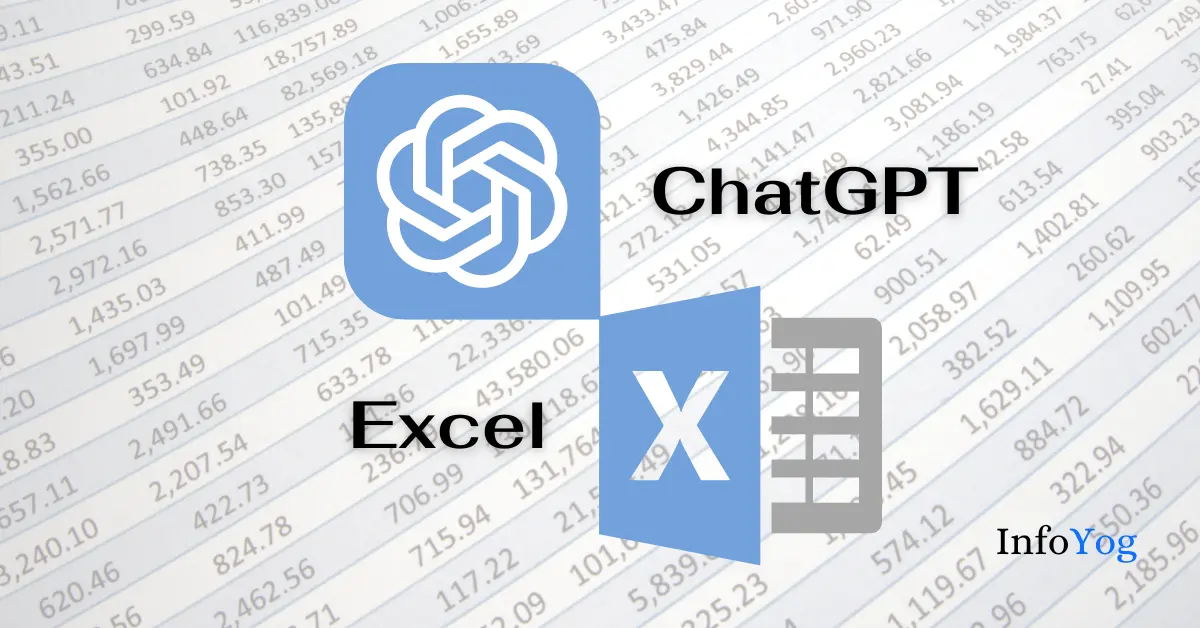
Here are some practical examples of how ChatGPT can assist in Excel sheet management:
- New Sheet Creation:
ChatGPT: “Create a new Excel sheet.” AI Response: “Click on the ‘+’ icon at the bottom of the Excel workbook to add a new sheet.” - Renaming Sheets: Ask ChatGPT to help you rename sheets with meaningful titles.
- Sheet Management: Whether you need to copy, move, or delete sheets, ChatGPT can guide you through the process.
Working with Data

| Function | Description | Example |
|---|---|---|
| SUM | Calculates the sum of a range of cells | SUM(A1:A5) |
| AVERAGE | Finds the average of selected values | AVERAGE(B1:B5) |
| VLOOKUP | Looks for a value in the left column of a table | VLOOKUP(A1, C1:F10, 2, FALSE) |

- Data Entry: ChatGPT can give you syntax for entering data, like dates or formulas.
- Data Sorting and Filtering: Ask for steps to sort your data or filter out specific information.
- Data Visualization: Utilize AI assistance to create charts, graphs, or pivot tables for better data interpretation.
Understanding these functions with ChatGPT can significantly enhance your data management and analysis capabilities in Excel.
Advanced Excel Tasks

For those looking to explore beyond the basics, ChatGPT can assist with:
- Conditional Formatting: Set up rules for cell formatting based on specific conditions.
- Macro Automation: Write VBA scripts to automate repetitive tasks or create complex functions.
- Data Analysis Tools: Discover how to use built-in Excel tools like Power Query or Analysis ToolPak for in-depth data analysis.
With the help of ChatGPT, you can navigate these advanced Excel functionalities more comfortably.
💡 Note: Ensure your requests to ChatGPT are precise to receive the most accurate responses for Excel tasks.
📋 Note: Always verify the code snippets or steps provided by AI before applying them to your Excel workbook.
Wrapping up this journey through Excel with the aid of AI, we've seen how ChatGPT can transform the way we work with spreadsheets. From the basics of creating and formatting sheets to diving into complex functions and automation, the integration of AI has made Excel more accessible and efficient for users at all levels. By combining the traditional strengths of Excel with the innovative conversational capabilities of AI, we can now approach data management with more confidence and creativity.
How can I use ChatGPT to improve my Excel skills?

+
ChatGPT can provide real-time help with Excel functions, formulas, data analysis techniques, and troubleshooting. By asking questions or giving tasks, you receive step-by-step guidance or even code snippets to implement in your Excel workbook.
Can ChatGPT write Excel formulas or macros?

+
Yes, with sufficient detail and understanding of your Excel requirements, ChatGPT can suggest formulas, provide examples, and even draft VBA code for macros to automate tasks.
What are the limitations of using AI for Excel tasks?

+
The limitations include potential errors in understanding complex user requests, outdated information if not connected to the internet, and the inability to handle real-time data or perform tasks that require user interaction or specific software context.



