Create Your Excel Sheet Online: Easy Guide

Excel is more than just a software application; it's a vital tool for data analysis, management, and visualization used across various industries. Whether for personal finance, business analytics, or academic research, mastering Excel can significantly enhance your productivity. However, not everyone has access to the latest version of Microsoft Excel or wishes to install it on their computer. Luckily, the rise of cloud-based services has led to online Excel creation, where you can work with spreadsheets directly from your web browser. This guide provides an in-depth look at creating and managing Excel sheets online, ensuring you can leverage the power of Excel without the need for software installation.
Why Use Online Excel Creation?

Online Excel creation offers several advantages:
- Accessibility: Access your spreadsheets from anywhere, on any device.
- Collaboration: Work in real-time with others, making it easier to share data or collaborate on projects.
- No Installation Required: You don’t need to install software; everything is web-based.
- Updates: Software updates are handled automatically by the service provider.
- Security: With cloud storage, you can benefit from data backup and recovery options.
Steps to Create an Online Excel Sheet

Step 1: Choose a Platform

Several platforms support online Excel sheet creation. Here are some popular options:
- Google Sheets: Integrated with Google Drive, offering robust collaboration tools.
- Microsoft Excel Online: Part of Microsoft 365, it closely resembles the desktop version in features.
- Zoho Sheet: Known for its online office suite, providing excellent performance and features.
- LibreOffice Online: An open-source alternative with comprehensive spreadsheet functionality.
Step 2: Create or Open a New Workbook

- Google Sheets: Visit Google Sheets, click "Blank spreadsheet" or choose a template.
- Microsoft Excel Online: Log into Office Online, select “Excel” to start a new workbook or import an existing one.
- Zoho Sheet: Navigate to Zoho Sheet and click on the "New Sheet" button.
- LibreOffice Online: Access LibreOffice Online, create an account, then select “Spreadsheet” to create a new document.
Step 3: Familiarize Yourself with the Interface

Spend some time exploring the interface of your chosen platform:
- Menu Bar: Contains options for file management, data manipulation, and formatting.
- Ribbon/Toolbar: Similar to the desktop version, it includes tabs for Insert, Formulas, Data, etc.
- Formula Bar: Enter or view formulas here.
- Sheet Tabs: Add or navigate through multiple sheets in a single workbook.
- Status Bar: Shows document statistics and quick access to common functions.
🚨 Note: The interface might vary slightly between platforms, but core functionalities remain consistent across all.
Step 4: Enter and Format Data
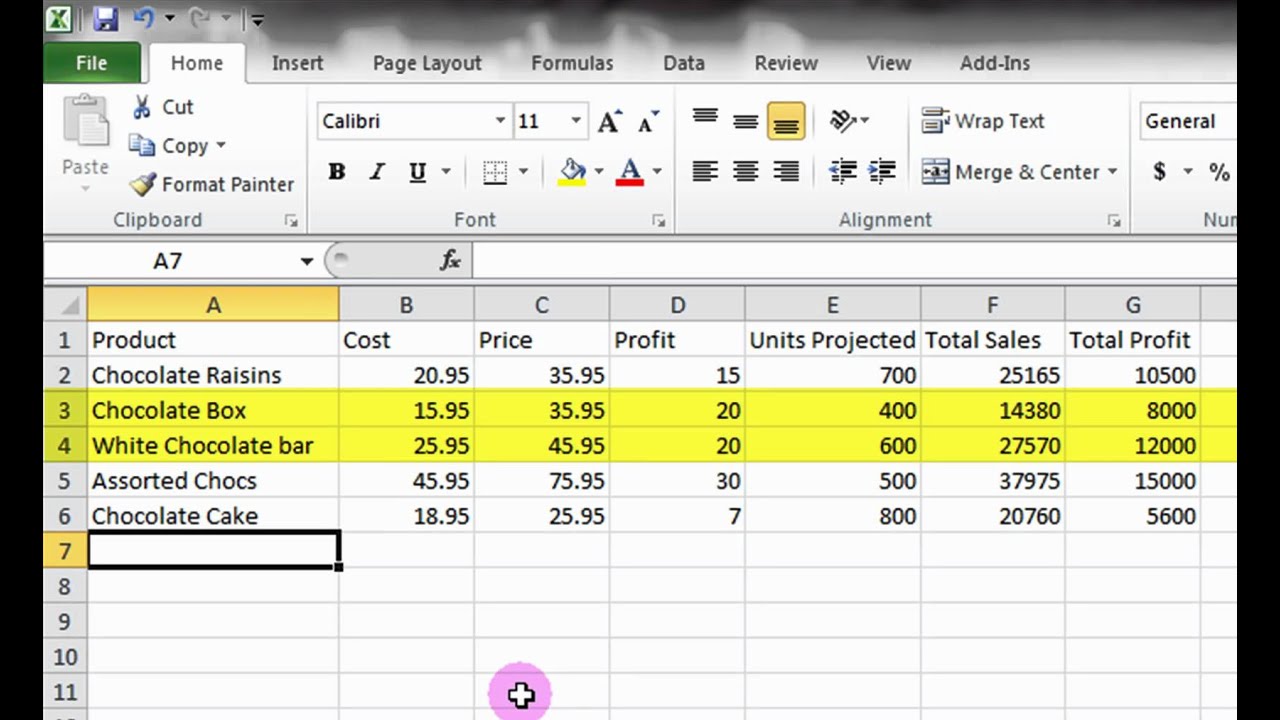
Once you’ve created your spreadsheet:
- Click on a cell to begin typing data or use copy-paste if transferring from an existing document.
- Use the formatting tools to change font style, size, color, alignment, and apply conditional formatting for better readability.
Step 5: Utilize Formulas and Functions

Formulas and functions are the backbone of Excel’s analytical power:
- Basic: Use SUM, AVERAGE, COUNT, etc., for simple calculations.
- Complex: VLOOKUP, INDEX/MATCH, and conditional functions like IF, COUNTIF.
- Data Analysis: PivotTables, charts, and sparklines can transform data into insights.
Step 6: Save and Share

- Auto-saving is common in online platforms, ensuring your work is always backed up.
- To share, generate a link or add collaborators directly in the platform’s interface.
- You can also export the document in various formats like .xlsx, .csv, or .pdf if needed.
In summary, creating Excel sheets online provides a flexible, collaborative, and user-friendly environment for managing data. Whether you’re working alone or with a team, these platforms empower you to utilize Excel’s capabilities without the constraints of traditional software. By following this guide, you can effortlessly set up, format, and analyze data online, enhancing your productivity in managing information.
Do I need an account to use online Excel sheet creation?

+
Yes, most platforms require you to sign in with an account. This allows you to save your work, access it later, and collaborate with others.
Can I access my online Excel sheets offline?

+
Some platforms like Google Sheets offer limited offline functionality if you install their respective apps or enable offline mode in settings.
How secure is my data when using online Excel creation tools?

+
Data security varies by platform but typically includes encryption in transit and at rest, with various levels of access control and two-factor authentication options to protect your information.



