5 Proven Methods to Crack Excel Password Protection Instantly

Microsoft Excel is one of the most widely used applications for data management, financial analysis, and other business purposes. Protecting sensitive data with passwords is a common practice, but sometimes, these protective measures can become barriers when you need access to the files. Whether you've lost the password or need to unlock sheets you didn't protect yourself, there are several techniques to crack Excel password protection effectively. This blog post will explore five proven methods to unlock Excel documents without the original password.
Method 1: Using VBA Macros
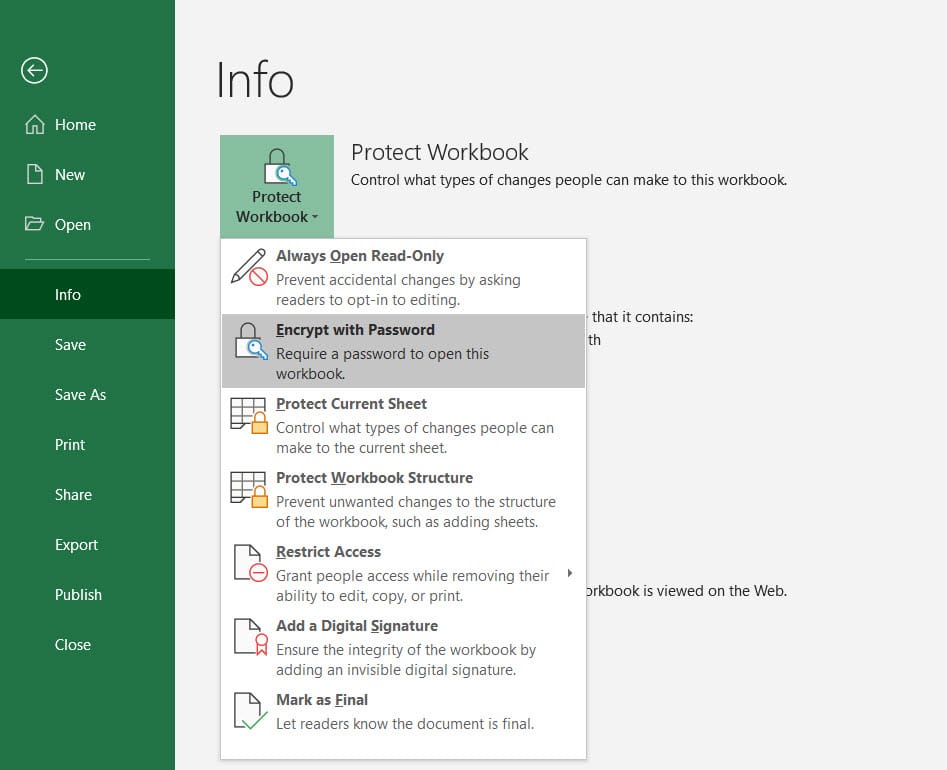
Visual Basic for Applications (VBA) is a powerful tool within Excel that can be used to automate tasks. Here’s how you can use VBA to unprotect an Excel workbook or sheet:
- Open Excel and press ALT + F11 to open the VBA editor.
- In the Project Explorer, double-click on ThisWorkbook or the sheet you need to unprotect.
- Paste the following VBA code:
Sub PasswordBreaker()
Dim i As Integer, j As Integer, k As Integer
Dim l As Integer, m As Integer, n As Integer
Dim i1 As Integer, i2 As Integer, i3 As Integer
Dim i4 As Integer, i5 As Integer, i6 As Integer
On Error Resume Next
For i = 65 To 66: For j = 65 To 66: For k = 65 To 66
For l = 65 To 66: For m = 65 To 66: For i1 = 65 To 66
For i2 = 65 To 66: For i3 = 65 To 66: For i4 = 65 To 66
For i5 = 65 To 66: For i6 = 65 To 66: For n = 32 To 126
ActiveSheet.Unprotect Chr(i) & Chr(j) & Chr(k) & _
Chr(l) & Chr(m) & Chr(i1) & Chr(i2) & Chr(i3) & _
Chr(i4) & Chr(i5) & Chr(i6) & Chr(n)
If ActiveSheet.ProtectContents = False Then
MsgBox “The password is: ” & Chr(i) & Chr(j) & _
Chr(k) & Chr(l) & Chr(m) & Chr(i1) & Chr(i2) & _
Chr(i3) & Chr(i4) & Chr(i5) & Chr(i6) & Chr(n)
Exit Sub
End If
Next: Next: Next: Next: Next: Next
Next: Next: Next: Next: Next: Next
End Sub
Running this macro attempts to use all possible combinations of characters to unlock the sheet. However, be aware that this method can take a long time for complex passwords.
⚠️ Note: This method works primarily for Excel sheets that have a simple or no password, as it relies on character combinations. Complex passwords might require a different approach.
Method 2: Exploiting Default Passwords
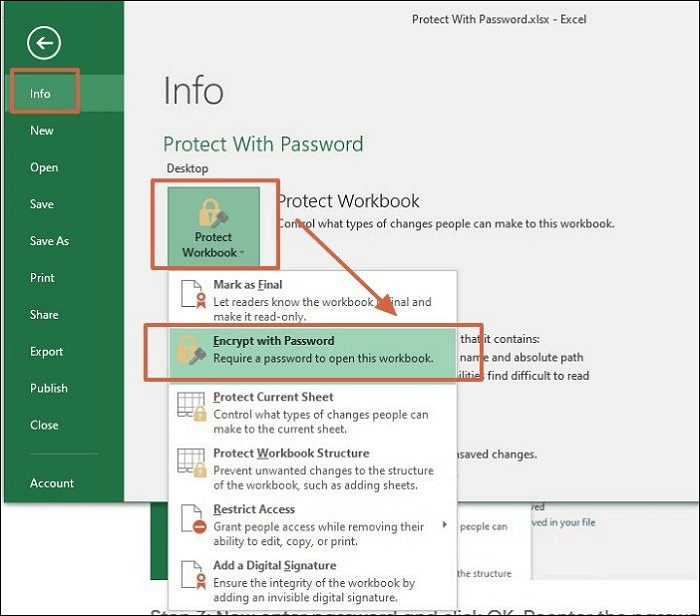
Some versions of Excel have default or blank passwords set as part of their installation or template settings. Here are steps to try:
- Try the default password. Common defaults might include “Excel” or “password”.
- If a workbook or sheet was accidentally protected without a custom password, this might work.
⚠️ Note: This method is only effective for files that were protected using default settings or by mistake.
Method 3: Using Excel Password Recovery Software
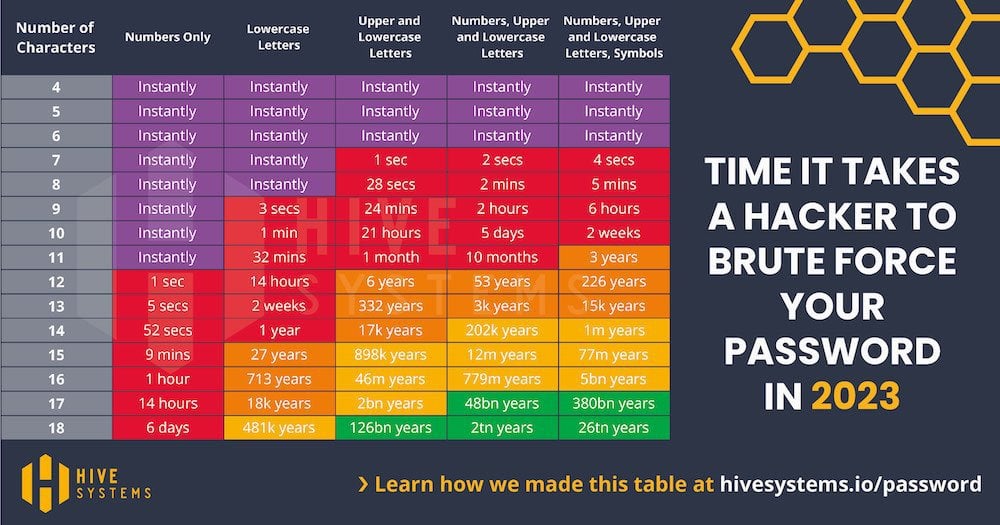
If manual methods are not viable, there are specialized software tools designed to recover or remove Excel passwords:
- Download and install password recovery software like Excel Password Recovery Master or iSunshare Excel Password Recovery.
- Open the software and follow the prompts to load your Excel file.
- Initiate the recovery process. The software will use algorithms to decrypt or brute-force the password.
📝 Note: While this method is efficient, ensure the software you choose has good reviews and does not compromise your file's integrity or your data's security.
Method 4: Hex Editor Approach

A more technical approach involves editing the file structure using a hex editor. Here are the steps:
- Create a backup of your Excel file.
- Rename the Excel file with a .zip extension.
- Extract the zip archive and navigate to the xl folder, then to the worksheets folder.
- Open the sheet1.xml file (or appropriate file) with a hex editor.
- Look for the
sheetProtectiontag and change its attribute from true to false. - Save the file, re-zip it, and rename back to .xlsx or .xls.
⚠️ Note: This method requires some technical knowledge and can potentially corrupt the file if not done correctly. Always work on a copy.
Method 5: Contacting IT or Data Recovery Services

If all else fails, consider professional help:
- If the file belongs to a business, reach out to your IT department. They might have backup copies or recovery tools.
- For personal use, data recovery services or specialized firms can help recover access to files with lost passwords.
⚠️ Note: This method involves potential costs and should be considered when the file's data is critical.
Each method discussed here provides a different pathway to unlocking Excel sheets or workbooks. From utilizing VBA Macros, exploiting defaults, to employing sophisticated software or contacting professionals, you have multiple avenues to explore. Remember, password protection is important for data security, and while it's necessary to sometimes bypass it for legitimate reasons, always ensure you're doing so ethically and legally. Understanding these methods not only equips you to manage your own files but also enhances your ability to handle scenarios where passwords have been lost or forgotten.
Is it legal to bypass Excel passwords?

+
Bypassing Excel passwords is generally legal if you own the file or have permission from the owner to access it. However, unauthorized access to data is illegal and can lead to privacy issues.
Can these methods harm my Excel file?

+
Methods like VBA Macros and Hex Editing can potentially corrupt files if not done correctly. Always backup your file before attempting these methods.
What if I don’t have the password for a work-protected Excel file?
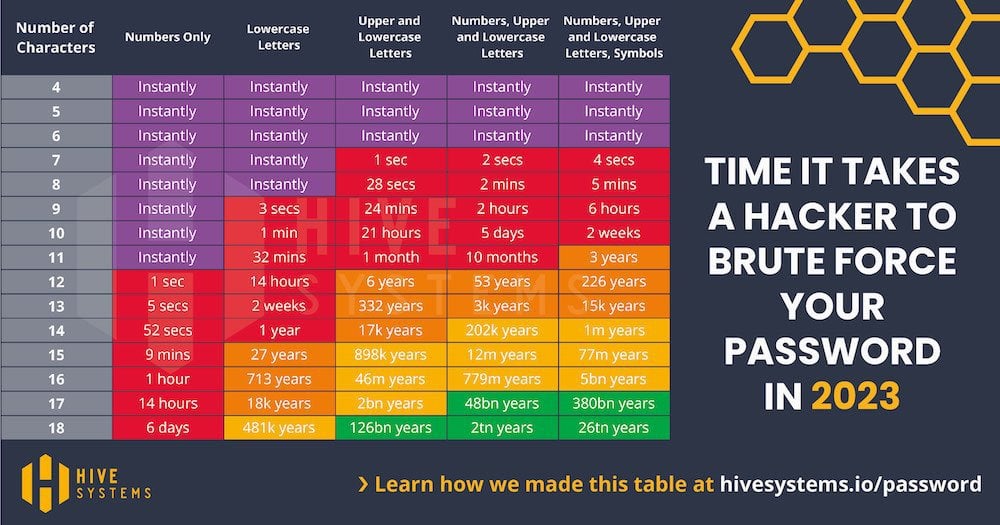
+
Reach out to your IT department. They may have recovery tools or can help you regain access to the file. If it’s not work-related, consider professional data recovery services.



