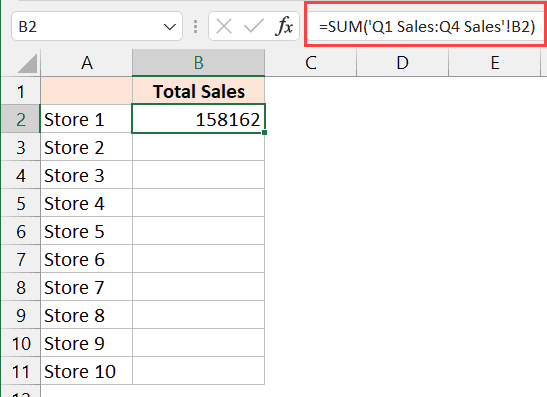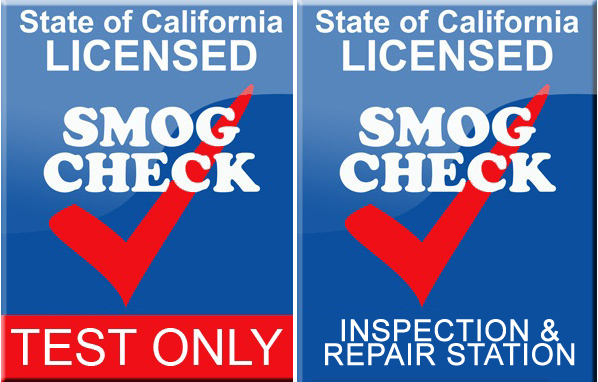Counting Blank Cells in Excel: Easy Tips

Have you ever been handed a large dataset in Excel, and your eyes were searching through columns of data for those empty, blank spaces? Counting these blank cells can be crucial, whether you're cleaning up data, analyzing gaps, or simply trying to understand the data structure better. In this post, we'll guide you through various techniques to count blank cells efficiently in Microsoft Excel.
Understanding the Basics of Blank Cells in Excel

Before we delve into the mechanics, let’s clarify what a “blank cell” is in Excel:
- A cell that contains no value or formatting.
- A cell with spaces or other invisible characters might seem blank, but technically it isn’t.
🌟 Note: Functions used to count blank cells might not identify cells with only spaces or formatting as “blank”.
Using COUNTBLANK Function

The COUNTBLANK function is specifically designed for counting empty cells. Here’s how you can use it:
- Select a cell where you want to display the result.
- Type
=COUNTBLANK(range), replacingrangewith the range you want to analyze. For example,=COUNTBLANK(A1:A10)counts blank cells from A1 to A10. - Press Enter to see the count.
Here’s an example:
| Cell | A1 | A2 | A3 | A4 | A5 |
|---|---|---|---|---|---|
| Value | Test | 3 | Test | ||
| Formula | =COUNTBLANK(A1:A5) | Result | 2 | ||

⚠️ Note: COUNTBLANK is case-insensitive and does not distinguish between spaces or formatting.
Combining COUNT and COUNTA Functions

If COUNTBLANK isn’t available in your Excel version, you can use:
=COUNTA(range) - COUNT(range)- COUNTA counts all cells that are not blank.
- COUNT counts numeric cells, so by subtracting COUNT from COUNTA, you get the blank cells.
Here’s an example:
- Assume cells A1:A5 contain: “Test”, “”, “3”, “”, “Test”
- Formula in A6:
=COUNTA(A1:A5) - COUNT(A1:A5) - Result: 2
Conditional Formatting for Visual Identification

Sometimes, you might prefer to see the blank cells visually:
- Select your range.
- Go to Home > Conditional Formatting > New Rule.
- Choose “Use a formula to determine which cells to format.”
- Enter
=ISBLANK(A1)for cell A1, replacing with the first cell of your range. - Set a fill color to highlight blank cells.
This approach lets you quickly identify blanks without altering the data. However, it only helps in identification, not in counting.
Custom VBA Function

For those comfortable with VBA, you can write a custom function to count blanks:
Function CountBlankCells(rng As Range) As Long
Dim cell As Range
CountBlankCells = 0
For Each cell In rng
If IsEmpty(cell) Or cell.Formula = “” Then
CountBlankCells = CountBlankCells + 1
End If
Next cell
End FunctionTo use:
- Type
=CountBlankCells(A1:A5)in your worksheet. - The function checks for both truly empty cells and cells with only formatting.
To sum it up, Excel provides several methods to count and identify blank cells, each with its benefits:
- COUNTBLANK for quick counts.
COUNTA - COUNTas an alternative.- Conditional Formatting for visual aid.
- Custom VBA function for a more refined approach.
By understanding these methods, you can tackle various data analysis tasks with ease, improving your efficiency when working with extensive datasets. Excel's versatility continues to be an invaluable asset in data management, ensuring you have the tools needed for any data-related challenge.
What is the easiest way to count blank cells in Excel?

+
The simplest way to count blank cells in Excel is by using the COUNTBLANK function. Enter “=COUNTBLANK(range)” where “range” is the area you wish to analyze.
How do I count only truly blank cells, ignoring cells with spaces or hidden characters?

+
For this, you’d need to use a VBA custom function that checks for cells where IsEmpty() is true or the cell’s formula is empty. The built-in COUNTBLANK might still count spaces or formatting as non-blank.
Can I count blank cells across multiple sheets or workbooks?

+
Yes, but it’s a bit more complex. You would need to use a combination of Excel’s advanced features like 3D references or write a VBA macro that iterates through the desired sheets or workbooks.