Copy Medical Paperwork into Excel Easily

Managing medical paperwork can be a daunting task. From patient records, lab results, to insurance documents, the volume of paperwork in healthcare can seem overwhelming. But what if you could streamline this process by utilizing a tool as ubiquitous as Microsoft Excel? In this extensive guide, we'll explore the various methods, from manual entry to advanced automation techniques, to help healthcare professionals, administrators, and even patients manage medical records more efficiently.
Why Transfer Medical Paperwork to Excel?

Before diving into the methods of copying medical paperwork into Excel, let’s understand why this transition could be advantageous:
- Accessibility: Data in Excel is easily searchable, sortable, and can be shared with a single file link or document.
- Data Analysis: Excel’s powerful tools allow for quick analysis of patient trends, treatment outcomes, and more.
- Data Integrity: Digital records reduce the chances of losing or misplacing critical documents.
- Compliance: Excel can help in maintaining records that comply with HIPAA, GDPR, or other relevant regulations.
- Efficiency: Quick data retrieval and management saves time, which is precious in the medical field.
Manual Entry

The most straightforward method for getting medical paperwork into Excel involves manually typing or copy-pasting data:
- Paper Records: Simply type or scan data into Excel spreadsheets.
- PDFs: Copy-paste data from PDFs, though this can be tedious due to formatting differences.
- Digital Forms: If forms are digital, you can manually transfer the data into an Excel template.
🔍 Note: When manually entering data, ensure to double-check entries for accuracy, as medical information must be precise.
Using OCR Software

For those dealing with large volumes of paper documents, Optical Character Recognition (OCR) software can be a game-changer:
- Software Choice: Opt for reliable OCR software like Adobe Acrobat Pro, ABBYY FineReader, or Google Drive’s built-in OCR capabilities.
- Scanners: Pair your OCR software with high-quality scanners that can handle medical documents.
- Preparation: Pre-scan, ensure documents are in good condition, free from smudges or folds to minimize errors.
💡 Note: OCR accuracy depends on the quality of the scan, so invest in good scanning practices.
Excel Add-Ins for Data Import

Microsoft Excel offers add-ins to facilitate importing data:
- Get & Transform Data: Part of Power Query, this tool can import data from multiple sources, including web pages or databases.
- Excel-to-PDF Add-In: Convert PDFs to Excel worksheets for easier data manipulation.
- Data Import from Other Programs: Some medical software allows exporting to Excel formats.
🧩 Note: Add-ins require some setup but can automate much of the data import process.
Integration with EHR Systems

Electronic Health Record (EHR) systems often provide functionalities for exporting data:
- Export Options: Check if your EHR system allows for CSV, Excel, or other formats that Excel can easily open.
- Direct Data Import: Some EHR systems provide direct export options into Excel, maintaining data integrity.
Data Mapping

Creating a data map can simplify the process of copying medical paperwork:
| Source Document | Excel Column |
|---|---|
| Patient ID | A |
| Date of Service | B |
| Diagnosis Code | C |
| Physician Notes | D |

🗺 Note: A well-organized data map ensures consistency and reduces human error when transferring data.
Automation with VBA

For repetitive tasks, VBA can automate data import:
- Custom Scripts: Write VBA code to copy-paste data from specific locations into Excel.
- Event-Driven Actions: Set triggers to automatically import data when certain events occur.
🤖 Note: While powerful, VBA requires coding knowledge or willingness to learn basic programming concepts.
Cloud-Based Solutions

Cloud services like Google Sheets or Microsoft 365 can enhance the process:
- Google Sheets: Offers OCR and direct import from various sources.
- Microsoft 365: Provides real-time collaboration, allowing multiple team members to work on the same document.
In conclusion, copying medical paperwork into Excel can revolutionize how healthcare professionals manage, analyze, and share data. Whether it's through manual entry, OCR technology, add-ins, or advanced automation, each method offers its own benefits tailored to different needs and scales of data handling. The transition from paper-based systems to digital records not only ensures better data management but also aligns with the modern healthcare landscape's demand for accessibility, analysis, compliance, and efficiency. Leveraging these techniques, healthcare providers can provide better care through more accurate data management and analysis, ultimately improving patient outcomes.
How can I ensure the security of medical data in Excel?
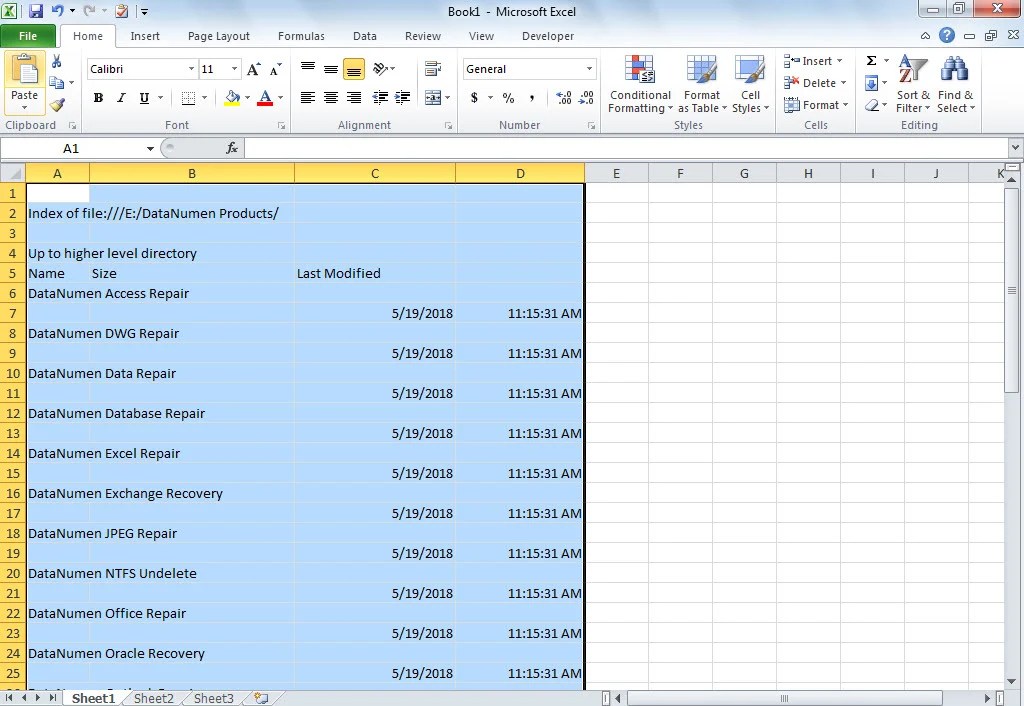
+
Excel files can be password protected, and sensitive data should be encrypted when shared over the cloud or email. Additionally, maintaining compliance with HIPAA or other privacy regulations is crucial.
Can I automate the process of importing medical data into Excel completely?

+
Yes, by using VBA scripts or integrating with EHR systems that support data export, you can automate the process to varying degrees. However, human oversight is still necessary to ensure accuracy.
What if the medical data I need to copy is in different formats like PDFs or images?

+
OCR software can extract text from PDFs or images. Once extracted, you can copy this data into Excel. Some programs even offer direct conversion to Excel format.
How do I handle large volumes of data when transferring into Excel?

+
For large datasets, use data mapping techniques to organize information efficiently. Also, consider using cloud solutions like Google Sheets or Microsoft 365 for better performance with large datasets.



