5 Simple Tricks to Copy Data Across All Excel Sheets

Mastering Microsoft Excel is a valuable skill, especially when you need to manage and analyze large datasets. One common task that Excel users encounter is copying data across multiple sheets within a workbook. Whether you're a beginner or a seasoned professional, there are simple and effective tricks to streamline this process, saving you time and reducing potential errors. Let's explore five tricks to make this task as easy as a few clicks.
1. Using 3-D References for Formulas

One of the powerful features of Excel is the ability to use 3-D references, allowing you to consolidate data from multiple sheets into a single cell. Here’s how you can do it:
- Select the cell where you want the result to appear.
- Type in the formula you would like to use, e.g., for summing values across sheets, you would use:
=SUM(Sheet1:Sheet3!A1). - Press Enter to apply the formula. This formula will sum the value of cell A1 from Sheet1, Sheet2, and Sheet3.
💡 Note: Ensure that all sheets you include in the 3-D reference have the data arranged in the same cell (A1 in this example). If they don't, the formula will result in an error or sum an unintended value.
2. Automating with Macros

Macros can automate almost any task in Excel, including copying data from one sheet to another. Here’s how to create a macro for this purpose:
- Open the Visual Basic Editor with Alt + F11.
- Insert a new module with Insert > Module.
- Copy and paste this code into the module:
Sub CopyDataAcrossSheets() Dim ws As Worksheet Dim SourceSheet As Worksheet Set SourceSheet = ThisWorkbook.Worksheets("Sheet1") 'Change this to your source sheet For Each ws In ThisWorkbook.Worksheets If ws.Name <> SourceSheet.Name Then ws.Range("A1").Value = SourceSheet.Range("A1").Value 'Change the cell references if needed End If Next ws End Sub - Close the VBA editor, return to Excel, and run the macro from the "Developer" tab by clicking "Macros".
3. Using Paste Special for Quick Fill

When you need to copy the same data or formula to all sheets in a workbook quickly, the Paste Special feature can be very handy:
- Select the range containing the data or formula you wish to copy.
- Right-click the selected range, choose "Copy" or use Ctrl + C.
- Select all sheets in your workbook by holding Ctrl and clicking on the sheet tabs.
- Right-click the destination cell in one of the selected sheets and choose "Paste Special."
- Select the operation you wish to perform, like "Paste Values" or "Paste Formulas", then click OK.
📌 Note: This method pastes the same data into all selected sheets, so ensure that you only select the sheets where this data is needed.
4. Group Sheets for Bulk Updates

Grouping sheets allows you to work on multiple sheets simultaneously:
- Hold down Ctrl and click on each sheet tab you want to group.
- After grouping, you can perform operations like entering data, formatting, or inserting charts, which will apply to all sheets in the group.
- When you're finished, you can ungroup the sheets by right-clicking a sheet tab and selecting "Ungroup Sheets".
🎯 Note: Remember that any changes made while sheets are grouped will affect all sheets in the group, so be cautious when performing deletions or major edits.
5. Data Consolidation Tool

Excel’s Data Consolidation tool is a lesser-known feature that can copy data from multiple sheets:
- Navigate to Data > Consolidate.
- In the dialog, choose the function you want to apply (e.g., Sum, Count).
- Click "Add" to select ranges from different sheets to consolidate. You can also link these ranges to your summary sheet.
- Select the top-left cell where you want the consolidated data to begin and click OK.
As we've explored these five simple tricks to copy data across Excel sheets, it's clear that Excel offers a variety of methods to perform what seems like a tedious task with elegance and efficiency. Whether you're dealing with financial reports, project management, or data analysis, knowing these tricks can significantly enhance your productivity.
Can I copy data to a new sheet automatically when new data is added?

+
Yes, you can set up a macro or use the advanced filter feature to copy data to a new or existing sheet automatically. Macros can be triggered by events like sheet changes or additions, allowing for real-time data replication.
What if my sheets have different layouts or I want to copy non-contiguous data?
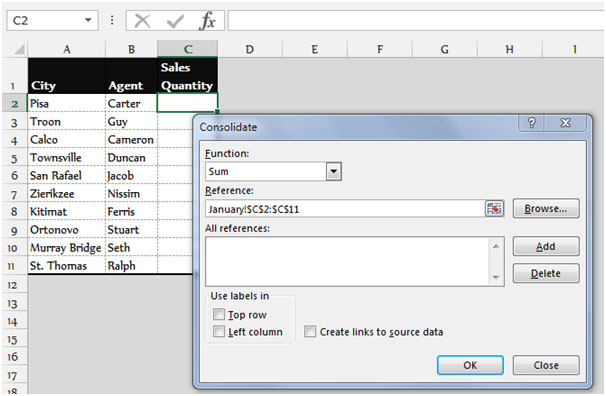
+
For sheets with different layouts or for non-contiguous data, you might need to use a combination of VBA, functions like INDEX/MATCH, or manually adjust your ranges in the Paste Special operation.
How can I avoid overwriting existing data when copying?

+
Use the “Offset” function in Excel VBA to move down the cells until you find an empty cell, or check if the cell is empty before pasting data. Also, ensure your source and destination ranges match to prevent overwriting.



