Effortlessly Transfer Excel Formulas to Google Sheets

Switching from Microsoft Excel to Google Sheets can initially feel overwhelming, especially when you need to transfer over complex formulas that drive your data analysis. This transition, however, can become a seamless process with the right strategies and knowledge. In this comprehensive guide, we'll explore not just how to transfer these formulas but also ensure their functionality is preserved, thereby maintaining the integrity of your data workflows.
Understanding Formula Differences
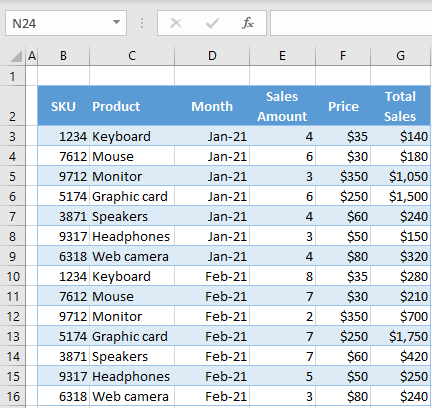
Before diving into the transfer process, it’s critical to recognize the fundamental differences between Excel and Google Sheets formulas. Here are some key points to consider:
- Function Naming: While many core functions remain the same, some functions differ in naming or are unique to one platform.
- Array Formulas: Google Sheets has native support for array formulas, which were traditionally more cumbersome in Excel.
- Date and Time: The handling of date and time functions might differ, affecting calculations and sorting.
Step-by-Step Guide to Transferring Formulas

Let’s dive into a systematic approach to transferring your Excel formulas to Google Sheets:
1. Exporting and Importing Data

The simplest way to move data, including formulas, is by exporting your Excel file and then importing it into Google Sheets:
- Export your Excel file as an .xlsx or .xls file.
- In Google Drive, click “New” > “File upload” to upload your file.
- Open the uploaded file. Google Sheets will typically preserve the formulas, though some minor adjustments might be necessary.
🔍 Note: While this method is straightforward, complex formulas might not convert perfectly.
2. Manual Copying
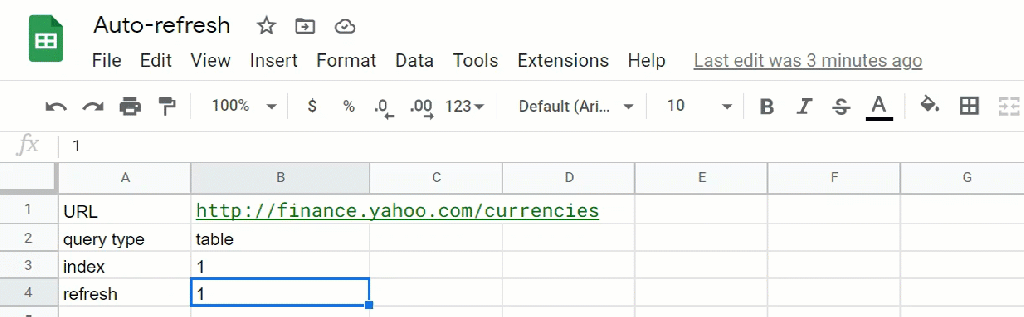
Another effective approach is to manually copy and paste your formulas:
- Select the cell or range in Excel with your formula.
- Copy the formula using Ctrl + C or right-click and choose “Copy”.
- Switch to Google Sheets, select the destination cell, and paste with Ctrl + V or right-click and “Paste special” > “Formula”.
3. Utilizing Google Sheets Functions
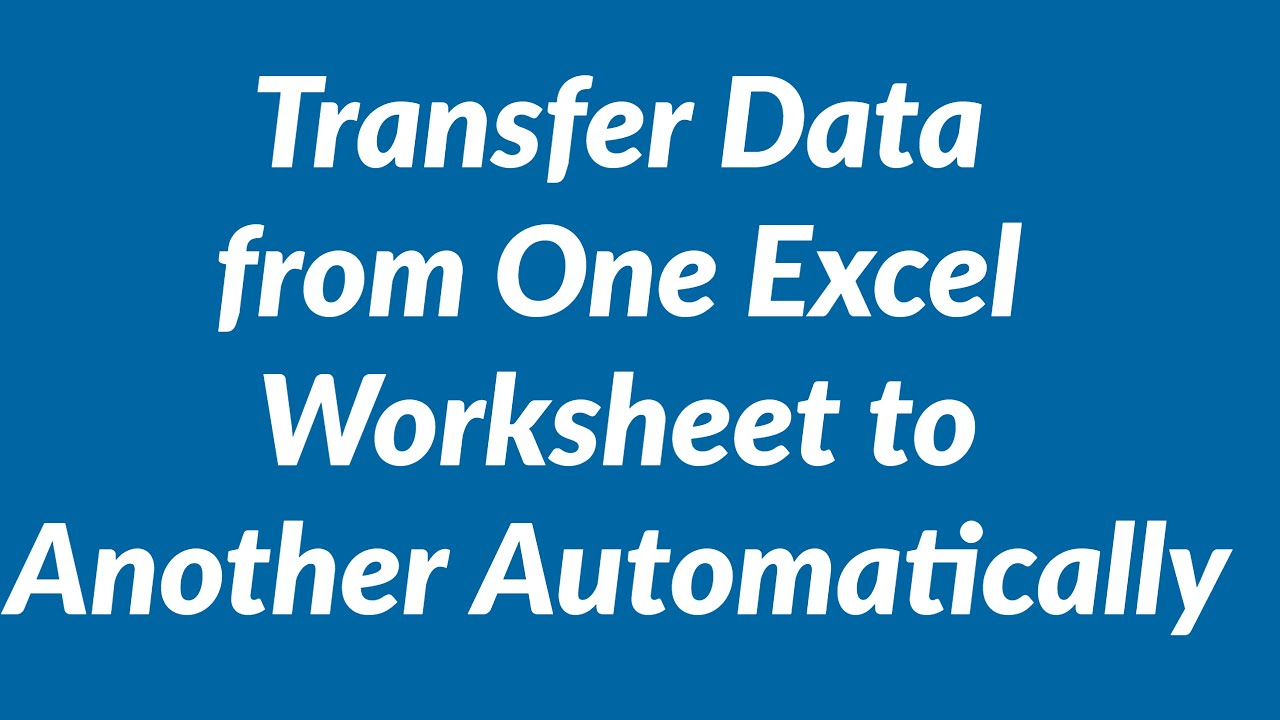
Adjusting formulas for Google Sheets:
- Replace VLOOKUP with INDEX and MATCH for more robust matching.
- Use ARRAYFORMULA for arrays instead of dragging formulas.
- Check for function replacements or equivalents, such as SUBSTITUTE for REPLACE.
🚨 Note: Be aware that some Excel functions might not have direct Google Sheets equivalents. You'll need to either find alternative functions or adapt your formulas.
4. Ensuring Data Integrity

After transferring, verify the accuracy of your data:
- Audit: Use built-in functions like Sheet Auditing in Google Sheets to trace errors and dependencies.
- Validation: Compare results from similar data sets in both platforms to ensure consistent outcomes.
Troubleshooting Common Issues

Moving formulas between Excel and Google Sheets can occasionally introduce issues. Here are common problems and their solutions:
- Function Mismatches: Replace or reformulate Excel-specific functions with Google Sheets equivalents.
- Cell References: Adjust references to external sheets or external workbooks, as Google Sheets links differently.
- Volatility: Functions like NOW() or RAND() recalculate differently in Google Sheets, which might affect your data.
In our digital world, where the tools we use can significantly impact productivity, transitioning smoothly from one platform to another, like from Microsoft Excel to Google Sheets, becomes paramount. With this guide, you should now possess the knowledge to transfer your Excel formulas, ensuring they work efficiently in Google Sheets. Remember, the key to a successful migration lies in understanding the nuances between the two applications, carefully checking for function compatibility, and being ready to troubleshoot and adapt where necessary. Your data analysis tools are essential to your productivity; keep them sharp, and your work will flourish in any platform you choose.
Can I transfer all types of Excel formulas to Google Sheets?

+
While most Excel formulas have equivalents in Google Sheets, some may require reformulation or the use of alternative functions. Complex macros and certain advanced Excel features might not transfer directly or might require significant modification.
What should I do if a formula doesn’t work after transferring?

+
First, check for direct function equivalents or alternative methods in Google Sheets. If that doesn’t solve the issue, try to understand the underlying calculation logic and recreate the formula using Google Sheets functions.
Is there a way to automate formula transfer?

+
There are no built-in tools to automatically convert complex formulas from Excel to Google Sheets, but you can use scripting or specialized software designed for this purpose. However, manual adjustment is often necessary to ensure accuracy.



