Convert Excel Files to Google Sheets: Easy Tips

Converting Microsoft Excel files to Google Sheets has become a common task for many professionals and businesses looking to streamline their workflow in the cloud. Google Sheets offers real-time collaboration, automatic saving, and an accessible user interface that integrates seamlessly with other Google services. This guide will walk you through the simple yet effective ways to make this transition smoothly.
Preparing Your Excel File for Conversion

Before you start the conversion process, it's crucial to ensure your Excel file is ready for Google Sheets:
- Check for Compatibility: Google Sheets and Excel share many functions, but there are exceptions. Some Excel functions and features might not work exactly the same way in Sheets. Review your file for any complex formulas or macros.
- Save As Web Page: If your file contains VBA macros or other advanced Excel features, save your workbook as a web page (.htm or .html) before conversion. This format will at least retain the visual layout and data, although functionality might be limited.
- Remove External Data Connections: Google Sheets does not support external data connections. Update any data queries or pivot tables to static data if possible.
- Format Data: Ensure your data is formatted correctly for Google Sheets. This includes date formats, number formats, and cell styles.
How to Convert Excel to Google Sheets
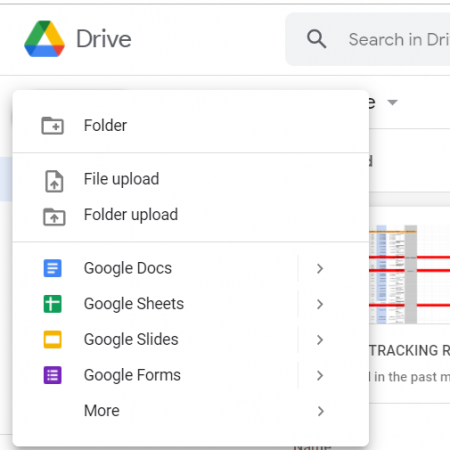
Now that your Excel file is prepared, here's how to convert it:
Using Google Drive

Google Drive provides an easy way to convert your Excel files to Google Sheets:
- Open Google Drive and click on "New" on the left panel.
- Select "File upload" and choose the Excel file from your computer. Ensure the file has an .xls or .xlsx extension.
- Once uploaded, right-click the file in Google Drive and select "Open with" > "Google Sheets". This will initiate the conversion process.
- Save a copy of the converted file if you need to keep the original Excel file in your Drive.
Using Google Sheets Directly

You can also convert an Excel file directly in Google Sheets:
- Open Google Sheets on your browser by going to Google Sheets.
- Select "File" > "Import" from the menu.
- Choose "Upload" and upload your Excel file from your computer or Google Drive.
- Select how you want to import the file (replace the current sheet, new sheet, etc.) and ensure "Convert spreadsheets to Google Sheets" is checked.
- Click "Import Data" to finalize the conversion.
Handling Conversion Issues

Sometimes, converting Excel files to Google Sheets can result in formatting or formula issues:
- Format Conflicts: Google Sheets might not have the exact formatting options as Excel. Adjust the formats manually after conversion.
- Functions: Some Excel functions might not translate perfectly. Review and adjust formulas as necessary.
- Pivot Tables and Charts: These may need to be recreated in Google Sheets as the conversion process might not always preserve them accurately.
- VBA Macros: Macros won't work in Google Sheets. You might need to look for Google Apps Script alternatives or recreate the functionality using Sheets formulas.
Best Practices After Conversion

After converting your Excel file to Google Sheets, here are some best practices to optimize your experience:
- Check Formulas: Go through your formulas to ensure they are performing as expected. Use "Function List" in Google Sheets to identify unfamiliar or altered functions.
- Reapply Formatting: Even though Sheets tries to match Excel's formatting, it's wise to review and apply necessary formatting adjustments.
- Explore Sheets Features: Leverage Google Sheets' unique features like conditional formatting, filters, and integration with other Google services.
- Collaborate: Make use of Google Sheets' collaboration tools to work in real-time with your team.
💡 Note: It's advisable to keep a backup of your original Excel file before conversion. In case something goes wrong or if you need to revert changes, you'll have the original data intact.
This comprehensive guide on converting Excel files to Google Sheets provides an easy, step-by-step approach to migrating your data to the cloud. By preparing your Excel files, understanding the conversion process, and adopting best practices after conversion, you can ensure a smooth transition. Remember, while Google Sheets offers robust functionality, it's not a 1:1 replacement for Excel in all scenarios, so taking the time to adapt and optimize is crucial for efficient work in this new environment.
What happens to Excel macros when converted to Google Sheets?

+
Excel macros (VBA) do not directly convert to Google Sheets. You would need to recreate the functionality using Google Apps Script or manual Sheets formulas.
Can I convert Google Sheets back to Excel format?

+
Yes, you can download a Google Sheet as an Excel file (.xlsx) by going to File > Download > Microsoft Excel (.xlsx).
How do I share the converted Google Sheets file?

+
After converting the file to Google Sheets, click on the “Share” button at the top-right corner. You can then enter email addresses to share with specific individuals or generate a link to share publicly with editing or viewing permissions.
Will my Excel charts and pivot tables be preserved in Google Sheets?

+
Basic charts and pivot tables might be converted, but complex ones or those using advanced features might require manual recreation or adjustments in Google Sheets.
How can I ensure real-time collaboration in Google Sheets after conversion?

+
Google Sheets supports real-time collaboration by default. Once you convert your file, others can collaborate in real-time by accessing the shared document from their Google account.



