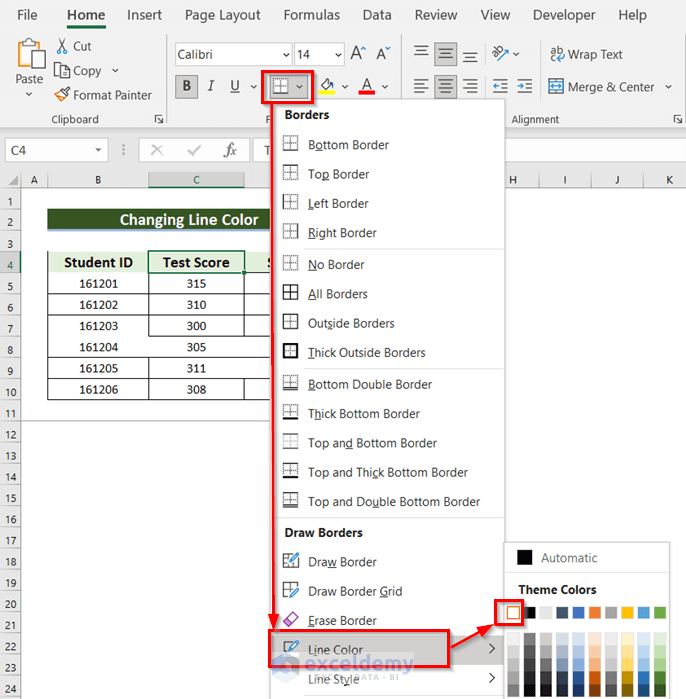5 Ways to Copy Data from Locked Excel Sheets

If you've ever had to work with a locked Excel workbook, you might have come across the challenge of copying data from locked sheets. This common scenario arises particularly in secure settings where spreadsheet data needs to be protected from inadvertent changes or unauthorized edits. In this blog post, we'll explore five practical methods to extract or copy data from such locked Excel sheets safely and efficiently. Whether for archiving, reporting, or simply transferring data, knowing these methods can significantly enhance your productivity.
Method 1: Using VBA to Unlock Sheets Temporarily


Visual Basic for Applications (VBA) is a powerful tool that comes with Excel to automate tasks and manipulate workbook properties. Here’s how you can use it to unlock sheets:
- Open the Excel workbook with the locked sheet.
- Press ALT + F11 to open the VBA editor.
- Go to Insert > Module to add a new module.
- Copy and paste the following code into the module:
Sub UnlockSheets()
Dim ws As Worksheet
For Each ws In ThisWorkbook.Sheets
If ws.ProtectContents = True Then
ws.Unprotect Password:=“yourPasswordHere”
End If
Next ws
End Sub
Replace “yourPasswordHere” with the actual password if known. Run this macro to unlock all protected sheets in your workbook.
🔐 Note: Using VBA to unlock sheets might circumvent security features, so ensure you have the right to do this.
Method 2: Exporting to CSV Format


Excel’s ability to export data to CSV format can be particularly useful if you’re dealing with locked sheets:
- Open the workbook with the locked sheet.
- Select all the cells in the locked sheet you wish to copy.
- Go to File > Save As, choose CSV (Comma delimited) from the list of file formats, and save.
- Close the original file and open the newly created CSV file, which will not contain any locks or protection.
🔓 Note: This method might lose some formatting like merged cells or formulas, so backup your data before proceeding.
Method 3: Printing to PDF and OCR

Another method to extract data from a locked sheet is by printing to PDF and then using Optical Character Recognition (OCR):
- With the Excel file open, go to File > Print, select Microsoft Print to PDF as the printer, and print.
- Open the PDF with an OCR-capable software (like Adobe Acrobat Pro or free OCR tools online).
- Perform OCR to convert the image-based PDF back into text.
- Copy the data from the OCR-generated text document.
This method is particularly useful when dealing with forms or when formatting is not crucial.
Method 4: Manual Copy via Right-Click Menu

Surprisingly, some locked sheets allow users to copy data via the right-click context menu:
- Open the locked Excel sheet.
- Select the cells you want to copy.
- Right-click and choose Copy from the dropdown menu.
- Open a new workbook or sheet and paste the data.
This method works if the sheet’s protection settings do not block this action.
🔍 Note: This method might not be available if the workbook designer has disabled the ability to copy data.
Method 5: Using Excel Add-ins or Third-Party Tools

Several add-ins and third-party tools are designed specifically for working with Excel data:
- Excel Recovery Tool: Some recovery tools can access locked data by reading directly from the Excel file.
- Data Recovery Software: Programs like EaseUS Data Recovery or Recuva can sometimes retrieve data from protected Excel files by accessing the file system directly.
- Excel Automation Tools: Software like Able2Extract can extract data from Excel sheets, regardless of protection.
Be cautious when using third-party tools to ensure they come from reputable sources to avoid potential security risks.
In wrapping up, we’ve covered several practical ways to copy data from locked Excel sheets. Each method has its own merits, from temporary unlocking with VBA to exporting to CSV, leveraging OCR technology, using simple Excel functionalities, or employing third-party tools. When selecting a method, consider the context of use, the importance of data integrity, and the permissions you have for accessing or modifying the data. Remember, these techniques should only be used within the bounds of ethical practice and legal permissions to ensure data security and respect for privacy. By mastering these methods, you can efficiently handle locked Excel sheets, allowing for better data management and analysis.
Is it legal to unlock an Excel sheet to copy data?

+
Unlocking an Excel sheet without authorization can potentially violate data protection laws or the terms of service if the data belongs to an organization. Always ensure you have permission to perform such actions.
Can Excel sheet protection be bypassed?

+
While protection can often be bypassed using the methods described above, doing so might be considered unethical or illegal without proper authorization.
What should I do if I forget the password to my Excel sheet?

+
If you forget the password, you might need to use third-party recovery software or recreate the workbook from an earlier backup.